Password Rules Setting: Enabling Password Rules
Select whether or not to enable the password rules.
Selecting [Enable] sets the machine to accept passwords specified more strictly than
usual, according to the password rules as described below.
Password rules
|
Authentication type |
Available character type |
Number of characters |
Remarks |
|---|---|---|---|
|
Administrator password |
Alphabet character (uppercase and lowercase), number, symbol, double quotation mark |
8 to 64 characters |
- |
|
User password (MFP Authentication) |
Alphabet character (uppercase and lowercase), number, symbol, space |
0 to 64 characters |
When Enhanced Security mode is set to ON, a password of seven characters or less is not available. |
|
User password (Intermediate authentication) |
Alphabet character (uppercase and lowercase), number, symbol, space |
0 to 64 characters |
- |
|
User password (External authentication) |
Alphabet character (uppercase and lowercase), number, symbol, space |
0 to 64 characters |
The character types described here may not be available because the available character type information is obtained via communication with the server. |
|
Folder password |
Alphabet character (uppercase and lowercase), number, symbol, space |
0 to 64 characters |
- |
|
Account password |
Alphabet character (uppercase and lowercase), number, symbol, space |
0 to 8 characters |
This password can be entered using the keypad of the control panel. |
The following passwords are subject to the password rules:
-
Administrator password
-
User password
-
Account password
-
HDD Store/Folder password
-
Password to be set for a hold job (Secure Print) or HDD store job
-
Password to be set for a copy or scan job
-
Box password
-
Password to be set for a secure job (secure folder)
-
Password to be set in Scan Setting/registering a user box
-
Various passwords in SNMP Setting
-
Password to be set for WebDAV Server Settings
Alphabetical characters should be used in a case-sensitive manner.
Only one-byte symbols can be used.
-
Follow the procedure on Quick Security Setting to display the [Quick Security Setting Menu] screen.
-
Press [Password Rules Setting] on the [Quick Security Setting Menu] screen.
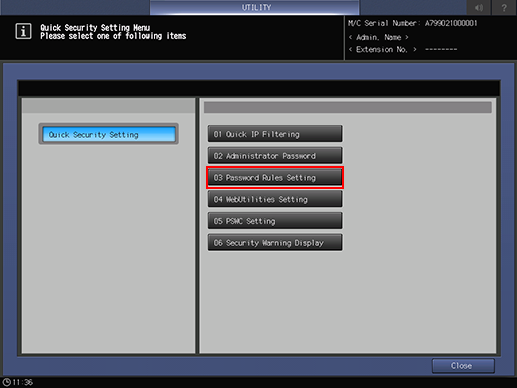
-
Select either [Enable] or [Disable].
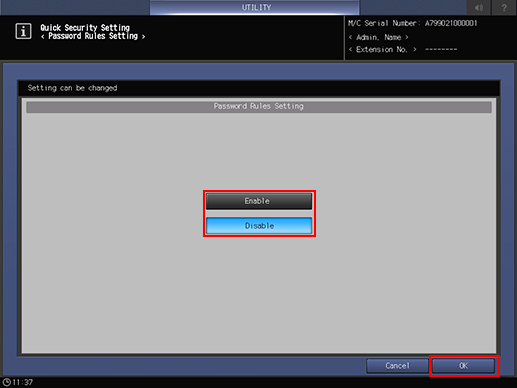
-
If you press [Enable] with the condition that the default administrator password is kept unchanged or the administrator password does not comply with the rules, a dialog is displayed to reject the selection. Change the administrator password to comply with the rules. For details, refer to Administrator Password: Changing Administrator Password and Turning On the Administrator Authentication Function.
-
-
Press [OK] to complete the setting.
-
To cancel the change, press [Cancel]. In either case, the screen returns to the [Quick Security Setting Menu] screen.
-
