OpenAPI Settings: Set the OpenAPI information.
Specified Application Start Setting
Configure the OpenAPI settings of this machine.
-
Follow the procedure on Administrator Setting to display the [Administrator Setting Menu] screen.
-
Press [System Connection] on the [Administrator Setting Menu] screen, and then press [OpenAPI Settings].

The [OpenAPI Settings] screen is displayed.
-
Press [Access Setting], [SSL/Port Settings], [Authentication], and [Proxy Settings] to specify the respective items, and press
 .
.-
Press an item key to display the setting screen for each. When an entry screen is displayed, make an entry as desired, then press [OK] to complete it.
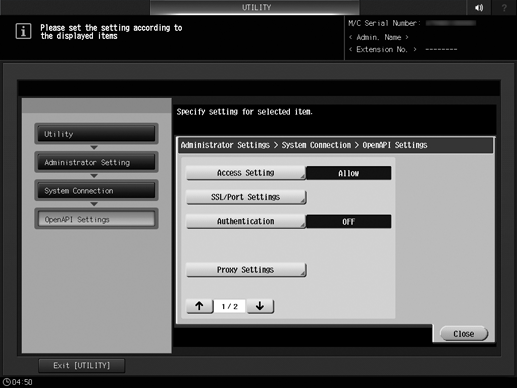
-
-
Press [Specified Application Start Setting] to specify each item, and press [OK].
-
Press [Enable], select the desired application from [Default Startup Application Selection], and press [OK].
If the desired application is not registered, [Do not start.] is displayed.
The [Result] screen is displayed.
-
-
Press [Basic Functions Setting], select [Allow] or [Restrict], and press [OK].
If [Restrict] is selected, [RECALL], [STORE], [COPY], [SCAN], and Web browser shown on the [MACHINE] screen become unavailable, and only the applications specified in [Specified Appli. Start Set.] are available.
[Basic Functions Setting] is available only when [Specified Appli. Start Set.] is set to [Enable].
-
Press [Single Sign-On Settings] to specify each item, and press [OK].
[Single Sign-On Settings] allows you to refer authentication information from the enhanced server when the OpenAPI application starts. Then, you can create the environment to establish single sign-on with the back-end system that connects with the OpenAPI application and the OpenAPI application to be started.
-
For [Authentication Info. Reference], you can select whether to refer authentication information from the enhanced server when the OpenAPI application registered in this machine starts.
-
When multiple OpenAPI applications are registered, you can select [Enable ALL] or [Individual Settings].
-
If you select [Individual Settings], you can specify whether to refer authentication information for each application.
-
If you press [Details], you can confirm the detailed information of the selected application.
-
-
Press [Close].
The display returns to the [System Connection] screen.
