Common Setting: Setting the Various Operations of the Machine
The following features can be provided by switching the selection.
|
Menu item |
Description |
Setting options (with default bolded) |
|---|---|---|
|
[One Shot Message Indication Time] |
Select the time span to display a shot message, such as [Original size is A4], in the message area of the touch panel. |
3 seconds, 5 seconds |
|
[Offset by Job Unit] |
Specify whether or not to offset the output sheets by job. |
ON, OFF Also specify the number of jobs to be offset when selecting ON for this function (default: 1). |
|
[Continuation Print] |
Specify whether or not to output multiple reserve jobs in succession without stopping the machine at a job break. |
Copy ON, Copy OFF, Printer ON, Printer OFF |
|
[Dark Tone Control] |
In order to adjust the quality of output image, select whether to automatically decrease the copying speed (Quality), prioritize the copying speed, or disable the control over the tone. |
OFF, Quality, Performance |
|
[Icon Display for Dark Tone Control] |
Select whether or not to display the Dark Tone icon while the Dark Tone Control function is enabled. This function is available only when [Quality] or [Performance] is selected at [Dark Tone Control]. |
ON, OFF |
|
[Dash Length (Page Stamp)] |
Select the length of the dash to be used in a style of [Page No.] in [Stamp]. |
Long, Short |
|
[Center Crop Mark Trim Margin] |
Specify the space between the center crop mark and image area (center crop mark trim margin). |
0.0 mm to 20.0 mm (Default: 1.0) |
|
[Schedule Cross Axis Unit (Default)] |
Select the unit of horizontal axis on the [Schedule] screen. |
Timetable, Time Frame (m), Sheet Volume |
|
[Hold Job Status after Output (Default)] |
Select the default value to delete or save the data of hold job after outputting. |
Delete, Save |
|
[Hold Job Direct Output (Default)] |
Select the default for the Direct Output check box under the [Hold Job] screen. ON selects the check box, and [OFF] clears the check box. After the change, turn OFF/ON the sub power switch to apply the setting. |
ON, OFF |
|
[Offset Output Mode] |
Specify how to offset the output sets. |
Change Out Pos., Change Out Position + Partition Paper (Tray 1 to Tray 5, Bypass, PI 1, PI 2), Partition Paper Insertion (Tray 1 to Tray 5, Bypass, PI 1, PI2), Stop Print |
|
[Needless Tab Paper Exit] |
Specify whether or not to automatically discharge the oddments of tabbed sheets loaded in a tray as a set for copy job. |
ON, OFF |
|
[Remaining Memory (Measurement Unit)] |
Select the unit of displaying the remaining memory. |
%, GB |
|
[Remaining Memory (Warning)] |
Select the percentage at which to give warning when the remaining memory is low. |
5 % or Less, 10% or Less |
|
[[Proof Copy] 1 Set/1st Sheet Selection] |
If it is turned ON, the confirmation window is opened and you are asked to output one confirmation copy or to output only its first page when the [Proof Copy] is pressed. |
ON, OFF |
|
[Temp. Down/Up Control before Print] |
Select whether to rotate the fusing roller before printing starts, in order to print at the appropriate temperature. |
ON, OFF |
-
Follow the procedure on User Setting to display the [User Setting Menu] screen.
-
Press [Common Setting] on the [User Setting Menu] screen.
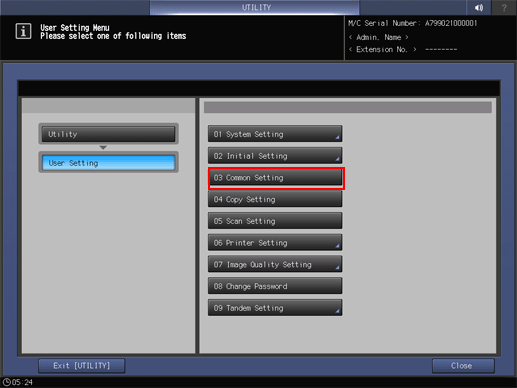
-
Press one option for each item.
-
This setting screen has 5 pages to go through. Use [Next] or [Previous] to scroll.
-
Selecting [ON] for [Offset by Job Unit] displays the [Offset by Job Unit] screen. Use the touch panel keypad to specify the number of jobs to be offset, then press [OK]. Available range is from 1 to 9,999.
-
-
Press [OK] to complete the setting.
-
To cancel the change, press [Cancel].
In either case, the screen returns to the [User Setting Menu] screen.
-
