Basic Function Display Setting: Hiding the buttons at the top of the the MACHINE Screen
Hides the buttons at the top of the [MACHINE] screen.
-
Follow the procedure on Administrator Setting to display the [Administrator Setting Menu] screen.
-
Press [System Setting] on the [Administrator Setting Menu] screen, and then press [Operation Screen Customize] and [Basic Function Display Set.] in sequence.

The [Basic Function Display Setting] screen is displayed.
-
Specify the buttons you want to hide on the [MACHINE] screen.
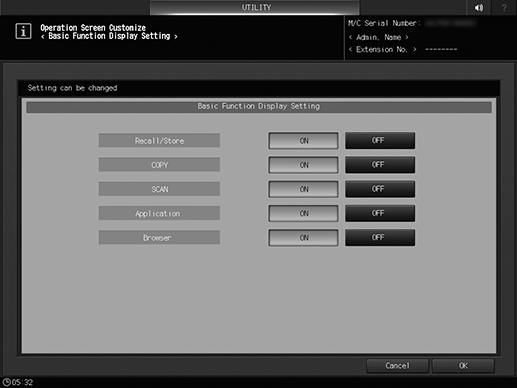
-
Press [OK] to complete the setting.
-
To cancel the change, press [Cancel]. In either case, the screen returns to the [Operation Screen Customize Setting Menu] screen.
-
