Auth. Device Setting: Setting the Authentication Device
General Settings: Specifying the IC Card to Be Used with the Authentication Device
To use the Authentication Unit AU-201/Authentication Unit AU-201S, you must first specify the IC card to be used and set the operation for authentication.
-
Follow the procedure on Administrator Setting to display the [Administrator Setting Menu] screen.
-
Press [User Auth./Account Track] on the [Administrator Setting Menu] screen, and then press [Auth. Device Setting] and [General Settings] in sequence.
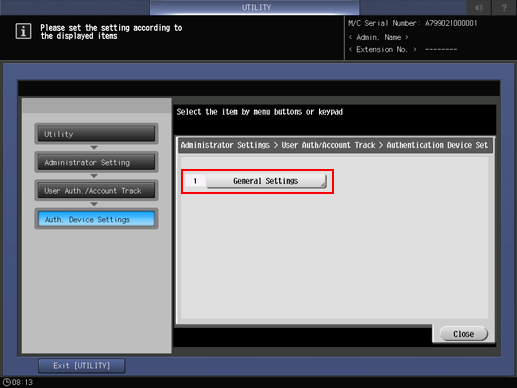
The [General Settings] screen is displayed.
-
Press [Card Authentication] and [IC Card Type Setting], then select the IC card to use.
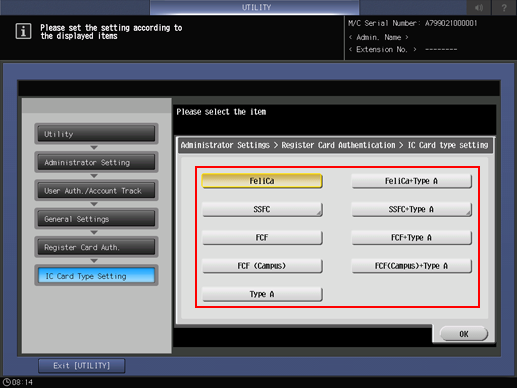
-
When you select [SSFC] or [SSFC+TypeA], proceed to Step 4.
-
When you press the type other than [SSFC] or [SSFC+TypeA], proceed to Step 7.
-
-
Set [Write Authentication Result], [Writing Time Out], and [Company Code], and press [Forward].
When you select [SSFC] or [SSFC+TypeA], also perform the same operation.
-
Press [ON] in [Write Authentication Result], and enter the number of seconds in [Writing Time Out] using the keypad. Specify the timeout value to be between 1 to 40 seconds.
-
Press [Company Code], and enter the code on the screen that is displayed.
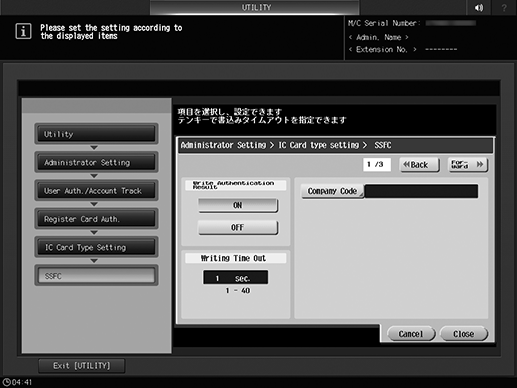
-
-
Press [Code 1] to [Code 10] to specify the [Company Identification Code], and press [Forward].
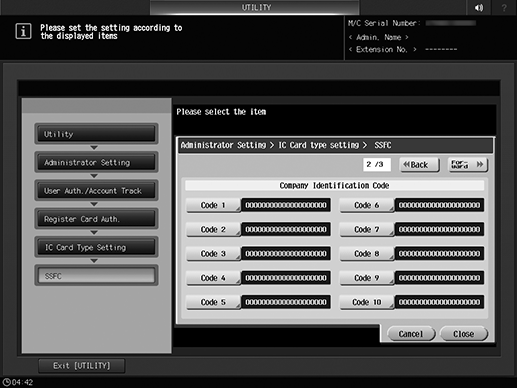
-
To specify the [Company Identification Code], enter the target code using the keypad on the screen that is displayed by pressing [Code 1] to [Code 10]. Then, press [OK].
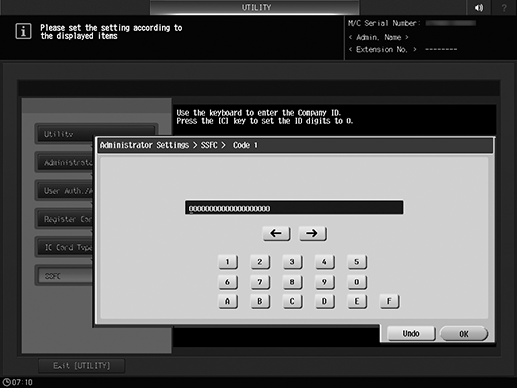
-
-
Press [Area No.], [Building No.], [Floor No.], [Room No.], and [Security Level] to enter the respective setting values, and press [Close].
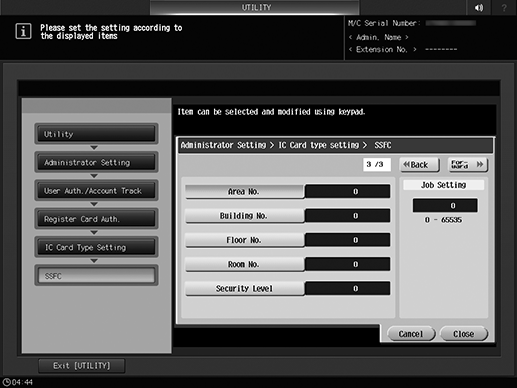
Enter the setting value using the keypad.
You can specify the entry value in the range from 0 to 65535.
-
Press [OK].
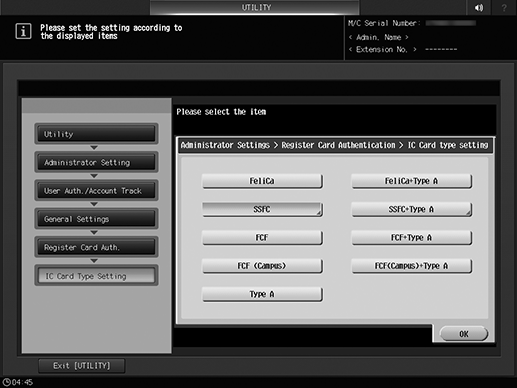
The settings are applied.
-
Select [Operation Setting].
-
Select [Card Authentication] if you want to use only the IC card for authentication. To use both IC card and password for authentication, select [Card Authentication + Password].
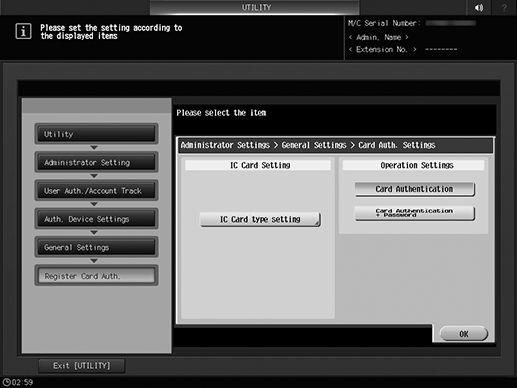
-
-
Press [OK] to complete the setting.
The screen returns to the [Authentication Method] screen.
