TCP Socket Setting
Click [TCP Socket Setting] on the menu of [Network] tab to display this screen.
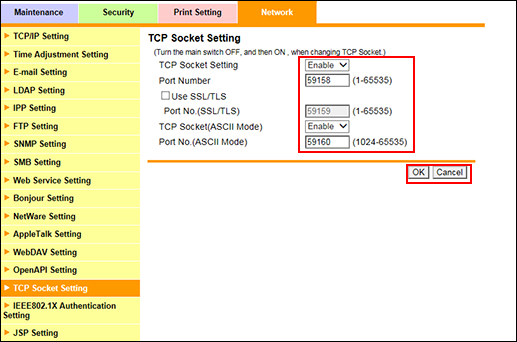
This screen allows you to make the TCP Socket settings. The TCP Socket settings are required when you use application software communicating with the machine via TCP Socket.
To use TCP Socket, select [Enable] from the [TCP Socket Setting] drop-down list.
Enter a port number as necessary.
To encrypts communication via SSL, select the [Use SSL/TLS] checkbox, and enter a port number as necessary.
You must register the certificate of the machine, and enable SSL communication. For details about SSL communication, Enable SSL.
To use TCP Socket (ASCII Mode) on the machine, select [Enable] from the [TCP Socket (ASCII Mode)] drop-down list, and enter a port number as necessary. When it is enabled, PageScope Web Connection can be displayed in Flash mode.
Click [OK]. Clicking [Cancel] cancels the setting.
Click [OK] on the setting complete screen.
If you have changed any setting, turn the machine power off then on.
