Enable IPsec
Specifies whether to use IPsec.
Access IPsec Setting to display the IPsec Operation Selection screen.
Select the [Enable IPsec] radio button, and click [OK].
The [Enable IPsec] screen is displayed.
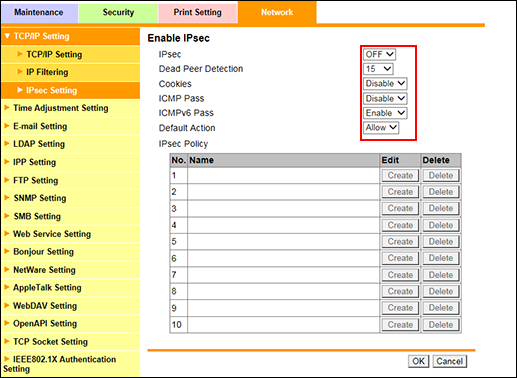
To use IPsec, select [ON] from the [IPsec] drop-down list.
If no response has been returned from the peer, the SA for the peer is deleted. In [Dead Peer Detection], specify a desired period of time that must elapse before your survival confirmation is sent to the peer that has not responded.
To enable the cookie, select [Enable] from the [Cookie] drop-down list.
To allow Internet Control Message Protocol (ICMP) packets to pass without applying IPsec to ICMP, select [Enable] from the [ICMP Pass] drop-down list.
To allow Internet Control Message Protocol for IPv6 (ICMPv6) packets to pass without applying IPsec to ICMPv6, select [Enable] from the [ICMPv6 Pass] drop-down list.
If you want to discard IP packets that do not meet [IPsec Policy] when IPsec communication is enabled, select [Delete] from the [Default action] drop-down list.
Configure the IPsec policy settings. You can specify each IP packed condition to allow IP packets that match the condition to pass.
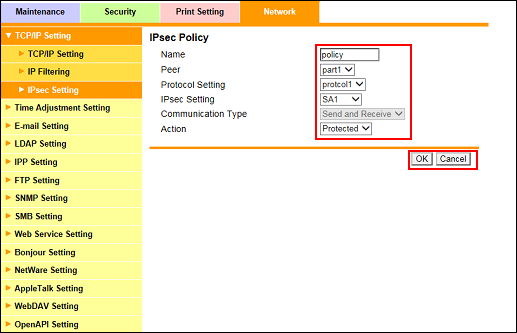
Enter [Name].
Specify the peer of [IPsec Settings] from the registered [Peer].
Specify the protocol of [IPsec Settings] from the registered [Protocol Setting].
Specify the SA of [IPsec Setting] from the registered [IPsec Setting].
Specify the action for IP packets that match [Peer], [Protocol Setting], and [Communication Type] from [action].
[Protected]: Protects IP packets that match the condition.
[Pass]: Does not protect IP packets that match the condition.
[Delete]: Discards IP packets that match the condition.
[Deny Access]: Rejects IP packets that match the condition.
Set each item, and click [OK]. If you click [Cancel], the changes to the IPsec policy are not set.
Click [OK] on the setting complete screen.
The screen returns to the [Enable IPsec] screen.
When deleting the IPsec policy, click [Delete].
Click [OK] on the confirmation screen. Click [Cancel] to cancel the deletion.
Click [OK] on the setting complete screen.
The screen returns to the [Enable IPsec] screen.
When you have completed all the settings, click [OK] in the [Enable IPsec] screen. Clicking [Cancel] cancels the setting.
Click [OK] on the setting complete screen.
