Import/Export
To display this screen, click [Import/Export] on the menu of [Maintenance] tab.
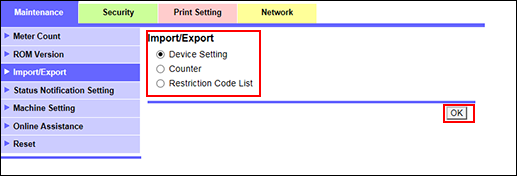
This screen allows you to import setting files from a PC to the machine, or to export them from the machine to a PC.
Import
Select [Device Setting] or [Restriction Code List] as the file to be imported from a PC to the machine, and click [OK].
On each setting screen, click [Import].
Click [Browse] to search the desired file on the PC and select it.
Click [OK]. The specified setting file is imported from the PC to the machine.
Export
Select [Device Setting] or [Counter], then click[OK].
On each setting screen, click [Export].
When selecting [Counter], select the counter to be exported.
Click [OK]. The file downloading screen is displayed.
Click [Download].
Click [Save], then specify the directory to save the file. The download completion screen is displayed.
Click [Close]. The data file is exported from the machine.
Click [Back]. The [Import/Export] screen is displayed.
