Printing from a Hot Folder
Launch Explorer.
In the Address bar, enter the IP address of the machine as follows, the press the [Enter] key.
\\<IP address of the machine>
Example for the IP address of the machine 192.168.1.20:
\\192.168.1.20
For details about how to check an IP address, refer to [Utility] screen - [Administrator Setting] - [Network Setting] - [NIC Setting] - [TCP/IP Setting].

The list of Hot Folder is displayed.
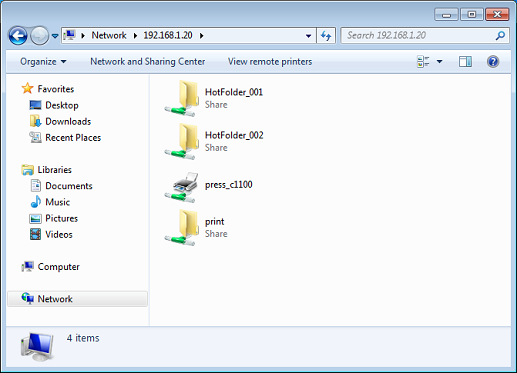
Copy (drag and drop) the file to print to the Hot Folder.
Example: Copy (drag and drop) the file to "HotFolder_001".
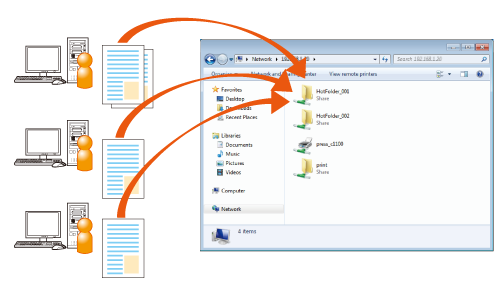
The print job is automatically printed.
When the access authentication is set to the Hot Folder, the following window is displayed:
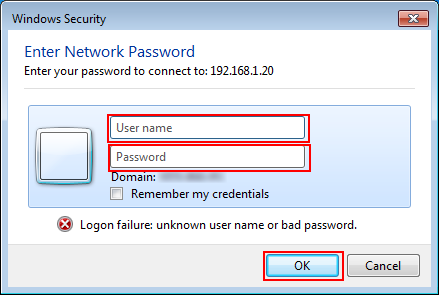
Enter [User Name] and [Password] that are set to the Hot Folder, and then click [OK].
Multiple users can access the Hot Folder at the same time.
Up to 1,000 print jobs (files) can be copied in Hot Folder.
To check the print job copied in Hot Folder or the sending condition of print job, press [Controller] on the [MACHINE] screen, and then press [Job List] - [Hot Folder List] in sequence. For details, refer to Job List: Checking or Controlling Job.
When [Save] is selected for [Delete Printed File] on the [Folder Setting] screen and the print job is output, the copied files are moved to the [Done] subfolder in the Hot Folder.
