Using HDD: Outputting a Job in HDD
You can print a job (copy job / print job) saved/temporarily held in the HDD as necessary using the touch panel of the main body or Job Centro. It is possible to edit the print setting or the hold job on a per page basis before printing.
The hold jobs are retained in the HDD even if the power of the machine is turned off.
• Examples Introduced in This Section
Using the touch panel of the main body or Job Centro to output a hold job / HDD saved job.
Outputting a Job from the Main Body
Using the touch panel of the main body to output a hold job / HDD saved job.Outputting a Job from Job Centro
Using Job Centro to output a hold job / HDD saved job.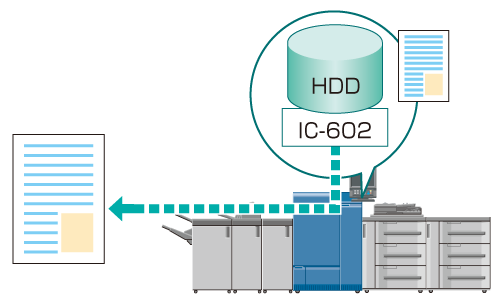
• Intended Environment
Operating system | Windows 7 |
Application | Job Centro |
Image Controller | Image Controller IC-602 |
* The sample screen may be different from the actual display depending on your system environment and application version/revision.
• Related Sections
Outputting a Job from the Main Body
• Outputting a Hold Job from the Main Body
You can use the touch panel of the main body to output a hold job in the HDD.
On the touch panel of the main body, press [JOB LIST].
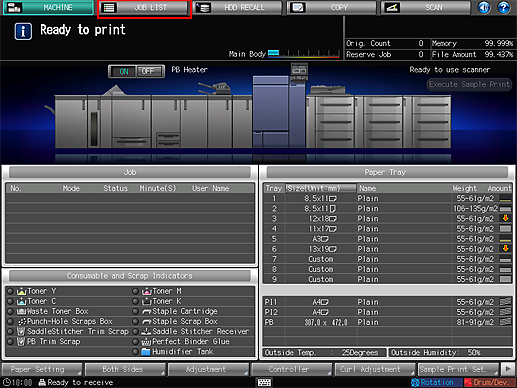
Press [Hold Job].
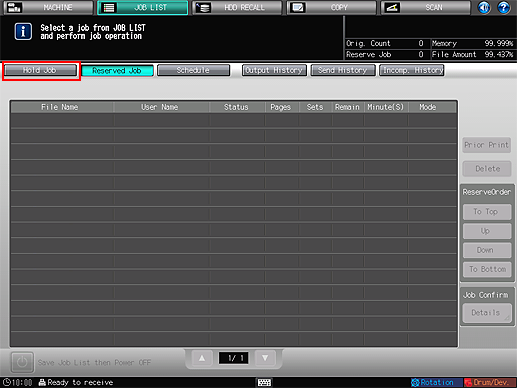
Select the job to output and press [Output].
For a copy job, a
 icon is displayed at the left end and the user name is not displayed.
icon is displayed at the left end and the user name is not displayed.
If the same [File Name] (job name) is in the list, a
 icon is displayed.
icon is displayed.
For a job that cannot be output, a
 icon is displayed (for example, when a necessary finisher is not equipped).
icon is displayed (for example, when a necessary finisher is not equipped).
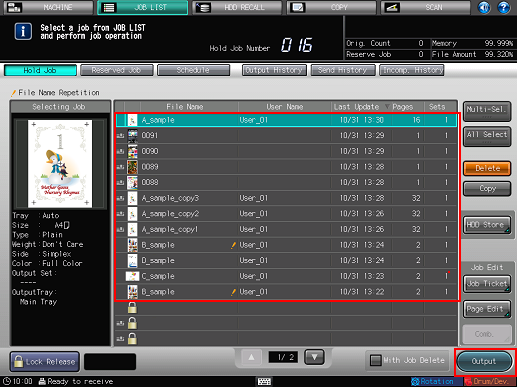
The job specified is sent to [Reserved Job] and output. (Refer to Checking and Operating Reserved Job.)
To select multiple jobs, press [Multi-Sel.] and select.
To select all the jobs, press [All Select].
To work on a job that was set with a password at the time of holding (by selecting [COPY] - [Hold Setting] on the touch panel of the main body, or [Workflow] - [Print Mode] - [Secure Print] in the printer driver), press [Lock Release] in the lower left of screen and input the password. All the jobs with the matching password are unlocked and become usable.
To delete the job at the time of outputting, press [With Job Delete] to add a check mark.
When the screen for selecting the number of sets is displayed, enter the number of sets on the control panel.
• Outputting an HDD Saved Job from the Main Body
You can use the touch panel of the main body to output a hold job in the HDD.
On the touch panel of the main body, press [HDD RECALL].
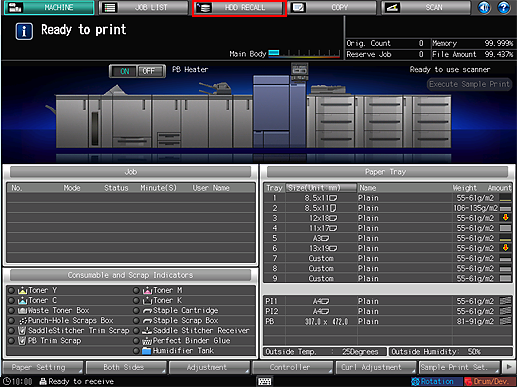
Press the source folder.
The list of folder contents is displayed.
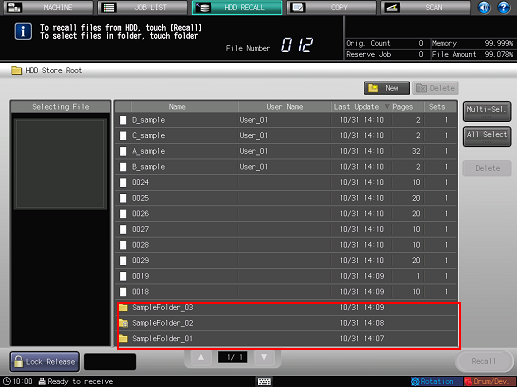
To recall from the HDD root, select the job in this screen and press [Recall].
When you select a folder set with a password, the Password Input screen is displayed. Enter the password and press [OK].
Select the HDD saved job (one job only) to output and press [Recall].
Only a single HDD saved job can be recalled at a time. Do not select multiple jobs.
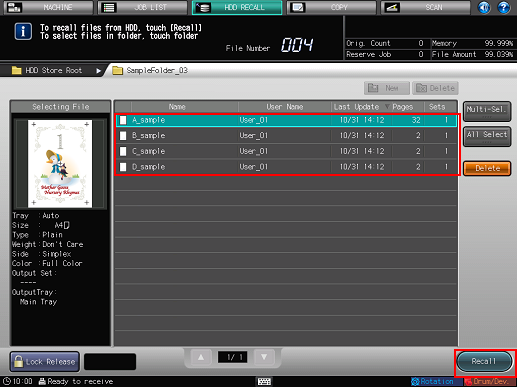
To work on a job that was set with a password at the time of holding (by selecting [COPY] - [Hold Setting] on the touch panel of the main body, or [Workflow] - [Print Mode] - [Secure Print] in the printer driver), press [Lock Release] in the lower left of screen and input the password. All the jobs with the matching password are unlocked and become usable.
In the screen for selecting the output mode, select [Print] (or [Print & Hold]) and press [OK].
[Print]: Outputs the selected job.
[Hold]: Recalls the selected job as a hold job.
[Print & Hold]: Recalls the selected job as a hold job at the time of outputting.
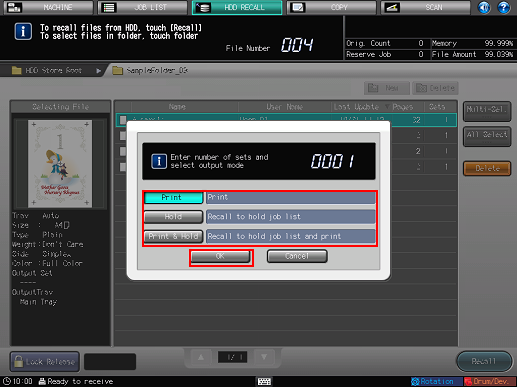
The job specified is sent to [Reserved Job] and output. (Refer to Checking and Operating Reserved Job.)
You can also use the following functions.
Change the priority of job output on the touch panel of the main body.
Check the job output history on the touch panel of the main body.
Outputting a Job from Job Centro
You can use Job Centro on a computer to output a hold job / HDD saved job in the HDD.
Start Job Centro and log in to the machine. (Refer to Starting Job Centro.)
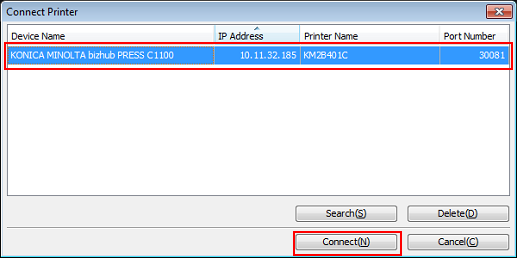
The [Job Centro] screen is displayed.
Click the [Hold Job] / [HDD Job] tab and select the job to print.
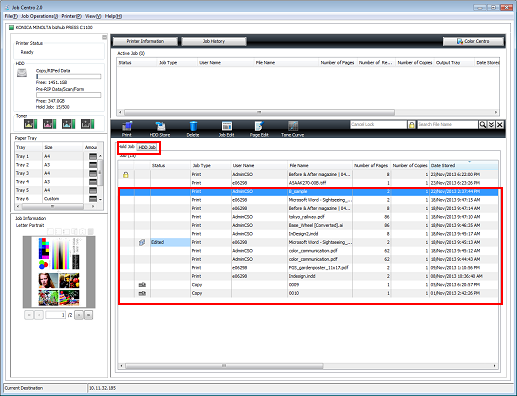
In [Job Type], [Print] (temporarily holding print data from the printer driver) / [Copy] (temporarily holding copy data from the main body) is displayed.
It is possible to select multiple jobs.
To work on a job that was set with a password at the time of holding (by selecting [COPY] - [Hold Setting] on the touch panel of the main body, or [Workflow] - [Print Mode] - [Secure Print] in the printer driver), enter the password in the [Cancel Lock] field and click
 ([Lock Release]) icon. All the jobs with the matching password are unlocked and become usable.
([Lock Release]) icon. All the jobs with the matching password are unlocked and become usable.
Click [Print].
You can alternately click [Hold Job] / [HDD Job] - [Print] in the [Job Operations] menu.
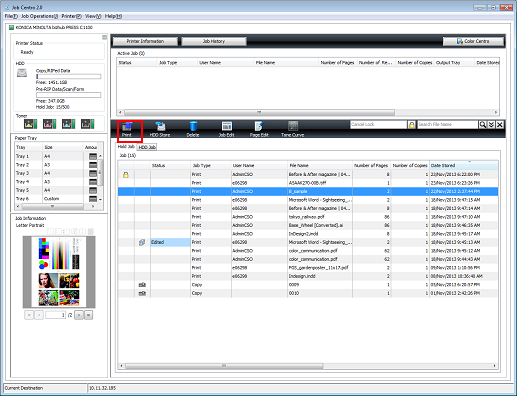
In the [Print] screen, specify [Number of Copies] and click [OK].
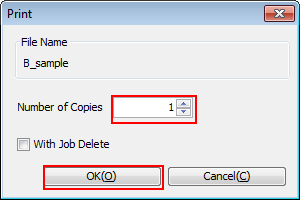
The specified job is output.
To delete the job at the time of outputting, add a check mark to [With Job Delete].
Tips:
You can also use the following functions.
Change the priority of job output in Job Centro.
Check the job output history in Job Centro.

