Saving/Recalling a Job in/from HDD on the Main Body
Saving in the HDD (Hold Job -> HDD Saved Job)
You can save a hold job as a HDD saved job on the touch panel of the main body.
This section describes an example of creating and saving to a folder at the time of saving a job in the HDD.
The original hold job remains as is even after it is saved in the HDD. Delete unnecessary hold jobs if any.
Press [JOB LIST] and press [Hold Job].
The list of hold jobs is displayed.
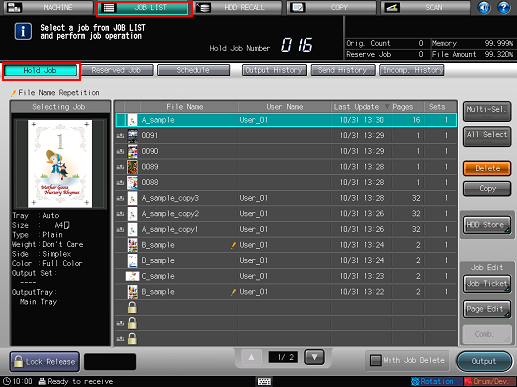
Select the job (or jobs) to save in the HDD and press [HDD Store].
For a copy job, a
 icon is displayed at the left end and the user name is not displayed.
icon is displayed at the left end and the user name is not displayed.
If the same [File Name] (job name) is in the list, a
 icon is displayed.
icon is displayed.
For a job that cannot be output, a
 icon is displayed (for example, when a necessary finisher is not equipped).
icon is displayed (for example, when a necessary finisher is not equipped).
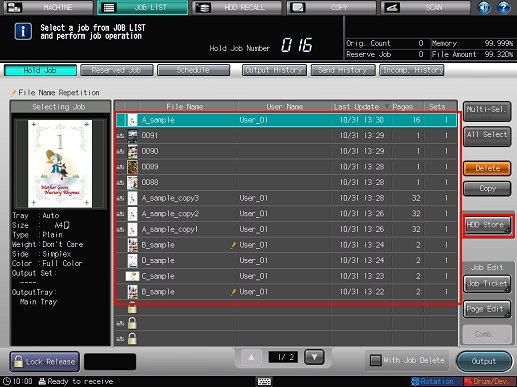
To select multiple jobs, press [Multi-Sel.] and select.
To select all the jobs, press [All Select].
To work on a job that was set with a password at the time of holding (by selecting [COPY] - [Hold Setting] on the touch panel of the main body, or [Workflow] - [Print Mode] - [Secure Print] in the printer driver), press [Lock Release] in the lower left of screen and input the password. All the jobs with the matching password are unlocked and become usable.
Press [New] to create a folder for saving.
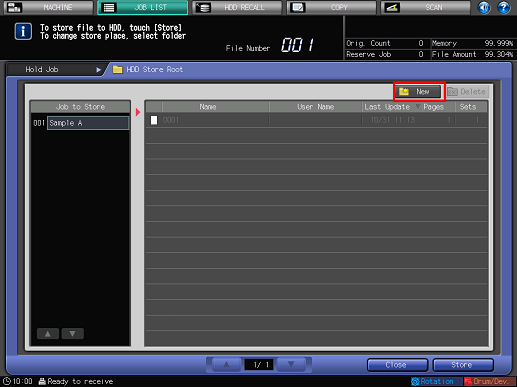
To save in the HDD root, press [Store] in this screen.
To save in an existing folder, select the folder in this screen and press [Store].
In the [New Folder Creation] screen, press [Folder Name].
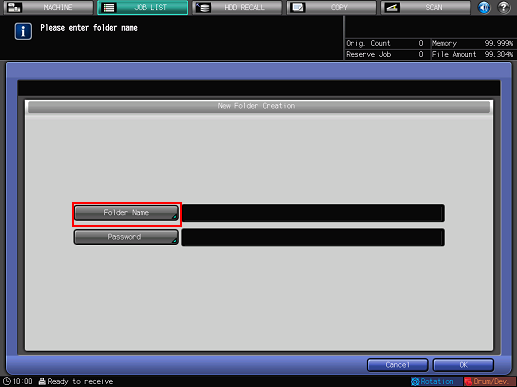
Enter a folder name and press [OK].
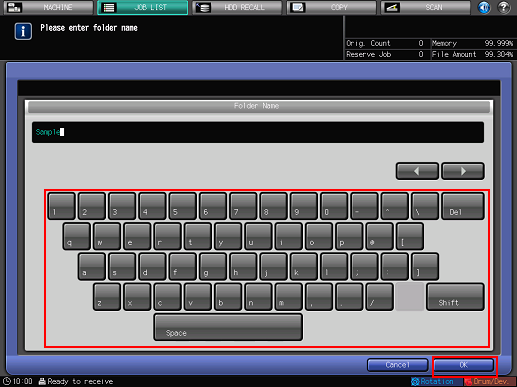
Press [OK].
To set a password for the folder, enter in [Password]. A password is not set in this example.
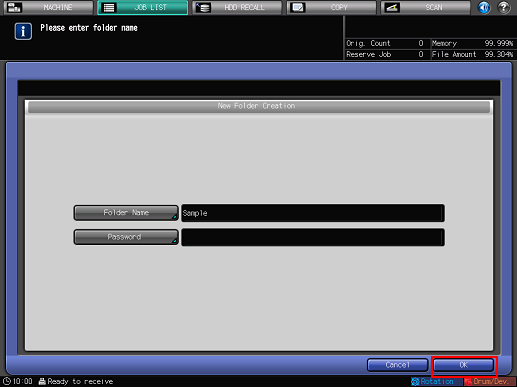
Press [Store].
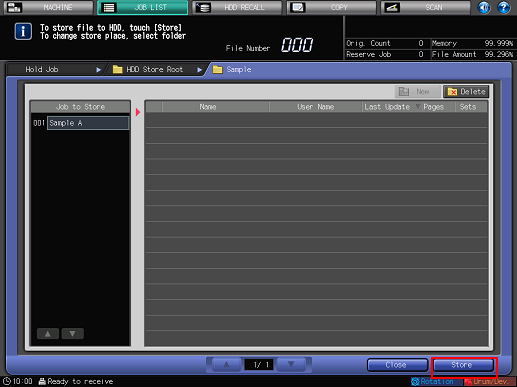
When [Received store job] is displayed, press [Close]. The specified hold job is saved as a HDD saved job.
Recalling a HDD Saved Job (HDD Saved Job -> Hold Job)
You can recall a HDD saved job when necessary to print it or save (copy) it as a hold job.
A HDD saved job contains the setting information of the number of sets. You can change it as desired when recalling it.
The original HDD saved job remains as is even after it is recalled.
Press [HDD RECALL].
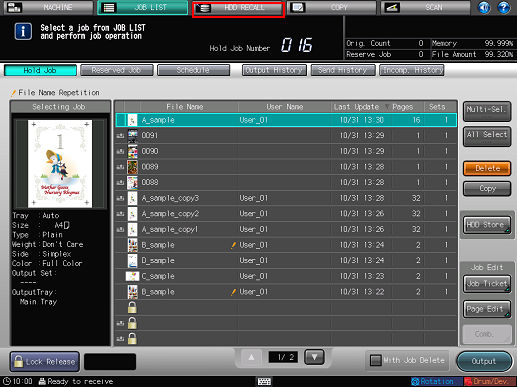
Press the source folder.
The list of folder contents is displayed.
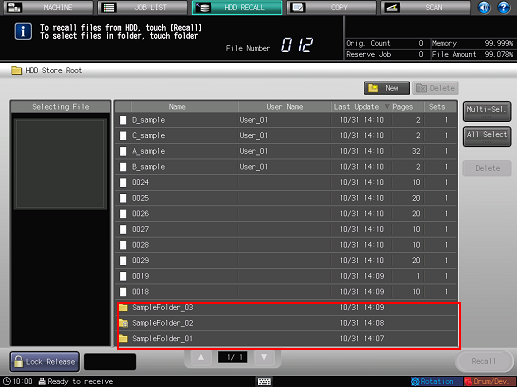
To recall from the HDD root, select the job in this screen and press [Recall].
When you select a folder set with a password, the Password Input screen is displayed. Enter the password and press [OK].
Select the HDD saved job (one job only) to recall and press [Recall].
Only a single HDD saved job can be recalled at a time. Do not select multiple jobs.
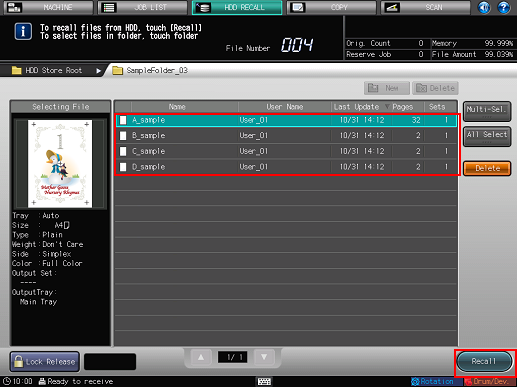
To work on a job that was set with a password at the time of holding (by selecting [COPY] - [Hold Setting] on the touch panel of the main body, or [Workflow] - [Print Mode] - [Secure Print] in the printer driver), press [Lock Release] in the lower left of screen and input the password. All the jobs with the matching password are unlocked and become usable.
Select the output mode and press [OK].
To save the HDD saved job as a hold job, select [Hold] or [Print & Hold].
Item
Function
[Print]
Starts printing. The job is not saved as a hold job.
[Hold]
Saves the job as a hold job.
[Print & Hold]
Saves the job as a hold job and starts printing.
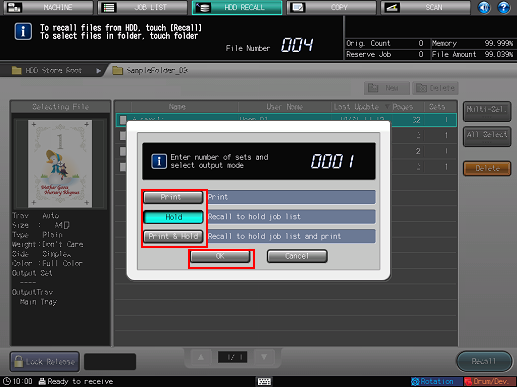
The specified HDD saved job is recalled and saved as a hold job.

