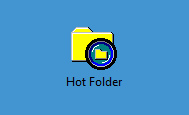Creating Hot Folders
In the main screen, add a check mark to [Use Hot Folders] and click [Edit Hot Folders].
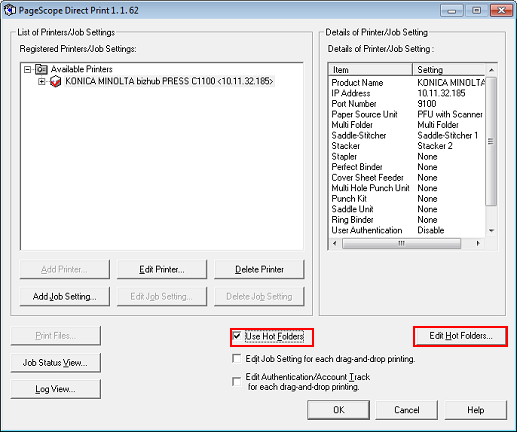
The [Hot Folder Settings] screen is displayed.
Click [Add].
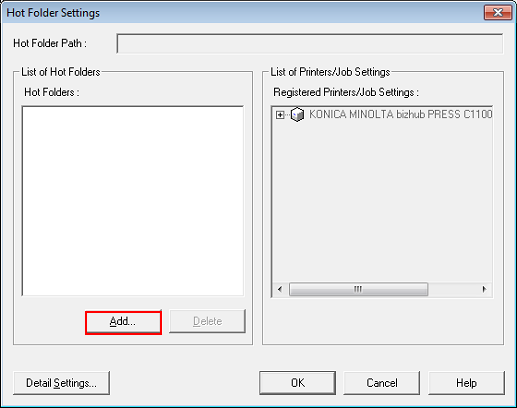
If you have created other hot folders, they are displayed in [List of Hot Folders].
Select the folder to set as a hot folder and click [OK].
Example: A folder named "Hot Folder" is selected.
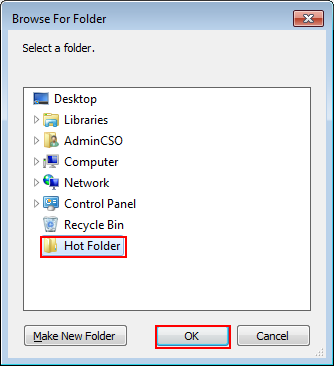
The selected folder is registered in [List of Hot Folders].
In [List of Hot Folders], select the hot folder. In [List of Printers/Job Settings], select the printer/job setting to assign to the hot folder and click [OK].
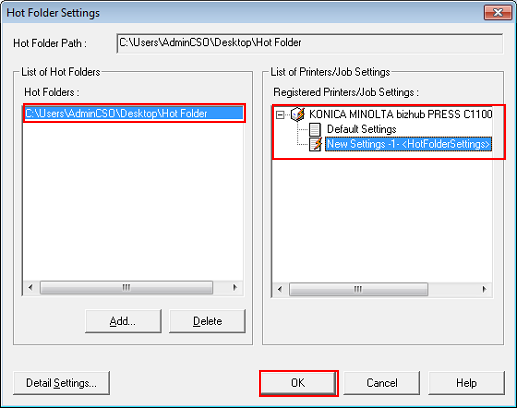
Click [OK] on the main screen.
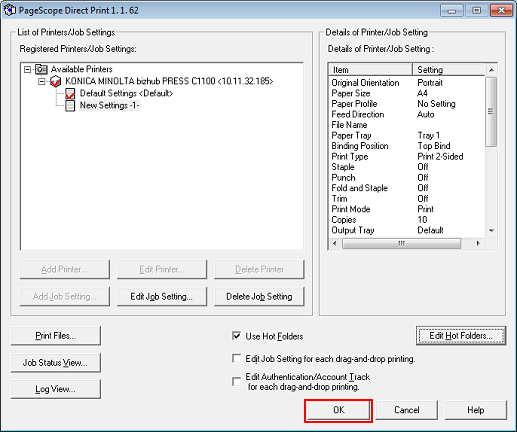
A hot folder is created, and the icon of the folder changes as below.