Direct Print: Printing a File by Copying to the Hot Folder
If you create a hot folder in PageScope Direct Print, you can start printing just by copying a file to the hot folder.
• Examples Introduced in This Section
You can start printing by putting a file (e.g., PDF/TIFF/PS) in the "hot folder" of PageScope Direct Print.
You do not need to start an application or operate the printer driver.
To create a "hot folder," add "job setting" (print setting) and link it with the folder.
You can register several job settings and hot folders according to the use applications.
You can copy multiple files at once.
By setting a "hot folder" as a share folder, you can use it from a computer on the network.
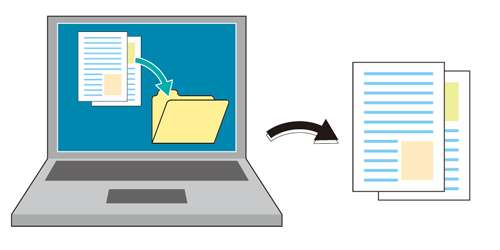
• Intended Environment
Operating system | Windows 7 |
Application | PageScope Direct Print |
Printer driver | PS Plug-in Driver |
Image Controller | Image Controller IC-602 |
* The sample screen may be different from the actual display depending on your system environment and application version/revision.
• Work Flow
• Related Sections
• Precautions
PageScope Direct Print can run on each edition (including 64 bit) of Windows XP (SP3 or later) / Windows Vista (SP2 or later) / Windows 7 (SP1 or later).
The file formats usable in PageScope Direct Print are PDF/TIFF/PS/PCL/ASCII text/XPS.

