Saving/Recalling a Job in/from HDD in Job Centro
Saving in the HDD (Hold Job -> HDD Saved Job)
You can use Job Centro on a computer to save a hold job as a HDD saved job.
This section describes an example of creating and saving to a folder at the time of saving a job in the HDD.
The original hold job remains as is even after it is saved in the HDD. Delete unnecessary hold jobs if any.
Start Job Centro and log in to the machine. (Refer to Starting Job Centro.)
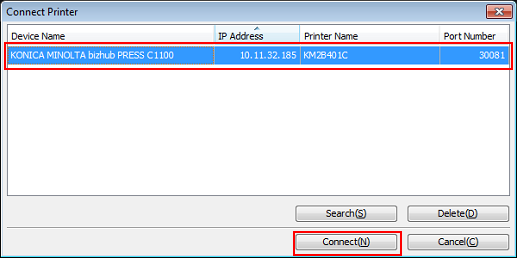
The Job Centro screen is displayed.
Click the [Hold Job] tab and select the job (or jobs) to save in the HDD.
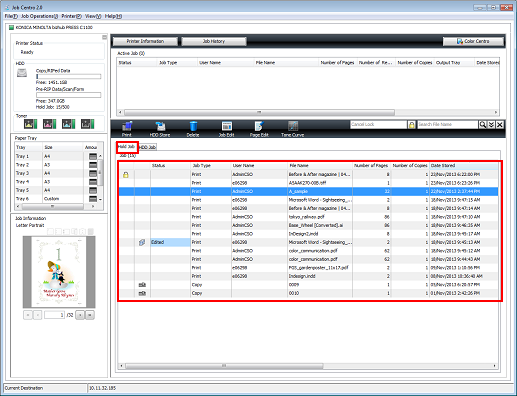
To work on a job that was set with a password at the time of holding (by selecting [COPY] - [Hold Setting] on the touch panel of the main body, or [Workflow] - [Print Mode] - [Secure Print] in the printer driver), enter the password in the [Cancel Lock] field and click
 ([Lock Release]) icon. All the jobs with the matching password are unlocked and become usable.
([Lock Release]) icon. All the jobs with the matching password are unlocked and become usable.
Click [HDD Store].
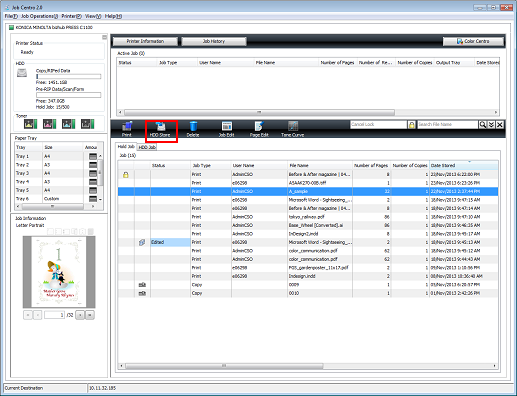
The [HDD Store] screen is displayed.
Click [New Creation] to create a folder for saving.
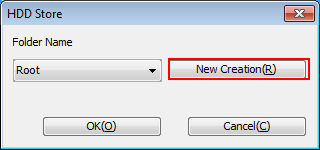
To save in the HDD root, click [OK] while keeping [Root] selected.
To save in an existing folder, select the folder in this screen and click [OK]. (Refer to step 6.)
Enter [Folder Name] in the folder creation screen and click [OK].
To set a password for the folder, enter in [Password]. A password is not set in this example.

Select the name of the folder you created and click [OK].
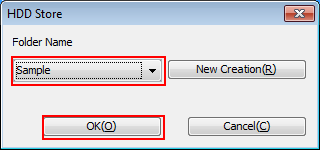
The specified hold job is saved as a HDD saved job.
Recalling a HDD Saved Job (HDD Saved Job -> Hold Job)
You can recall HDD saved jobs when necessary to save (copy) them as hold jobs.
The original HDD saved job remains as is even after it is recalled.
Start Job Centro and log in to the machine. (Refer to Starting Job Centro.)
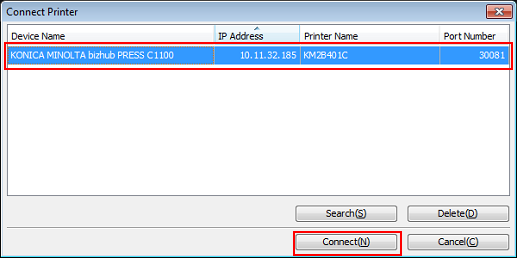
The [Job Centro] screen is displayed.
Click the [HDD Job] tab and select the job (one job only) to recall.
Only a single HDD saved job can be recalled at a time. Do not select multiple jobs.
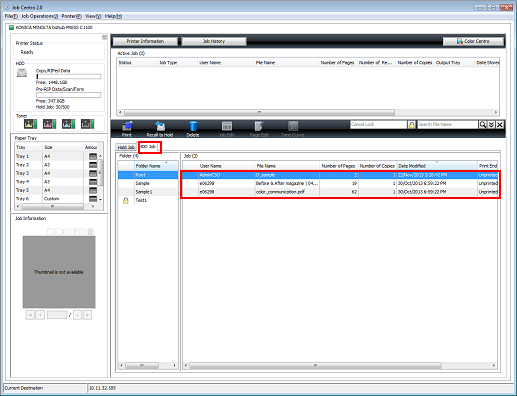
To work on a job that was set with a password at the time of holding (by selecting [COPY] - [Hold Setting] on the touch panel of the main body, or [Workflow] - [Print Mode] - [Secure Print] in the printer driver), enter the password in the [Cancel Lock] field and click
 ([Lock Release]) icon. All the jobs with the matching password are unlocked and become usable.
([Lock Release]) icon. All the jobs with the matching password are unlocked and become usable.
Click [Recall to Hold].
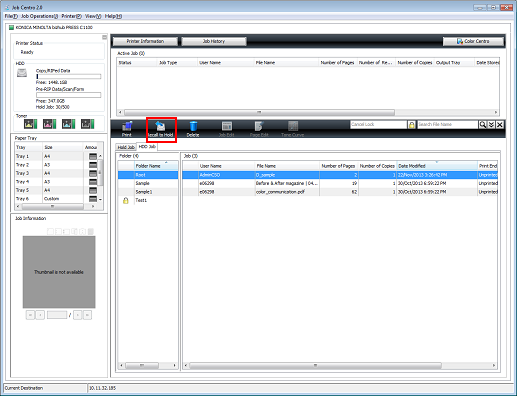
The specified HDD saved job is recalled and saved as a hold job. Click [Hold Job] to check the result.

