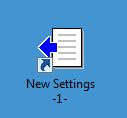Creating a Job Setting Desktop Icon
Start PageScope Direct Print and add the printer (this machine).
Refer to STEP 1 (Direct Print: Printing a File by Copying to the Hot Folder) in (Adding the Printer (This Machine) to PageScope Direct Print).
Add a job setting in PageScope Direct Print. Before exiting the print setting screen, add a check mark to [Create a shortcut icon on desktop.] and click [OK].
For details about how to add a job setting, refer to STEP 2 (Direct Print: Printing a File by Copying to the Hot Folder) in (Adding a Job Setting).
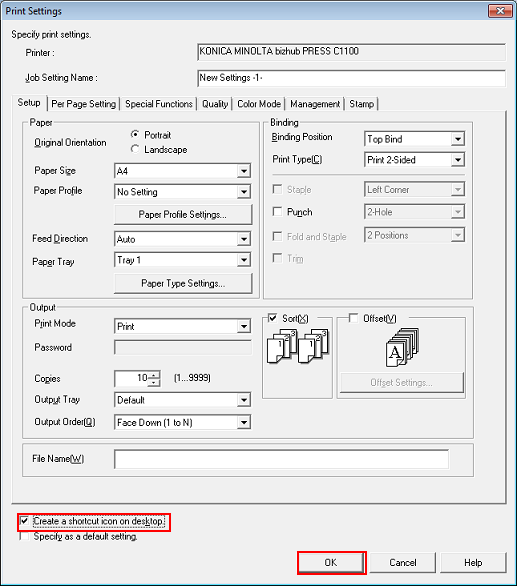
When the following message is displayed, click [OK]. Check that a shortcut icon has been created on the desktop.
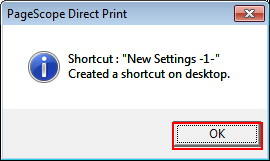
You will find a shortcut icon as below.