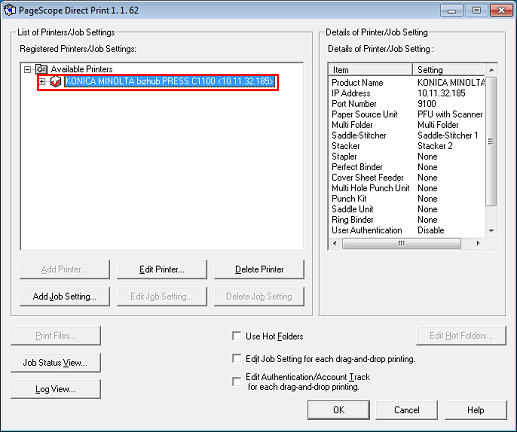Adding the Printer (This Machine) to PageScope Direct Print
Register the printer (this machine) to PageScope Direct Print.
From the Start menu, click [All Programs] - [KONICA MINOLTA] - [PageScope Direct Print 1.1] - [PageScope Direct Print 1.1].
PageScope Direct Print is started.
Click [Available Printers] and click [Add Printer].
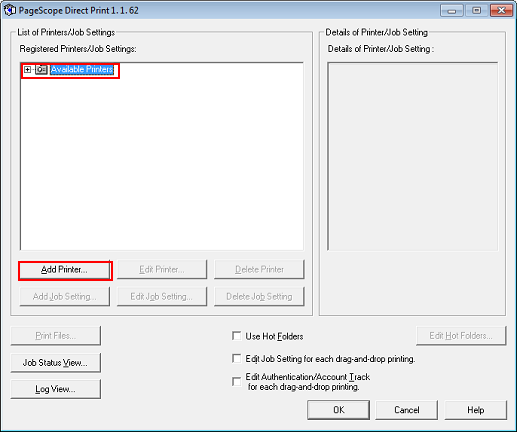
The [Add Printer] screen is displayed.
Select the printer (this machine) and click [Add].
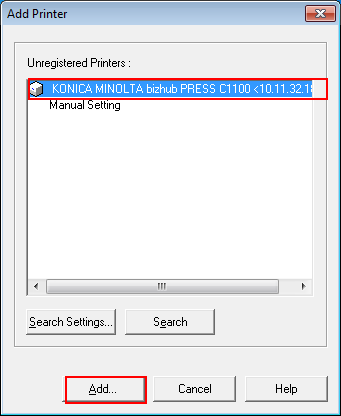
If no printer is displayed, click [Search Settings] and make the settings, then click [Search].
If you do not search but add the printer manually, select [Manual Setting] and click [Add].
Enter [Printer Name] as necessary and click [Configure].
Example: The default printer name is used here.
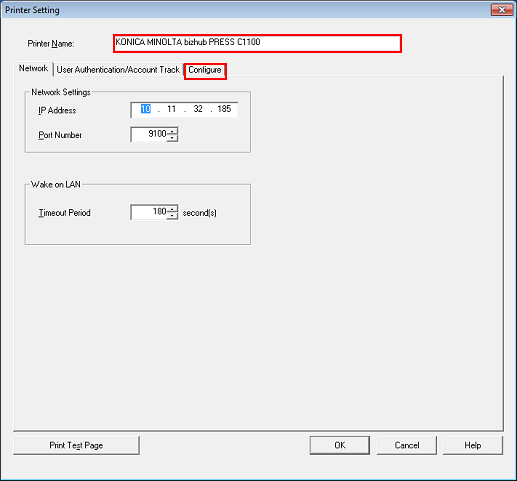
The device information such as device options is displayed.
Click [Acquire Device Information]. Check the [Device Options] field and click [OK].
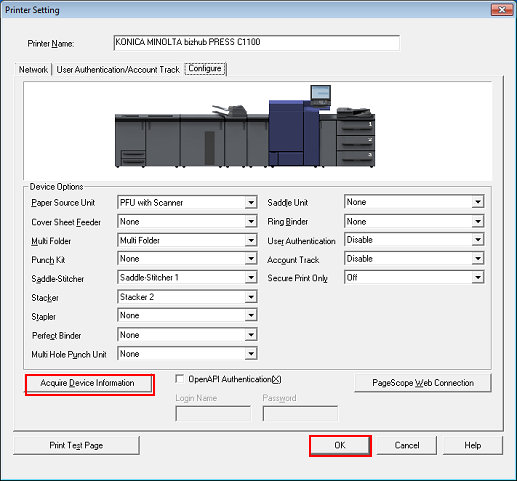
Check that the printer (this machine) has been added.