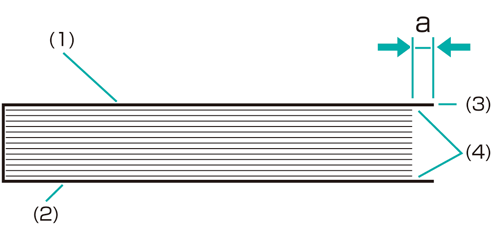Cover Lead Edge Adjustment
In perfect binding, you can adjust the lead edge position of the left cover page with reference to the body set.
The sizes referred to in this section are those of body sets corresponding to cover sizes.
As an example, how to adjust the left cover paper edge when it is misaligned by 2 mm from the body sets is explained below.
Meaning and Purpose of Cover Paper Lead Edge Position Adjustment
When the left cover paper edge is misaligned against the body sets in perfect binding, this function allows you to adjust the left cover paper edge position by specifying the desired value.
- value: Moves closer to the body set.
+ value: Moves further from the body set.
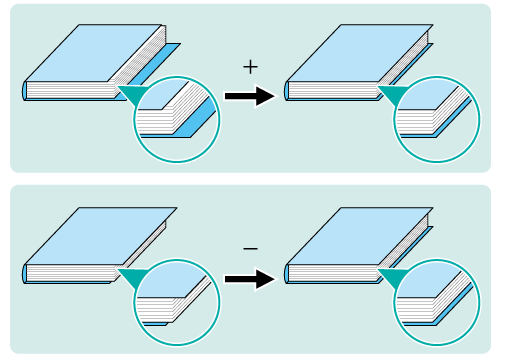
When to perform
When the left cover paper edge position is misaligned against the body sets in perfect binding
Intended Environment
Image Controller | Image Controller IC-605 |
Mounted finisher | Perfect Binder PB-503 |
* The sample screen may be different from the actual display depending on your system environment.
Measure the misalignment 'a' between the left cover paper edge and the body set using a ruler.
Measure 'a' in the figure below to see if the edge position (3) of the left cover (1) is protruding past the body set (4).
supplementary explanation(1) Left cover / (2) Right cover / (3) Edge of left cover / (4) Body set
On the touch panel of the main body, press Adjustment on the MACHINE screen.
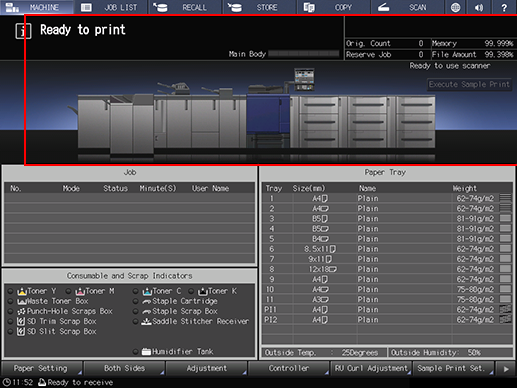
Press Finisher Adjustment on the Adjustment Menu screen.
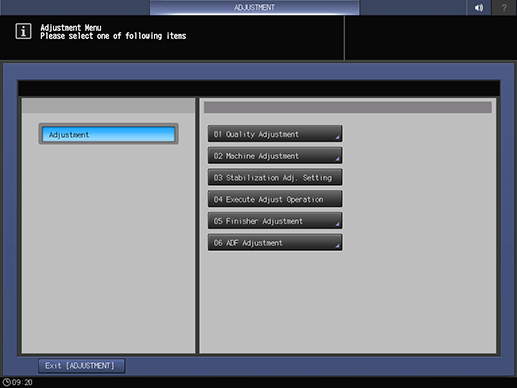
Press Perfect Binder Adjustment on the Finisher Adjustment menu.
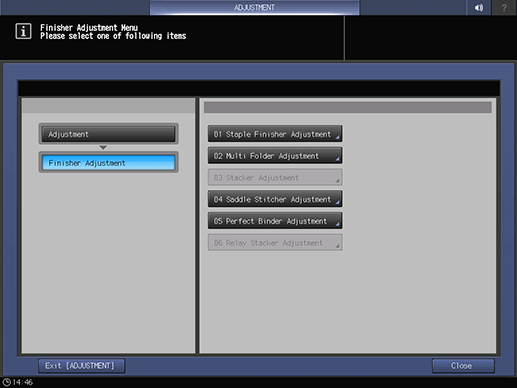
Press Cover Lead Edge Adj. on the Perfect Binder Adjustment menu.
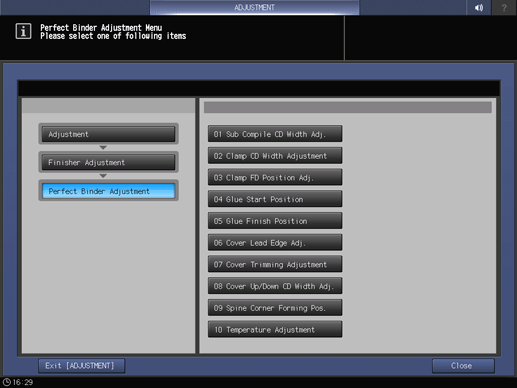
Select the tray in which the cover papers are loaded (press PB Tray or Except PB Tray).
supplementary explanationUse down and up to switch tray lists.
Example: The cover papers are loaded in the perfect binder tray (PB Tray).
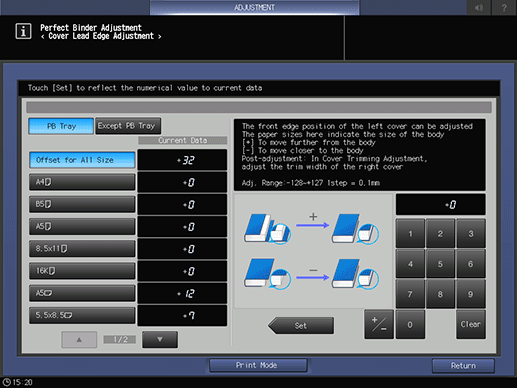
Press the paper size to adjust. Enter the adjustment value and press Set.
Example: This section describes the procedure to bring the left cover paper lead edge 2 mm closer to the body set while the paper size of the body set is set to Custom(220~379 mm).
Item
Setting
Custom(220~379mm)
Bringing the left cover paper lead edge 2 mm closer to the body set (-20)
Press +/-, 2, 0, and Set to enter the value [-20]. This shortens the cover paper lead edge by 2 mm.
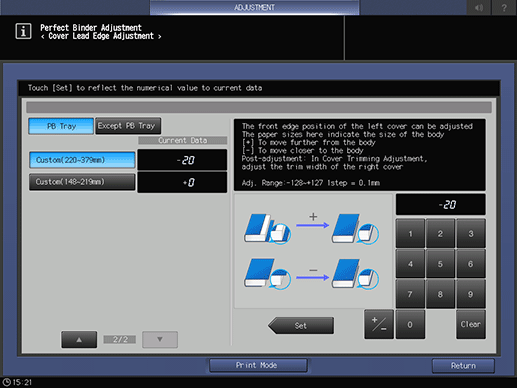
supplementary explanationPress the keypad on the screen to set the value.
supplementary explanationUse +/- to specify the value to be positive or negative. Set a positive value to move the left cover paper edge away from the body set. Set a negative value to move the left cover paper edge closer to the body set.
supplementary explanationThe values are in 0.1 mm increments. (1 = 0.1 mm)
supplementary explanationWith a specific paper size selected, the set value becomes the sum of the entered value and the value previously specified for Offset for All Size.
supplementary explanationPressing Print Mode switches the mode to print mode, which allows you to print the original.
Print the original again in perfect binding and check the cover paper edge position.
Repeat the above steps until the desired fold position is obtained.