
Alternative Color (Replacing CMYK with CMYK)
Overview
You can use Color Centro to register a new alternative color. By enabling the alternative color setting of the printer driver when printing, you can print using alternative colors.
This section introduces how to register the following alternative color for the original CMYK color and how to print upon replacing the color.
• Original color: C=100 / M=95 / Y=0 / K=30
• Alternative color: M=100 / Y=100 (red)
Tips
The example in this section is for cases where the original color is a CMYK color. If the color to be replaced is an RGB color, refer to Alternative Color (Replacing RGB with CMYK).
Meaning and Purpose of Alternative Colors
With the image controller, you can replace any given RGB color or CMYK color with another predefined CMYK color (alternative color) for printing. The original color and the corresponding alternative color are defined in an alternative color table.
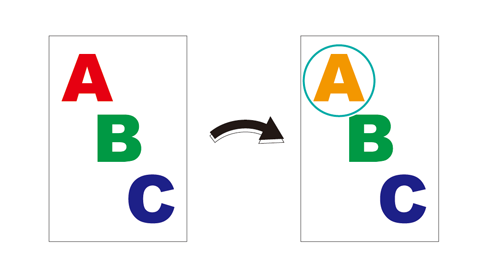
Using Color Centro, you can create, register and edit new alternative colors.
Alternative colors are primarily used to change the colors of an illustration or text.
When to perform
When you want to replace a certain CMYK color in the original with a different CMYK color
Intended Environment
Operating system | Windows 7 |
Application | Color Centro 2.1 / Adobe Acrobat Reader DC |
Image Controller | Image Controller IC-605 |
Printer driver | PS Plug-in driver |
* The sample screen may be different from the actual display depending on your system environment and application version/revision.
Workflow
Registering an Alternative Color with Color Centro
Applying Alternative Colors for Printing Using the Printer Driver
Related Section
Precautions
The specified original colors are all replaced by their corresponding predefined alternative colors. Check that the texts, graphics, or images that you want to print in their original colors do not include the colors specified to be replaced by alternative colors.
To reproduce stable colors, in addition to regular calibration, make other pre-output image quality adjustments as necessary, such as when changing screens or papers or when hue is important. For details, refer to Image quality adjustment using image controller.
Registering an Alternative Color with Color Centro
Start Color Centro, and create and save an alternative color.
Start Color Centro and log in to the machine. (Refer to Start Color Centro.)
The Color Centro top screen is displayed.
Click Alternative Color Management on the top screen.
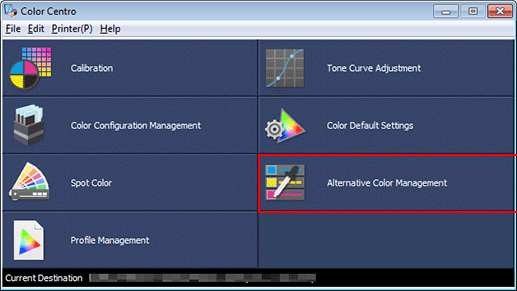
The Alternative Color Management screen is displayed.
Click Table.
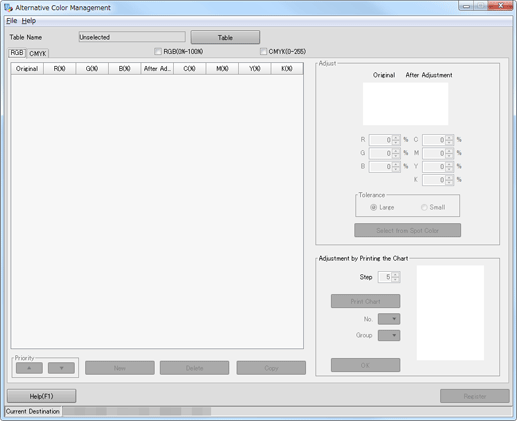
The Alternative Color Table Management screen is displayed.
Select a table, and then click Open.
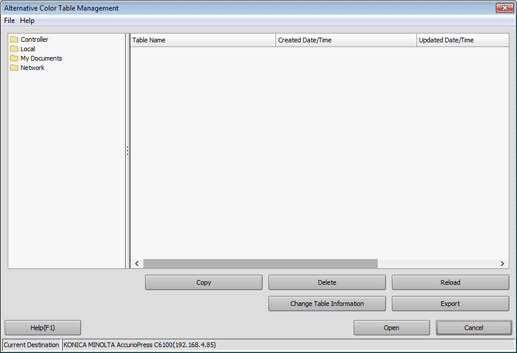
Alternative colors are displayed on the Alternative Color Management screen.
Click the CMYK tab, and then click New.
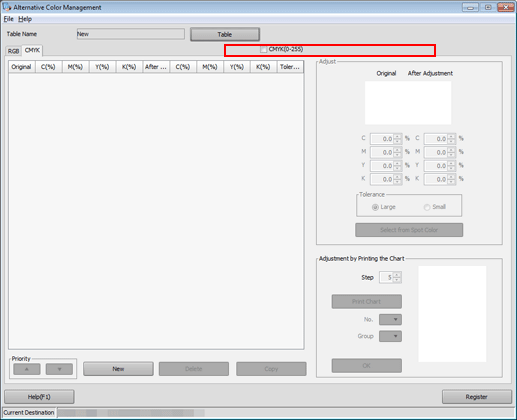
Set the color values for Original and After Adjustment under Adjust, and click Register.
The colors being set are displayed under Adjust. Color in Original indicates the source CMYK color while the color in After Adjustment indicates the alternative color.
Example:
Item
Setting
Original
C = 100 / M = 95 / Y = 0 / K = 30
After Adjustment
M = 100 / Y = 100 (red)
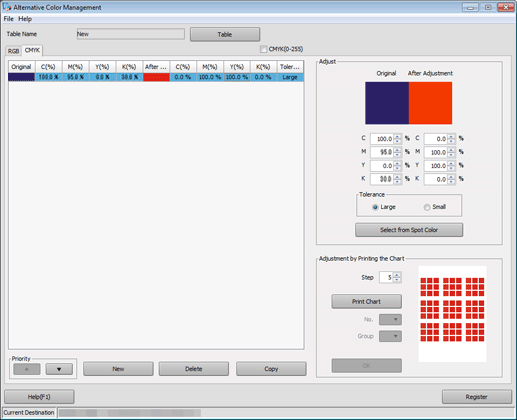
supplementary explanationSelect Large or Small under Tolerance to switch between the RGB color range (indefinite or strict) of the original color.
After checking that the alternative color is registered, close the screen by selecting Close from the File menu.
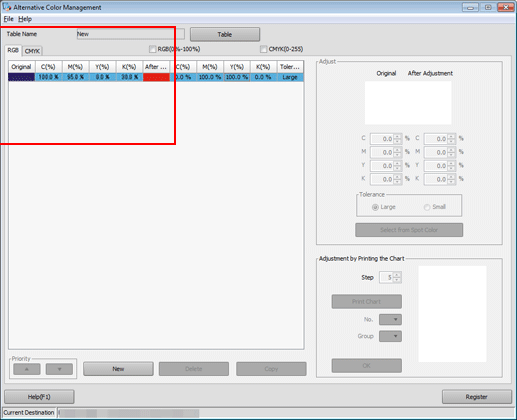
Applying Alternative Colors for Printing Using the Printer Driver
You can apply the registered alternative colors for printing.
Open the original data with the application, and then click Print on the File menu.
Select the printer to use for printing and click Properties.
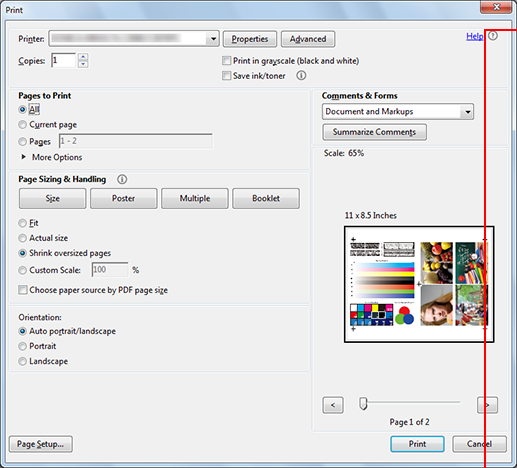
Click the Management tab, and then click Manual Settings.
supplementary explanationIf the Management tab is not displayed, click
to switch the tab display.
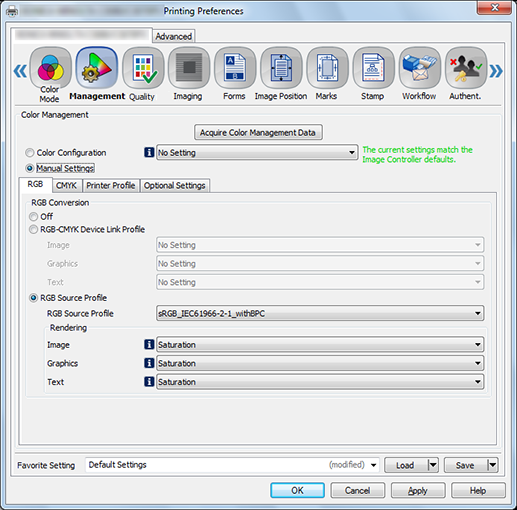
Click Optional Settings, then select Image Controller Default in Alternative Color Table. Click OK.
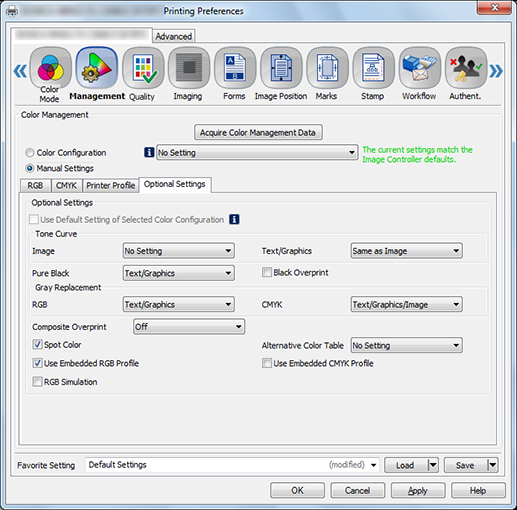
On the Print screen, enter the Copies and click Print. After printing, check the results.
Check that the specified original CMYK color has been replaced by the corresponding alternative color.
Example: The color changes from navy to red.
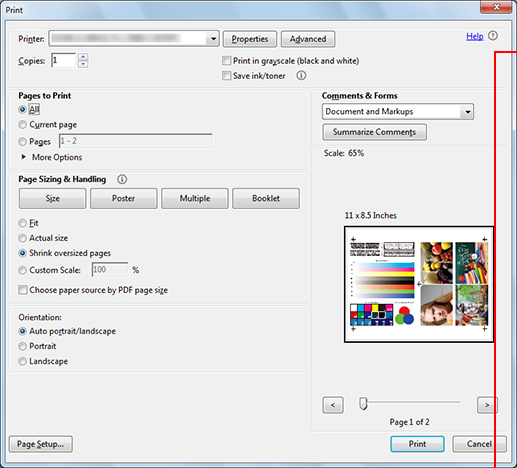
supplementary explanationIt is recommended that frequently used color output settings be registered in the color configuration. (Refer to Registering the Color Configuration.)