
Simple Diagnosis
Press Adjustment on the MACHINE screen to display the Adjustment Menu screen.
Press Quality Adjustment and Image Diagnosis in sequence.
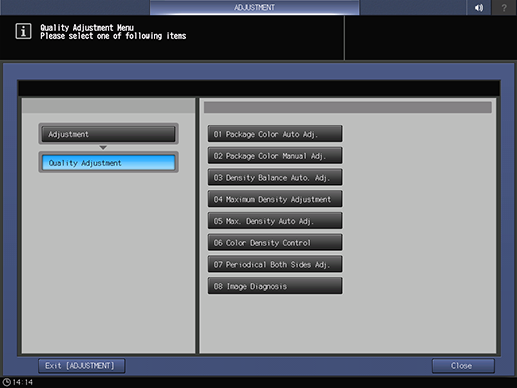
Press Simple Diagnosis.
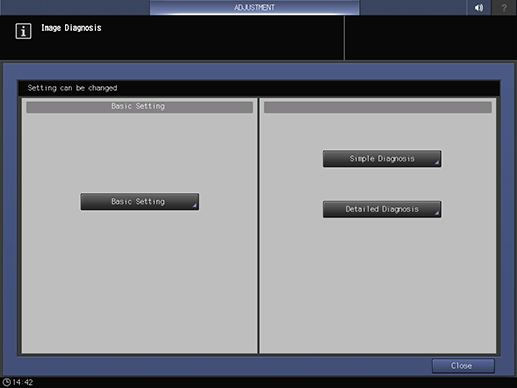
Press Print Mode.
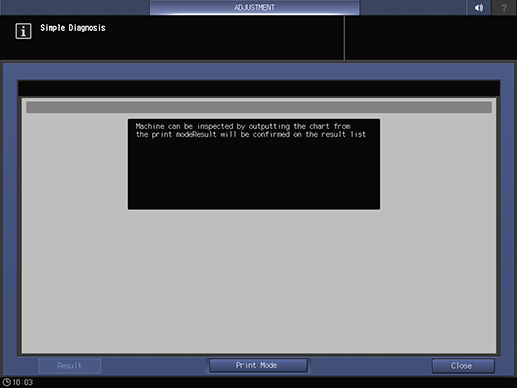
Select a paper size for the chart.
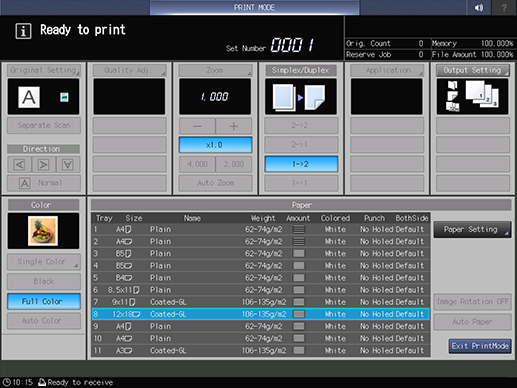
supplementary explanationLoad paper (lengthwise (X): 420.0 mm to 487.7 mm and widthwise (Y): 279.4 mm or more) into the tray, then select that tray key.
Press Start on the control panel.
A single sheet of both the horizontal band chart (left) and vertical band chart (right) below are output, and the Simple Image Diagnosis Result screen is displayed.
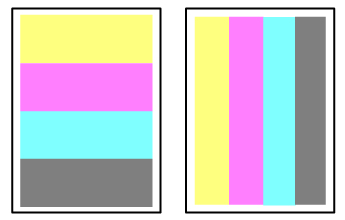
supplementary explanationPressing RunDetailedImageDiagnosis performs Detailed Diagnosis of the item that is diagnosed as Recommend Detailed Diagnosis. When Recommend Detailed Diagnosis is displayed as the diagnosis result, you should perform Detailed Diagnosis.
supplementary explanationIf you select ON in DetailedDiagnosis/Sync.SimpleDiagnosis of Basic Setting, Detailed Diagnosis is automatically performed when an error is detected. For details, refer to Detailed Diagnosis.
Tips
If you press the Result button on the Simple Diagnosis screen, the latest Simple Image Diagnosis Result is displayed.