User's Guide

Available operations in the [Basic] tab
In the [Basic] tab, you can configure basic settings about paper or printing. Functions that are frequently used in normal printing are placed in this tab.
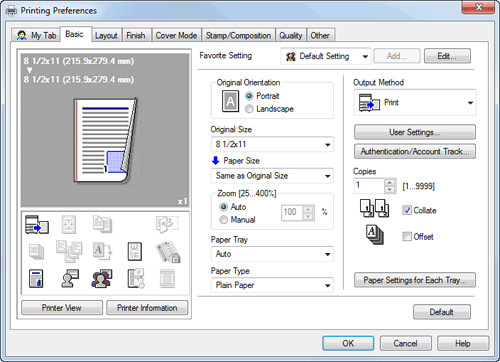
| Settings | Description | |
|---|---|---|
[Original Orientation] | Specify the orientation of the original created in application software. If the setting in the printer driver differs from the one specified in the application software, correct the setting. | |
[Original Size] | Select the size of the original created in application software. If the setting in the printer driver differs from the one specified in the application software, correct the setting. To print on custom sized paper, select [Custom Size] and specify the width and length. For details, refer to Here. | |
[Paper Size] | Select the size of paper for printing. If this setting differs from the original size and [Zoom] is set to [Auto], the original is enlarged or reduced to the selected paper size. To print on custom sized paper, select [Custom Size] and specify the width and length. For details, refer to Here. | |
[Zoom] | Select how the print image is enlarged or reduced.
| |
[Paper Tray] | Select the paper tray for the printing paper. When you select [Auto], the tray containing the paper selected in [Paper Size] is automatically used. | |
[Paper Type] | When you have selected [Auto] in [Paper Tray], select the type of paper for printing. When you have selected anything other than [Auto], the paper type selected in [Paper Settings for Each Tray...] is used. | |
[Output Method] | Select the method to use to print the original from this machine. | |
[Print] | Select this option to print normally. | |
[Secure Print] | Select this option to print highly confidential documents. Printing is allowed when the ID and password are entered on this machine. For details, refer to Here. | |
[Save in User Box] | Select this option to save the original in a box on this machine. For details, refer to Here. | |
[Save in User Box/Print] | Select this option to save the original in a box on this machine and print it at the same time. For details, refer to Here. | |
[Proof Print] | Select this option to print a large number of copies. This machine prints only one copy and waits for the user's command before printing the remaining copies. For details, refer to Here. | |
[ID&Print] | Select this option to print highly confidential documents in an environment where user authentication is employed. Printing is allowed when the user is authenticated to use this machine. For details, refer to Here. | |
[User Settings...] | When you have selected [Secure Print] or [Save in User Box] ([Save in User Box/Print]) in [Output Method], enter the required information. | |
[Authentication/Account Track...] | When user authentication or account track is employed, enter the user name or account name and the password. For details, refer to Here. | |
[Copies] | When printing multiple sets of copies, specify the number of sets. | |
[Collate] | When printing multiple sets of copies, select this check box to output sets of copies one by one. When this check box is cleared, the first page of the original is printed on as many sheets as the number specified in [Copies], and then each of the subsequent pages is printed in this manner. | |
[Offset] | When printing multiple sets of copies, select this check box to output each set as a staggered layer. | |
[Paper Settings for Each Tray...] | Specify the type of printing paper for each tray. When you specify anything other than [Auto] in [Paper Tray], the paper type information specified here is applied. Ensure that the settings correspond correctly to the paper that has been loaded into the paper trays of this machine. Use this setting when you cannot change the settings in the [Configure] tab of the [Properties] window because you do not have the administrator privileges. Select the tray in [Paper Type Settings]. Then, in [Paper Type], specify the type of the paper to be loaded in the selected tray. Clicking [Reflect Device Status] reflects the settings. | |
Tips
- [12
 18] in [Paper Size] is equivalent to 304.8
18] in [Paper Size] is equivalent to 304.8  457.2 mm that is slightly larger than A3.
457.2 mm that is slightly larger than A3. - In [Original Size], you can select A0, A1, A2, B1, B2, or B3. However, the original is reduced to the size specified in [Paper Size]. In this case, you cannot select [Same as Original Size] in [Paper Size].
Likewise, the large size registered in Print Server Properties is also reduced to the size specified in [Paper Size]. The paper set in Print Server Properties is available when the [Display paper set in Print Server Properties] check box is selected in the [Settings] tab. - When you want to print on the entire paper of the standard size, select "W" for each standard size in [Original Size]. The original is printed at the center of paper larger than the original.
For example, if you want to center and print 8-1/2 11 size data on 11
11 size data on 11  17 sized paper, create data with the "8-1/2
17 sized paper, create data with the "8-1/2  11W" size, and then, using the printer driver, set [Original Size] to [8-1/2
11W" size, and then, using the printer driver, set [Original Size] to [8-1/2  11W] and specify the paper tray to be used as [Paper Tray].
11W] and specify the paper tray to be used as [Paper Tray].
On this machine, load 11 17 size paper into the tray to use, and check the paper size as follows.
17 size paper into the tray to use, and check the paper size as follows.
Select the tray in [Paper] for the copy mode. Select [Change Tray Settings] - [Wide Paper], specify [8-1/2 11W] and make sure that the [Paper Size] is set to [Auto Detect] and 11
11W] and make sure that the [Paper Size] is set to [Auto Detect] and 11  17 is displayed.
17 is displayed.
If you have loaded the 12-1/4 18 papers, you must set the [Paper Size] to [12-1/4
18 papers, you must set the [Paper Size] to [12-1/4  18].
18].
To print on custom sized paper, use the Bypass Tray. In [Change Tray Settings] - [Wide Paper], select [8-1/2 11W], and enter the paper size to use in [Change Size].
11W], and enter the paper size to use in [Change Size]. - In [Paper Type], specify [Side2] when printing on the back side of paper.
- In [Paper Type], [User] specifies the paper type registered in this machine.
- If you have registered the custom papers in [Set Paper Name by User...] of [Configure] tab, you can select the registered custom papers from the [Paper Type] list.