User's Guide

Previewing the Print Image (XPS only)
The XPS driver has a function to preview the print image for your checking.
In the preview window, you can check the print image and delete unnecessary pages.
- In the [Other] tab, select the [Display the preview when printing] check box.
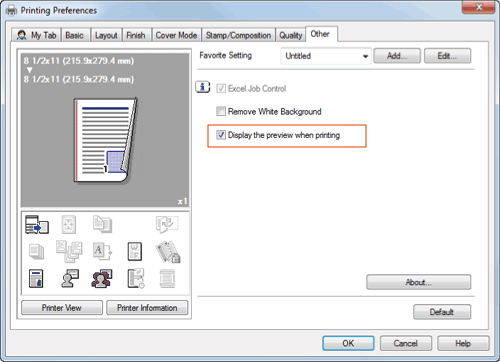
- In the application software, execute printing.
The preview window appears.
- Check the print image, then execute printing.
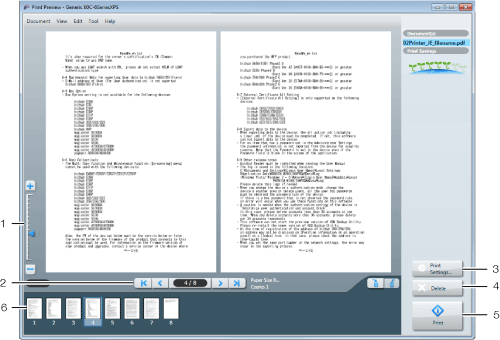
No. Functions 1Move this slider to enlarge or reduce the preview.2Click this button to switch the currently displayed page.3Click this button to change the print settings.4Click this button to delete the displayed print job.5Select this menu to start printing.6Select the page to be displayed. You can delete the selected page or pages.