User's Guide

Configuring the default settings of the printer driver
Configuring the optional environment of this machine
When you use this machine for the first time, properly configure the printer driver so that it contains information such as the options installed in this machine.
- In Apple menu, select [Chooser].
- Select the printer name.
- Click [Setup...].
- Click [Configure].
The option setting window appears.
- Specify the options installed in this machine, and click [OK].
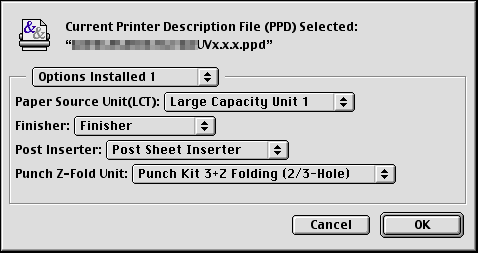
- Close the [Chooser] window.
Changing the default print settings
In the [Print] window of the printer driver, you can change the default print settings.
- From the [File] menu, click [Print] to display the [Print] window of the printer driver.
- Change the settings, and click [Save Settings].
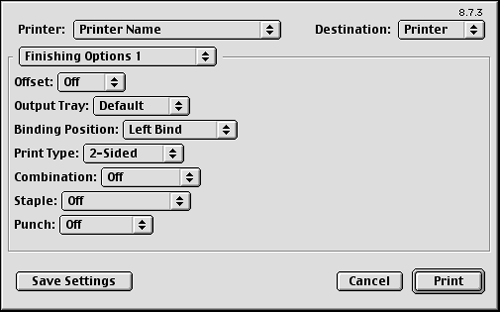
Tips
- The settings in the [Page Setup] dialog box cannot be saved.