User's Guide

Available operations in the [Stamp/Composition] tab
In the [Stamp/Composition] tab, you can configure settings for adding text or an image to the original. You can add the date/time or page numbers to the original or compose a watermark or an overlay image.
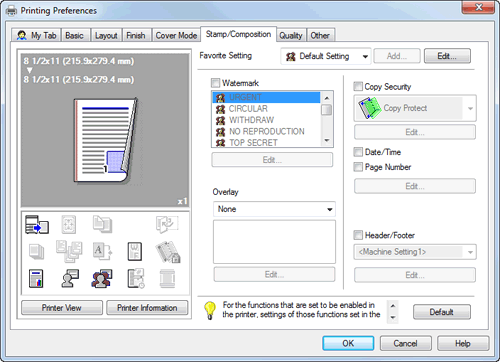
| Settings | Description | |
|---|---|---|
[Watermark] | Select this check box to print a watermark (text stamp) on the original. In addition, from the list, select the watermark you want to print. Clicking [Edit...] allows you to register or edit a watermark. For details, refer to Here. | |
[Overlay] | An overlay image to be composed on the original is created. The created overlay image is composed onto the original. | |
[Create Host Image] | Data created in application software is saved in the computer as an overlay image to be composed on the original. For details, refer to Here. | |
[Create Shared Folder Image] | Data created in application software is saved in the shared folder on the network as an overlay image to be composed on the original. For details, refer to Here. | |
[Print Host Image] | The overlay image created with [Create Host Image] or [Create Shared Image] is printed on the original as a composite image. Clicking [Edit...] allows you to add or delete an overlay image or change the method of composing overlay images. For details, refer to Here. | |
[Print Device Image] (PCL only) | An overlay image registered in this machine is recalled and printed on the original as a composite image. Clicking [Edit...] allows you to add or delete an overlay image or change the method of composing overlay images. For details, refer to Here. | |
[Copy Security] | A pattern that deters unauthorized copying is composed on the original. Clicking [Edit...] allows you to configure detailed settings such as the item to be printed or how it is printed. For details, refer to Here. | |
[Copy Protect] | Text such as "Copy" and "Private" are printed in the background pattern as concealed text on each printed sheet. | |
[Stamp Repeat] | On every page of the printed document, a text such as "Copy" or "Private" is printed as an invisible text. | |
[Copy Guard] | Copy Guard is a copy protection function that prints concealed security watermarks such as "Private" or a date in the background to prevent unauthorized copying, and embeds a copy restriction pattern on all printed sheets. | |
[Password Copy] | Password Copy is a copy protection function that prints concealed security watermarks such as "Private" or a date in the background to prevent unauthorized copying, and embeds a password for the password copy function on all printed sheets. Enter the password to be embedded (using up to eight characters). | |
[Date/Time] | Select this check box to add the print date/time to the original. Clicking [Edit...] allows you to change the print position and format of the text. For details, refer to Here. | |
[Page Number] | Select this check box to add page numbers to the original. Clicking [Edit...] allows you to change the print position and the page from which the printing starts. For details, refer to Here. | |
[Header/Footer] | Select this check box to add the date and time and arbitrary text to the top or bottom margin (header/footer) of the original. Select the information to be added to the header/footer from those registered in this machine. Clicking [Edit...] allows you to change the text color or the range of pages on which the header/footer is printed. For details, refer to Here. | |
Tips
- To use [Copy Guard], you need to install the optional Security Kit and enable the Copy Guard function of this machine. For details on how to enable the Copy Guard function, refer to Here.
- To use [Password Copy], you need to install the optional Security Kit and enable the Password Copy function of this machine. For details on how to enable the Password Copy function, refer to Here.