User's Guide

[Print] window of the printer driver
How to display the [Print] window
- Open document data using the application software. From the [File] menu, select [Print].
- Check that the desired printer is selected in [Printer:].
The [Copies & Pages] window appears.
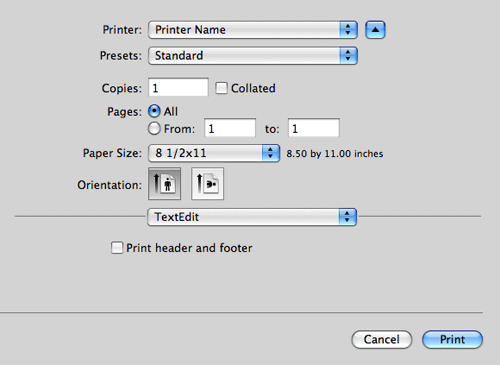
Items common to each window
This section describes the settings and buttons common to the [Print] window.
Mac OS X 10.5/10.6: 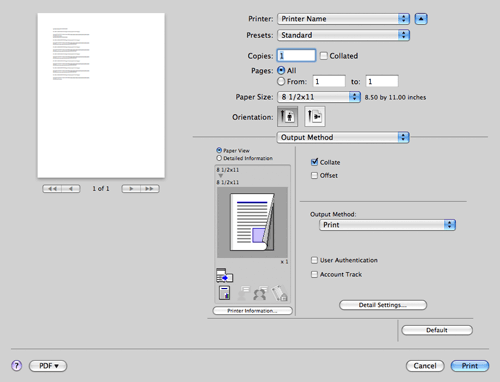
Mac OS X 10.4: 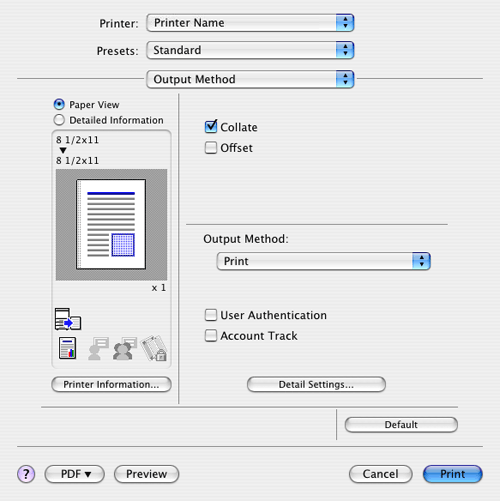
| Settings | Description |
|---|---|
[Paper View] | Displays the sample page layout based on current settings for checking the print result image. |
[Detailed Information] | Displays the current settings in text. |
[Printer Information...] | Displays the installation option status. This button is enabled only when your computer can communicate with this machine. |
[Default] | Reverts the settings to their default values. |
[Cancel] | Discards (or cancels) the current changes and closes the setup window. |
[Print] | Applies the changes made to the settings and starts printing. |