
Administrator Password
Set an administrator password for the machine on which the administrator authentication function is set to OFF. The administrator authentication function is automatically turned ON.
The administrator password to be set here is fixed to 8 one-byte characters.
NOTICE
Be sure not to forget the password. If you forget it, please contact your service representative.
Follow the procedure on Displaying the Quick Security Setting Menu Screen to display the Quick Security Setting Menu screen.
Press Administrator Password on the Quick Security Setting Menu screen.
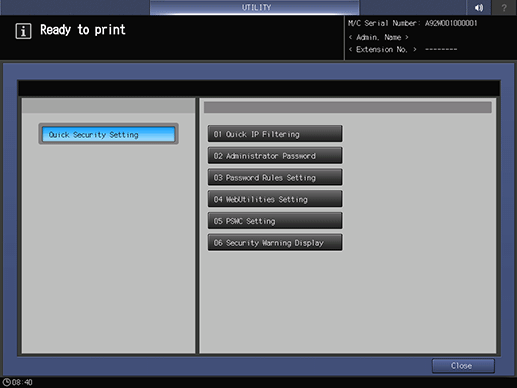
Press Current Password to enter the password currently used, then press OK.
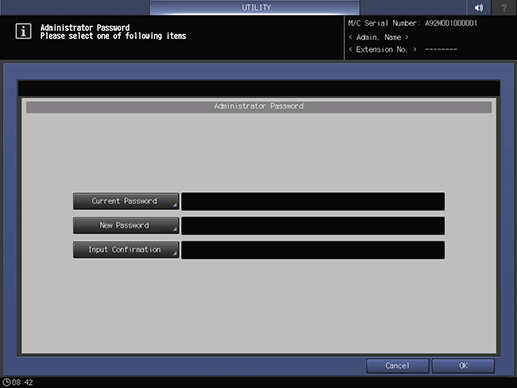
Press New Password to enter your new password, then press OK.
supplementary explanationEnter 8 one-byte characters for the administrator password.
Press Input Confirmation to enter your new password once more, then press OK.
Press OK to complete the setting.
supplementary explanationTo cancel the change, press Cancel. In either case, the screen returns to the Quick Security Setting Menu screen.
Tips
You can select Enable in Password Rules Setting only when you set an administrator password that complies with the rules. Similarly, when Password Rules Setting is set to Enable, setting an administrator password that does not comply with the rules will be rejected. For details about Password Rules Setting, refer to [Password Rules Setting].