
Account Track Counter
Reset print counters for authenticated accounts and public accounts individually or collectively.
Follow the procedure on Displaying the [Administrator Setting Menu] Screen to display the Administrator Setting Menu screen.
Press User Auth./Account Track on the Administrator Setting Menu screen, and then press Account Track Settings and Account Track Counter in sequence.
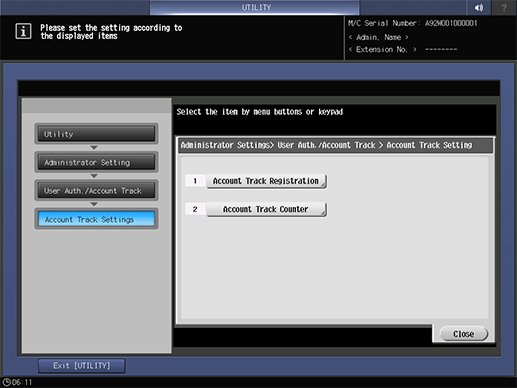
The Account Track Counter screen is displayed.
Reset counters for authenticated accounts and public accounts individually.
supplementary explanationSelect the account name of the counter to be reset, and press Counter Details. Press Public (shown in Page 26) to reset the counter for public users, then press Counter Details. The respective Counter Details screens are displayed.
supplementary explanationSelect an item and press Counter Clear to display the confirmation dialog. Press Yes or No, and press OK to complete the setting.
supplementary explanationAll Prints: Resets all print counters.
supplementary explanationCopy: Resets the copy counter.
supplementary explanationPrinter: Resets the printer counter.
supplementary explanationScan: Resets the scan counter.
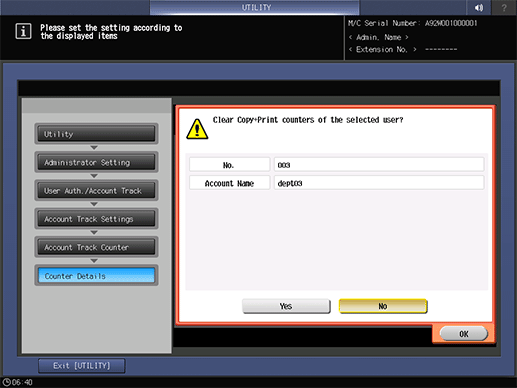
supplementary explanationPress Close to return to the Account Track Counter screen.
Reset account counters collectively.
supplementary explanationPress Reset All Counters.
supplementary explanationPress Yes or No in the confirmation dialog, and press OK to complete the setting.
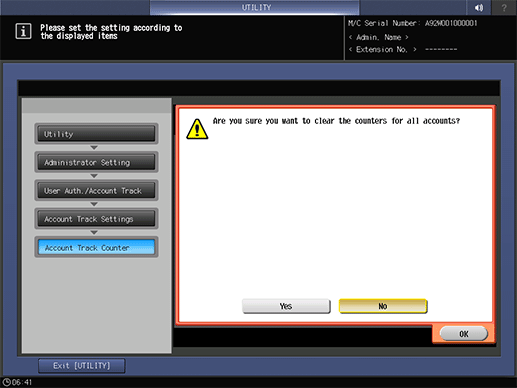
Press Close.
The screen returns to the Account Track Settings screen.