
Administrator Password
Change the administrator password.
Tips
This item is available when the Administrator Authentication function is set to ON. For details, contact your service representative.
NOTICE
Be sure not to forget the password. If you forget it, please contact your service representative.
Follow the procedure on Displaying the [Administrator Setting Menu] Screen to display the Administrator Setting Menu screen.
Press Security Setting on the Administrator Setting Menu screen, and then press Administrator Password.
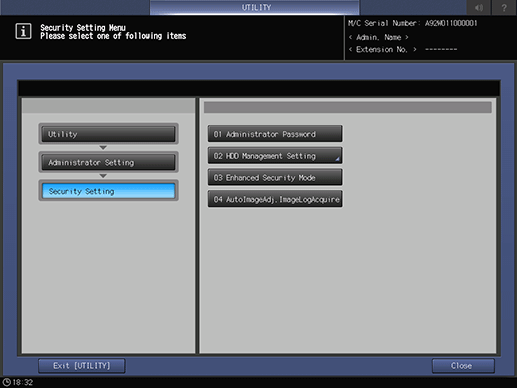
The Administrator Password screen is displayed
Press Current Password to enter the password currently used, then press OK.
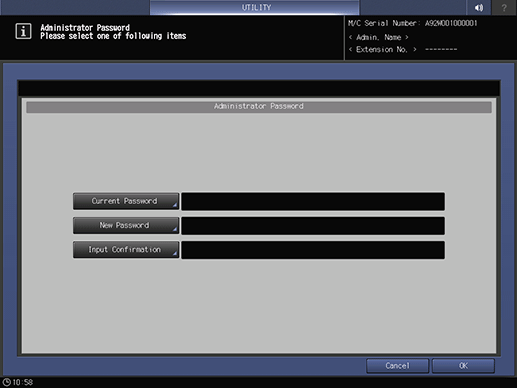
Press New Password to enter your new password, then press OK.
supplementary explanationEnter 8 one-byte characters for the administrator password.
Press Input Confirmation to enter your new password once more, then press OK.
Press OK to complete the setting.
supplementary explanationTo cancel the change, press Cancel. In either case, the screen returns to the Security Setting Menu screen.