
Authenticating with Password
This section describes the operation to gain authentication by entering a User Name, Account Name and respective passwords.
preconditionUsers who have been assigned a user name and user password may use the machine for the functions and output within the upper limit specified by the administrator.
preconditionUsers who have been assigned an account name and account password may use the machine for the functions and output within the upper limit specified by the administrator.
preconditionIf public users are allowed to use the machine, you can use this machine as a public user by pressing Public User displayed on the upper right area of the User Authentication screen. The administrator configures the functions available for public users and the upper limit for output.
preconditionWhen User List and Account List are displayed, registered user names and account names are listed.
preconditionFor screens displayed after gaining authentication, if the reset function is activated or Access on the control panel is pressed, the screen returns to the User Authentication or Account Authentication screen.
preconditionIf the Enhanced Security mode is set to ON, the User Authentication or Account Authentication screen is displayed every time a user attempts to use a function that requires authentication. In this case, any password that is less than 8 one-byte characters is not authenticated. When an incorrect password is entered during authentication, users must wait 5 seconds before they can enter it again.
preconditionThe entry into User Name must be within 64 one-byte (32 two-byte) characters. The entry into User Password must be within 64 one-byte characters. The entries into Account Name and Account Password must be within 8 one-byte characters.
Enter the User Name, User Password, Account Name, and/or Account Password, as required. One of the five screens is displayed according to the settings on the User Auth./Account Track screen. Please follow the instruction on each screen.
supplementary explanationThe screen shown below requires a User Name and User Password.
supplementary explanationEnter only a User Name when a User Password is not set for that User Name.
supplementary explanationWhen the administrator selects Synchronize for the Synchronize User/Account Track, users are not authenticated even if they enter a User Name and User Password, unless an account is registered in the user registration in advance.
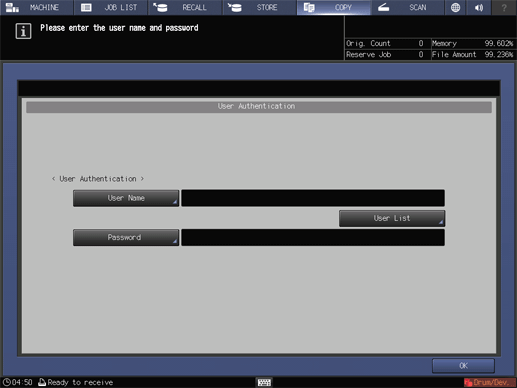
supplementary explanationThe screen shown below requires an Account Password set with an Account Name.
supplementary explanationYou will be authenticated without entering a User Name, User Password, or Account Name.
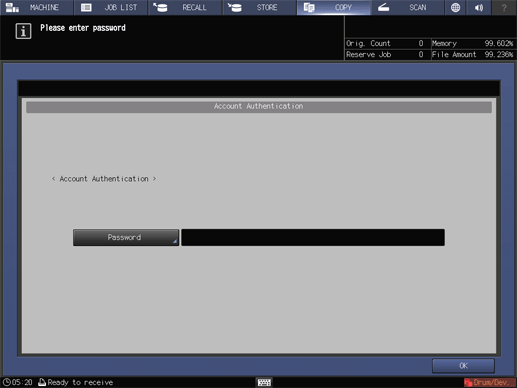
supplementary explanationThe screen shown below requires an Account Name and Account Password set with that Account Name.
supplementary explanationYou will be authenticated without entering a User Name or User Password.
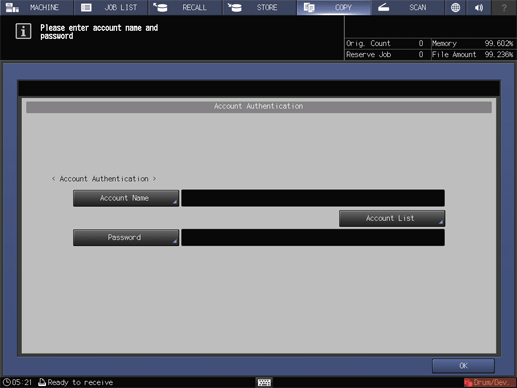
supplementary explanationThe screen shown below requires a User Name, User Password, Account Name, and Account Password.
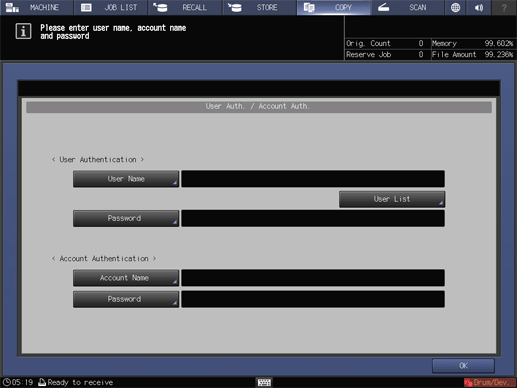
supplementary explanationPress Public User, if displayed in the upper right area of the screen as shown below.
supplementary explanationYou are allowed to use the machine without entering items required for authentication or using an IC card.
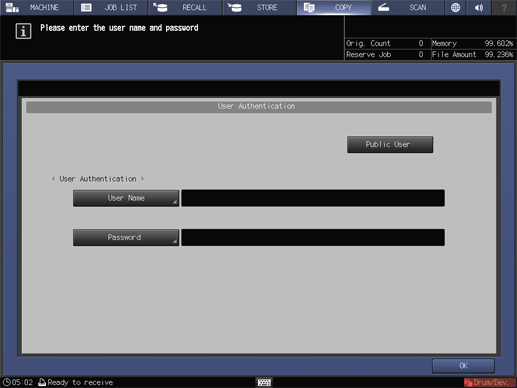
Press OK.
The screen you attempt to access will be displayed.
supplementary explanationThe message Reached copy limit may be displayed and the machine may become unusable. Contact your administrator.
supplementary explanationEven if authenticated, some of the Copy, Scan, Print, and User Box functions may not be allowed by the administrator. Contact your administrator.
Start operation.
You can use the machine normally.
supplementary explanationIf reset is activated, the screen changes to the MACHINE screen. You need to gain authentication again when accessing screens that require authentication.
When complete, press Access on the control panel.
You need to gain authentication again when accessing screens that require authentication. Otherwise, you cannot access and work on these screens.