[Error] Screen
When an error is detected, [Error] on the [Menu]screen lights in red.
Press [Error] to display the [Error] screen. The corresponding screen is displayed in red. Press the button displayed in red to show the corresponding screen.
No. | Name | Description |
|---|---|---|
1 | [Winding section malfunction] | Lights in red when an error occurs on Roll Winder RW-201. Displays the [Winding section malfunction] screen. |
2 | [Paper feed section malfunction] | Lights in red when an error occurs on Roll Winder RW-101. Displays the [Paper feed section malfunction] screen. |
3 | [Servo malfunction] | Lights in red when an error occurs on the servo motor. Displays the [Servo malfunction] screen. Contact your service representative. |
4 | [System malfunction] | Lights in red when an error occurs on the system. Displays the [System malfunction] screen. Contact your service representative. |
[Winding section malfunction] screen
Press [Winding section malfunction] to display the screen.
No. | Name | Description |
|---|---|---|
1 | [Paper cutting] | When [Paper cutting disabled] / [Paper cutting enabled] is set to [Paper cutting enabled] on the [Machine setting] screen, the machine stops and the button lights in red if the media break is detected. |
2 | [Wind max roll diameter] | When [Wind roll diameter alert] / [Wind roll diameter stop] is set to [Wind roll diameter stop] on the [Machine setting] screen, the machine stops and the button lights in red if the maximum wind roll diameter is detected. Replace the media core with a new one, referring to Replacing the Media Core. |
3 | [Stop Winding] | When media is not properly wound, the button lights in red and machine stops. Check if the media is properly wound. Lights in red when an error occurs on the wiring at interfaces, etc. Contact your service representative. |
4 | [Wind motor malfunction] | Lights in red when an error occurs on the winding motor, etc. Contact your service representative. |
5 | [Safety cover] | Lights in red when the media cover or top cover opens. Confirm the covers. |
6 | [Loose press roller] | Lights in red when the rubber roller on Roll Winder RW-201 is detached. Open the front door and use the lever to attach the rubber roller. |
7 | [Error reset] | After resolving errors, press [Error reset] to reset errors. |
[Paper feed section malfunction] screen
Press [Paper feed section malfunction], to display the screen.
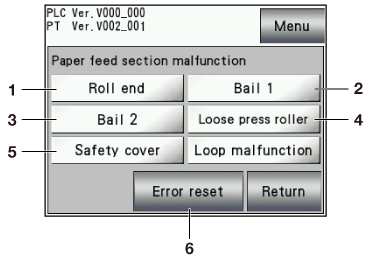
No. | Name | Description |
|---|---|---|
1 | [Roll end] | When [Roll end stop] is set to [Roll end alert] / [Roll end stop]on the [Machine setting] screen, the machine stops and the button lights in red if the roll end is detected. Replace the media, referring to Changing the media. |
2 | [Bail 1] | Lights in red when READY on the control panel is pressed while the media pressing bar 1 on Roll Winder RW-101 is effective, or when WEB GRIPPER1 on the control panel is pressed while the media is being fed. |
3 | [Bail 2] | Lights in red when READY on the control panel is pressed while the media pressing bar 2 on Roll Winder RW-101 is effective, or when WEB GRIPPER2 on the control panel is pressed while the media is being fed. |
4 | [Loose press roller] | Lights in red when the rubber roller on Roll Winder RW-101 is detached. Open the front door and use the lever to attach the rubber roller. |
5 | [Safety cover] | Lights in red when the media cover or top cover opens. Confirm the covers. |
6 | [Loop malfunction] | When media piles in the loop section of Roll Winder RW-101 due to static electricity or glue and media is not fed properly, the button lights in red and machine stops. Modify the form of the loop manually. |
7 | [Error reset] | After clearing errors, press [Error reset] to reset errors. |
