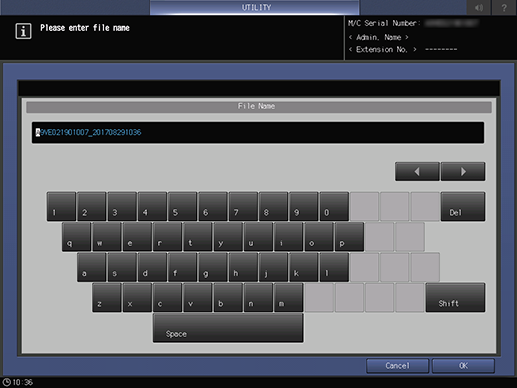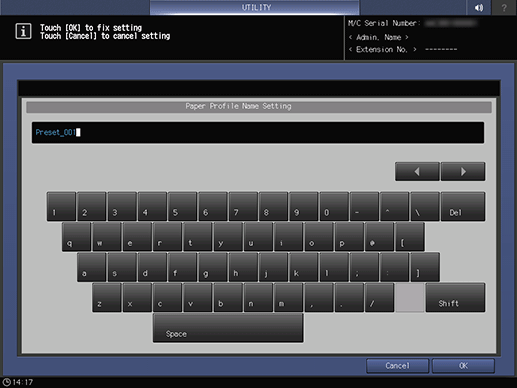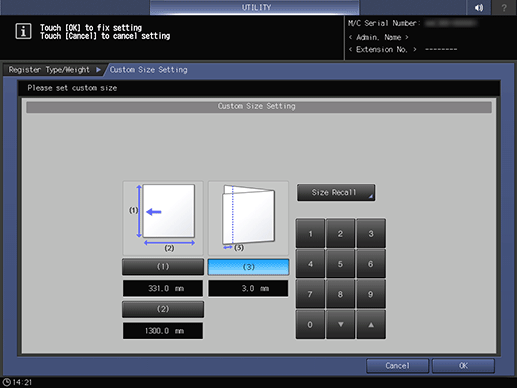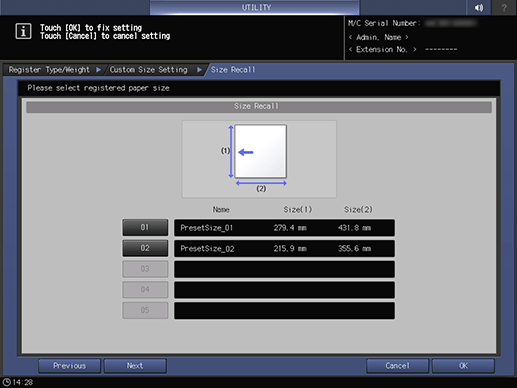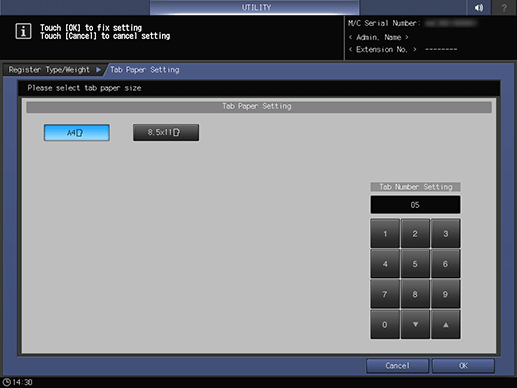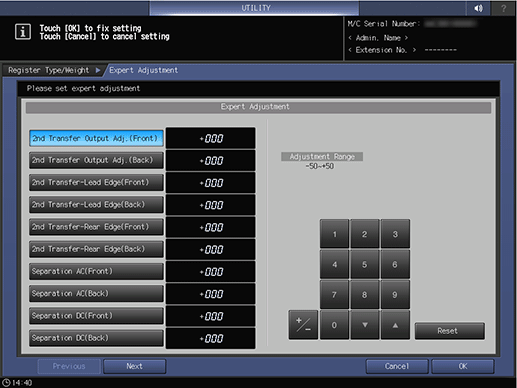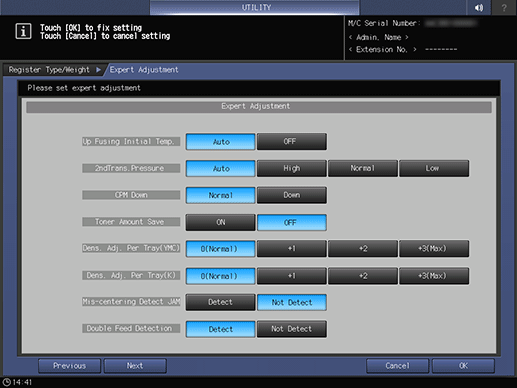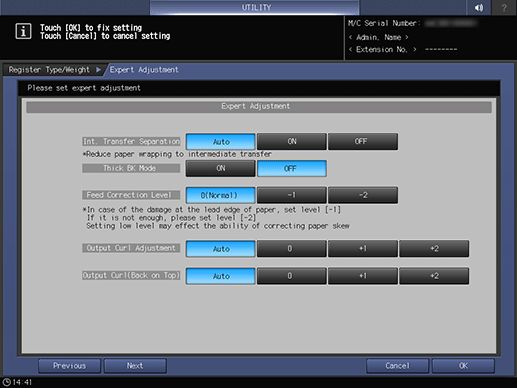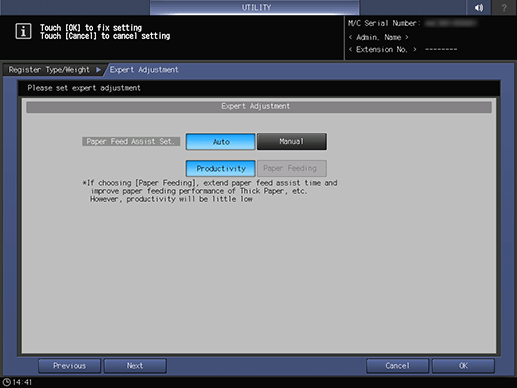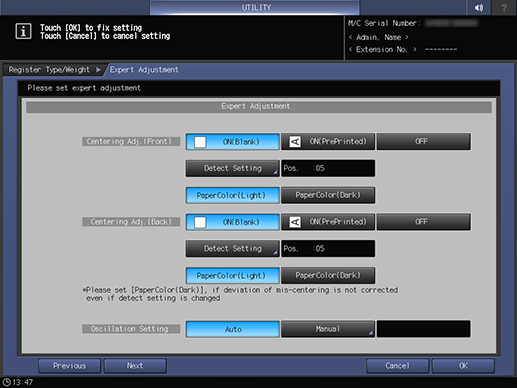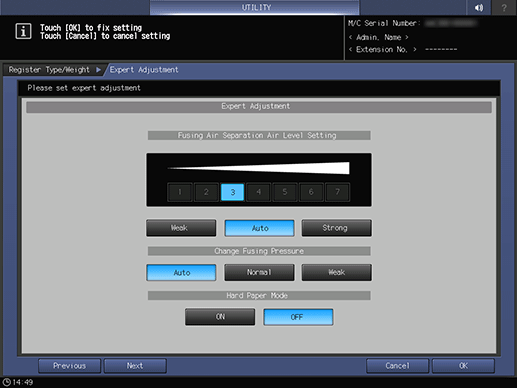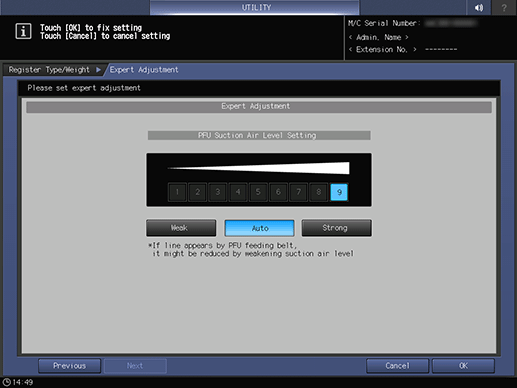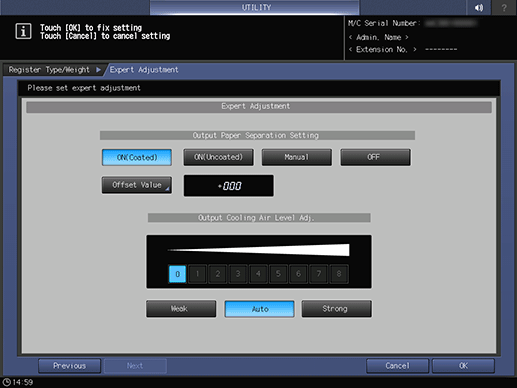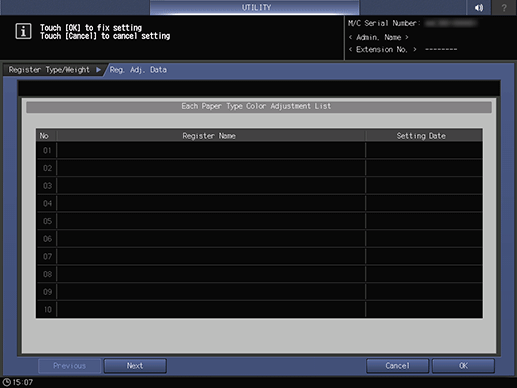Paper Setting: Paper Profile Setting
Overview of Paper Profile Setting
Register the frequently used paper setting as a paper profile. You can make print settings of the tray by calling the paper profile.
This section describes how to select a paper size and register the paper profile.
Reference
You can also register paper profiles using Reg./Del. PaperSet. on the MACHINE screen. For details, refer to Registering a Paper Profile on the Register/Delete Paper Setting Screen.
For details about the paper setting of the paper tray, how to register a currently used paper setting as a paper profile, and how to call a paper profile, refer to Setting Paper in a Paper Tray.
Paper setting consists of the following paper conditions that can be specified as desired.
Setting item | Description | Setting options |
|---|---|---|
Paper Type | The following eight paper types are provided according to the plainness of paper. | Plain, Fine, Color Specific, Coated-GL, Coated-ML, Coated-GO, Coated-MO, Envelope, Textured |
Profile Name | Enter the desired paper profile name. | You can enter up to 50 one-byte characters (25 two-byte characters). |
Paper Size | Selecting Standard allows you to select the standard size of paper. Selecting Custom allows you to enter the desired dimensions from the screen. This setting can also be made by recalling a custom size previously registered. To specify Tab Paper, select either A4Tlong edge feed or 8.5 11Tlong edge feed, and specify the number of tabs. | Standard: Custom: Widthwise 100.0 mm to 331.0 mm, Lengthwise 139.0 mm to 1300.0 mm / Widthwise 3.937" to 13.031", Lengthwise 5.472" to 51.181" Tab Paper: A4T long edge feed, 8.5 11T long edge feed (Tab Number Setting: 1 to 15) Don't Care |
Weight | Select the paper weight. The unit of weight can be switched. The unit used to register the condition is also used to display that condition on the MACHINE screen and the COPY screen when called. | Weight: 62-74g/m2 / 16-19 lb Bond, 75-80g/m2 / 20-21 lb Bond, 81-91g/m2 / 22-24 lb Bond, 92-105g/m2 / 25-28 lb Bond, 106-135g/m2 / 29-36 lb Bond, 136-176g/m2 / 37-47 lb Bond, 177-216g/m2 / 48-57 lb Bond, 217-256g/m2 / 58-68 lb Bond, 257-300g/m2 / 69-81 lb Bond, 301-350g/m2 / 82-93 lb Bond Change Unit: g/m2, Duodecimo-kg, Octavo-kg, A Book-kg, B Book-kg, lb Bond, lb Index, lb Cover, lb Book, lb Bristol, lb Tag Speed Setting: High, Middle, Low, Auto Change |
Colored Paper | Specify the color of paper. This prevents erroneous printing on papers in mixed colors. | White, Blue, Goldenrod, Gray, Green, Ivory, Orange, Pink, Red, Yellow, Cream, Others, User Color |
Punch | Specify whether or not the paper is punched. When pre-punched paper is used, selecting Punch for Output Setting has no effect. | Pre-Punched, No Hole-Punch |
Both Sides Adj. | Adjust Zoom (Vertical or Horizontal), Image Shift (Up/Down or Right/Left), and Rotate/Skew (rotation or distortion) in each of Front and Back to align the image position between the front and back sides for printing when performing 2-sided printing. It is advisable to perform Both Sides Adjust for every paper to be used, as the shrinkage ratio differs according to the paper type, paper brand, or difference in temperature of storage location. When Integrated Color Care Unit IQ-501 is mounted on the machine, you can set Periodical Adjustment to ON or OFF in AutoMeasure. | Objects of adjustment: Front Zoom: Vertical: -1.00 % to +1.00 % Horizontal: -1.00 % to +1.00 % Image Shift: Up/Down: -10.0 mm to +10.0 mm Right/Left: -3.0 mm to +3.0 mm Objects of adjustment: Back Zoom: Vertical: -1.00 % to +1.00 % Horizontal: -0.80 % to +0.80 % Image Shift: Up/Down: -10.0 mm to +10.0 mm Right/Left: -3.0 mm to +3.0 mm Objects of Adjustment: Rotate/Skew Front: Rotate, Skew: -1.00 to +1.00 Back: Rotate, Skew: -1.00 to +1.00 Periodical Adjustment: ON, OFF |
RU Curl Adj. | The machine mounted with the optional Relay Unit RU-518 provides RU Curl Adjustment on the screen, which allows you to correct the curl (arc-like distortion) of output paper. When Humidifier HM-103 is mounted on Relay Unit RU-518, you can set Humidifier Set. to ON or OFF. | RU Curl Adj.: -10 to +10 Humidifier Set.: ON, OFF Humidifying Amount: Standard, High |
Air Assist | This option is not available in Paper Profile Setting. | - |
Thickness | Thickness is displayed on the screen when the machine is mounted with Image Controller IC-605. Selecting Specify allows the machine to estimate the remaining amount of paper in the tray with greater accuracy. | Not Specify, Specify Adjustment Range: 0.050 mm to 0.500 mm |
Expert Adj. | Sets the transfer, separation, or fusing process and other advanced adjustments. Expert Adjustment is not displayed by default. Contact your service representative. For details about the Mis-centering Detect JAM setting, refer to Print Job JAM Setting. The displayed or specifiable items vary depending on the optional units mounted on this machine. | 2nd Transfer Output Adj.(Front): -50 to +50 2nd Transfer Output Adj.(Back): -50 to +50 2nd Transfer-Lead Edge(Front): -50 to +50 2nd Transfer-Lead Edge(Back): -50 to +50 2nd Transfer-Rear Edge(Front): -50 to +50 2nd Transfer-Rear Edge(Back): -50 to +50 Separation AC(Front): -600 to +600 Separation AC(Back): -600 to +600 Separation DC(Front): -60 to +60 Separation DC(Back): -60 to +60 Upper Fusing Roller Temperature: -20 to +20 Lead Edge Erase Quantity: 0 to +200 Temp. Gap of Fus. Edge and Mid.: -10 to +10 Lower Fusing Roller Temperature: -15 to +70 Rear Edge Erase Quantity: 0 to +200 Back on Top Output Timing Adj.: 0 to +10 ADU Reverse Timing: -6 to +6 Fusing Speed(Front Side): -200 to +200 Fusing Speed(Back Side Offset): -200 to +200 Registration Loop(Front): -99 to +99 Registration Loop(Back): -99 to +99 Registration Speed: -50 to +50 Reverse De-Curler Speed: -200 to +200 Reverse Speed(RevExit): -200 to +200 Reverse Speed(ADU): -200 to +200 Banner Reverse Speed1: -200 to +200 Output De-Curler Speed: -200 to +200 LCT BannerRegist.Speed: -15 to +5 Regist. Speed(Banner): -50 to +50 Banner Reverse Speed2: -200 to +200 Reverse Gate SW Timing: -30 to +30 RU Speed Adjustment(Banner): -100 to +100 Pre-regist. Loop Adj. (Front)*: -99 to +99 Pre-regist.Loop:1st Connection*: -99 to +99 Pre-regist.Loop:2nd Connection*: -99 to +99 Pre-regist.Loop:BypassConnection*: -99 to +99 Pre-regist.Loop:Tray6 Connection*: -99 to +99 Up Fusing Initial Temp.: Auto, OFF 2nd Trans. Pressure: Auto, High, Normal, Low CPM Down: Normal, Down Toner Amount Save: ON, OFF Dens. Adj. Per Tray (YMC): 0 (Normal), +1, +2, +3 (Max) Dens. Adj. Per Tray (K): 0 (Normal), +1, +2, +3 (Max) Mis-centering Detect JAM: Detect, Not Detect Double Feed Detection: Detect, Not Detect Int. Transfer Separation: Auto, ON, OFF Thick BK Mode: ON, OFF Feed Correction Level: 0 (Normal), -1, -2 Output Curl Adjustment: Auto, 0, +1, +2 Output Curl (Back on Top): Auto, 0, +1, +2 Paper Feed Assist Set.: Auto, Manual, Productivity, Paper Feeding Centering Adj.(Front): ON(Blank), ON(PrePrinted), OFF, Detect Setting (only when Detect Position is set to 5 to 25 mm and Detect Range is set to 1 to 10 mm (ON(PrePrinted))), Paper Color(Light), Paper Color(Dark) Centering Adj.(Back): ON(Blank), ON(PrePrinted), OFF, Detect Setting (Detect Position: 5 to 25 mm, Detect Range: 1 to 10 mm (only when ON(PrePrinted)) is selected), Paper Color(Light), Paper Color(Dark) Oscillation Setting: Auto, Manual Fusing Air Separation Air Level Setting: Weak, Auto, Strong (1 to 7) Change Fusing Pressure: Auto, Normal, Weak Hard Paper Mode: ON, OFF PFU Suction Air Level Setting: Weak, Auto, Strong (1 to 9) Output Paper Separation Setting: ON(Coated), ON(Uncoated), Manual, OFF, Offset Value, Offset Value (-50 to +100) Output Cooling Air Level Adj.: Weak, Auto, Strong (0 to 8) |
Color Density | The machine mounted with Relay Unit RU-518 provides Color Density on the screen. When Color Density Control - Basic Setting - Use Color Density Control is set to ON on the Adjustment Menu screen, you can configure the color density control settings. | Each Paper Type Color Adj. Data: Default Adj. Data, Registered Adj. Data, OFF |
*: The specified pre-registration loop amount is added to Pre-registration Adj..
Paper types
Paper name | Description |
|---|---|
Plain | The plain paper is used for copying/printing in general and is called PPC paper. It is usually not recycled paper. Select Plain for the plain paper or recycled paper to be used in monochrome copying/printing. |
Fine | The fine paper is non-coated paper generally used for offset printing. This paper type has a high degree of whiteness and used for various purposes. Select Fine for the paper having such characteristics as mentioned above. |
Color Specific | Color Specific is the type of paper used in color copying/printing to prevent the color from dulling on fine paper. Specify Color Specific for the paper having such characteristics as mentioned above. |
Coated-GL (Gloss Laser) | Glossy paper for laser printing. This paper type is selectable only when the weight is set to 81 g/m2 / 22 lb Bond or more. |
Coated-ML (Mat Laser) | Matte paper for laser printing. This paper type is selectable only when the weight is set to 81 g/m2 / 22 lb Bond or more. |
Coated-GO (Gloss Offset) | Glossy paper for offset printing. This paper type is selectable only when the weight is set to 81 g/m2 / 22 lb Bond or more. |
Coated-MO (Mat Offset) | Matte paper for offset printing. This paper type is selectable only when the weight is set to 81 g/m2 / 22 lb Bond or more. |
Envelope | Set to Envelope to use envelopes. Envelope Fusing Unit EF-103 is required to use envelopes. |
Textured | Textured paper is processed with fine unevennesses for satin, texture, or matte finishing by embossing the surface of paper. It is mainly used for book front covers, covers, tickets, packages, wallpaper, etc. All the trays for loading textured paper must be set to Textured in general use. |
Adding/Editing the Paper Conditions Registration
Follow the procedure on Displaying the User Setting Menu Screen to display the User Setting Menu screen.
Press System Setting on the User Setting Menu screen, and then press Paper Tray Setting and Paper Setting in sequence.
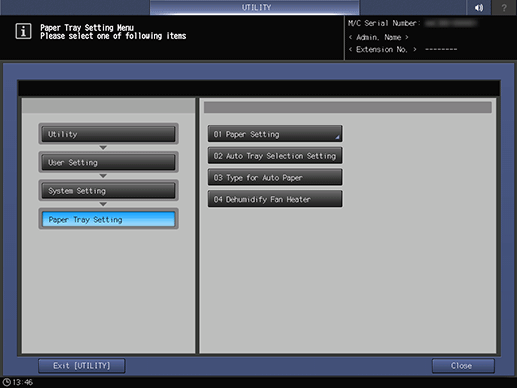
Press Paper Profile Setting.
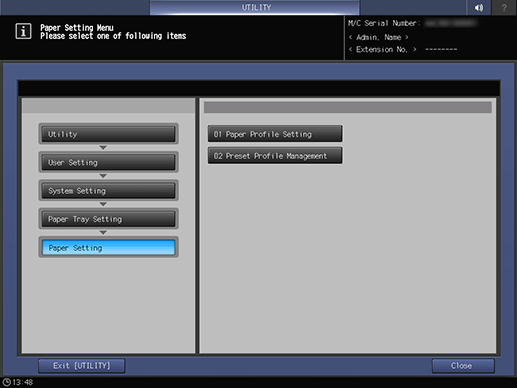
The Register/Delete Paper Setting screen is displayed.
Select the destination to register paper conditions.
Use the scroll buttons down or up to display the desired destination, select that row, then press Add/Edit.
supplementary explanationTo edit the paper conditions previously registered, select that row.
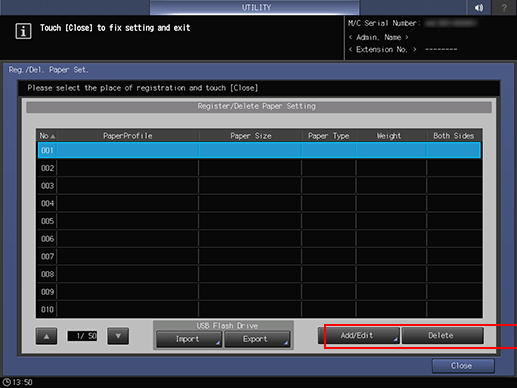
The Register Type/Weight screen is displayed.
Select one of the buttons under Paper Type.
supplementary explanationYou can select Coated-GL, Coated-ML, Coated-GO, and Coated-MO when you set the value of Weight to 81 g/m2 / 22 lb Bond or more.
supplementary explanationIf you select Textured, you can select Texture Depth Setting. Select the desired one from Light or Deep and 1-Sided Textured or 2-Sided Textured.
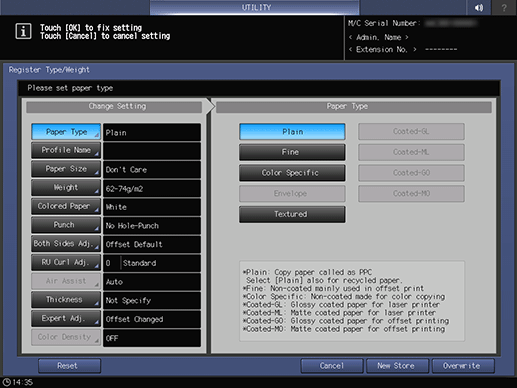
Press Profile Name.
supplementary explanationEnter the desired paper profile name. You can enter up to 50 one-byte characters (25 two-byte characters).
supplementary explanationPress OK.
Press Paper Size.
The Paper Size screen is displayed.
Select the desired button from Standard, Custom, Tab Paper, and Don't Care.
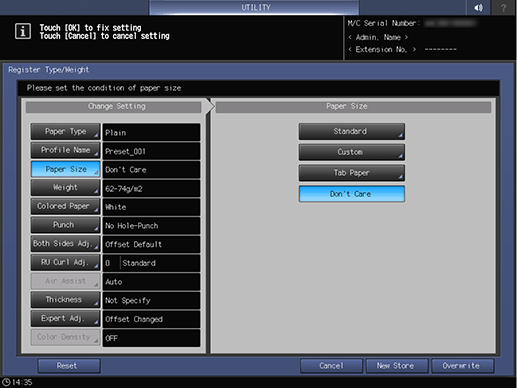
Proceed to step 9 if you selecting Standard.
Proceed to step 10 when selecting Custom.
Proceed to step 11 when selecting Tab Paper.
Proceed to step 12 for setting Don't Care.
Pressing Standard displays the Standard Size Setting screen.
Select the desired standard size key.
supplementary explanationPress OK.
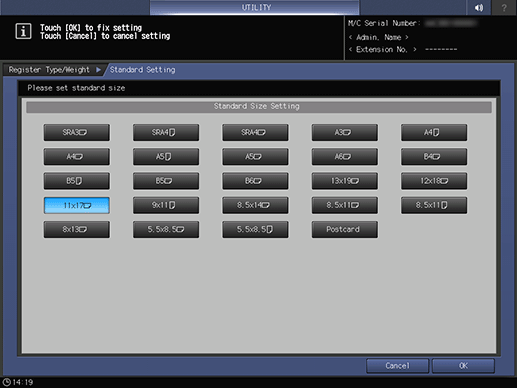
Proceed to step 12.
Selecting Custom displays the Custom Size Setting screen.
To specify a custom size:
supplementary explanationPress (1), then use the touch panel keypad or down/up to enter the desired lengthwise dimension.
supplementary explanationPress (2), then use the touch panel keypad or down/up to enter the desired widthwise dimension.
supplementary explanationPress (3), then use the touch panel keypad or down/up to enter the desired trimming amount for Booklet Copy covers. The button for entering the trimming amount is displayed when Saddle Stitcher SD-506 or Saddle Stitcher SD-513 is mounted on the machine.
To recall a registered custom size:
supplementary explanationPress Size Recall. The Size Recall screen is displayed.
supplementary explanationUse Previous and Next to scroll to the desired custom size. Entries from 01 to 20 are provided on the screen.
supplementary explanationPress the number button of the custom size to be used, then press OK.
Proceed to step 12.
Selecting Tab Paper displays the Tab Paper Setting screen.
Select the desired one from A4T long edge feed and 8.511T long edge feed.
Use the touch panel keypad or down/up to enter the number of tabs. Setting range for the number of tabs is from 1 to 15.
Press OK.
Press Weight.
supplementary explanationThe Weight screen is displayed. Select the desired weight key under Weight.
supplementary explanationSelect the desired unit button under Change Unit. The screen displays the paper weight in the selected unit.
supplementary explanationProcess speed can be switched using the keys under Speed Setting. Some speed settings cannot be selected depending on the paper weight. Select the desired button.
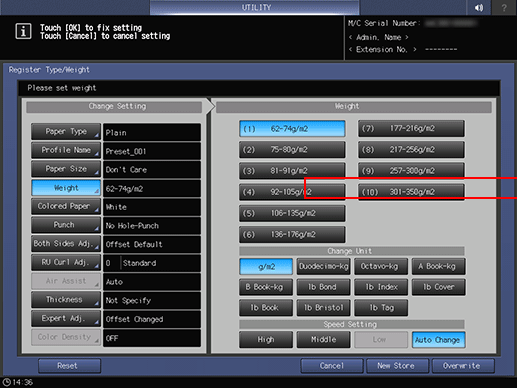
Press Colored Paper.
Select a desired Colored Paper key.
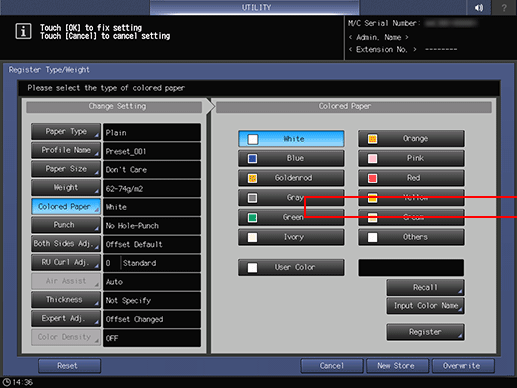
To specify a desired color name:
Press User Color. The Input Colored Paper Name screen is displayed.
Enter the desired color name. Up to 20 one-byte characters can be used.
Press OK.
supplementary explanationTo change the specified color name, press Input Color Name to display the Input Colored Paper Name screen and rename it.
To register a desired color name:
Press Register. The Register Color Name screen is displayed.
Display the number key to be registered, using Previous and Next as needed to scroll. Entries from 001 to 100 are provided on the screen.
Press the number key to be registered, then press Add.
Enter the color name to be registered, then press OK.
supplementary explanationTo delete a registered color name, press the number key to be deleted, then press Delete.
To recall a registered color name:
Press Recall. The Recall Color Name screen is displayed.
Display the desired number key, using Previous and Next as needed to scroll. Entries from 001 to 100 are provided on the screen.
Press the number key on the left side of the color name to be used, then press OK.
Press Punch.
Select Pre-Punched for punched paper, or select No Hole-Punch for paper without punch holes.
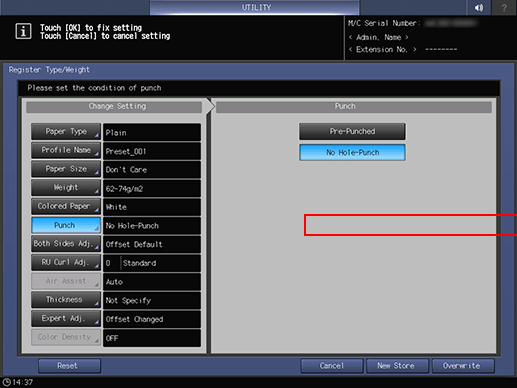
Press Both Sides Adj..
For details about Both Sides Adjust, refer to Overview of Both Sides Adjustment.
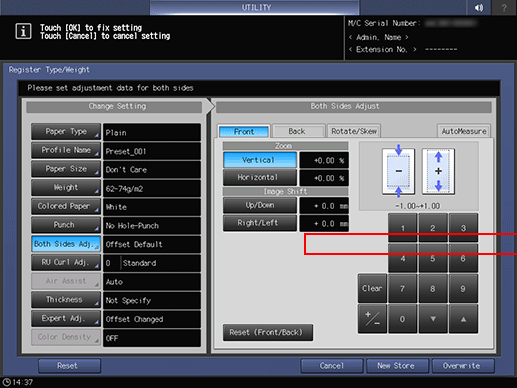
Press RU Curl Adj..
For details about Curl Adjustment, refer to RU Curl Adjustment.
supplementary explanationHumidifier Set. is available when Humidifier HM-103 is mounted on Relay Unit RU-518.
supplementary explanationIf the weight of Coated paper is set to 136 g/m2 to 350 g/m2 / 37 lb Bond to 93 lb Bond, you can select Humidifing Amount from Standard and High.
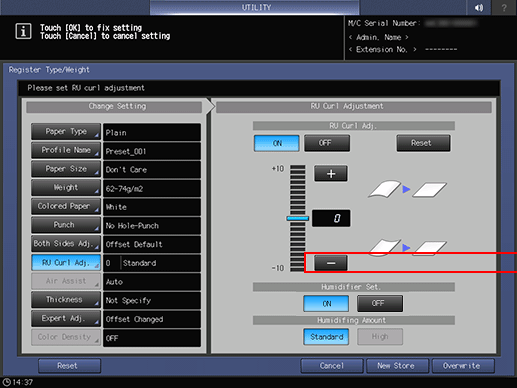
Press Thickness.
supplementary explanationThickness is displayed when Image Controller IC-605 is mounted.
Select the desired button from under Thickness.
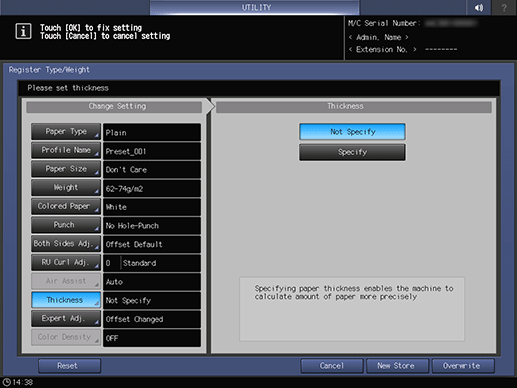
Selecting Specify displays the touch panel keypad. Use the touch panel keypad or down / up to enter the desired adjustment range. Available range is from 0.050 mm to 0.500 mm.
supplementary explanationThe entered value is displayed on the right side of Thickness in the left side area of the screen. Entering a value less than 0.050 mm automatically sets the value to 0.050 mm.
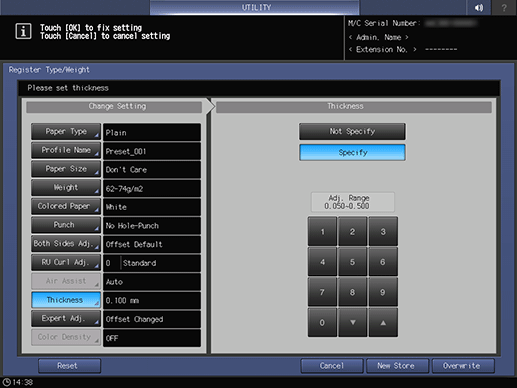
Press Expert Adj..
supplementary explanationFor items from 2nd Transfer Output Adj. (Front) to RU Speed Adjustment(Banner), select the desired adjustment item button, then use the keypad on the screen, press the down/up key, or press the keypad on the control panel to enter the numeric value.
supplementary explanationPress +/- to specify the value to be positive or negative.
supplementary explanationPress Next to display the setting screen.
supplementary explanationMake settings for the following items.
Up Fusing Initial Temp., 2nd Trans.Pressure, CPM Down, Toner Amount Save, Dens. Adj. Per Tray(YMC), Dens. Adj. Per Tray(K), Mis-centering Detect JAM, Double Feed Detection, Int. Transfer Separation, Thick BK Mode, Feed Correction Level, Output Curl Adjustment, Output Curl (Back on Top), Paper Feed Assist Set., Centering Adj.(Front), Centering Adj.(Back), Oscillation Setting, Fusing Air Separation Air Level Setting, Change Fusing Pressure, Hard Paper Mode, PFU Suction Air Level Setting, Output Paper Separation Setting, Output Cooling Air Level Adj.
supplementary explanationPress OK to complete the setting. To cancel the change, press Cancel.
In either case, the screen returns to the Register Type/Weight screen.
Press Color Density Control.
supplementary explanationThis setting is enabled when ON is selected for Use Color Density Control, accessed from Color Density Control - Basic Setting on the Adjustment Menu screen. For details about Color Density Control, refer to Overview of Color Density Control.
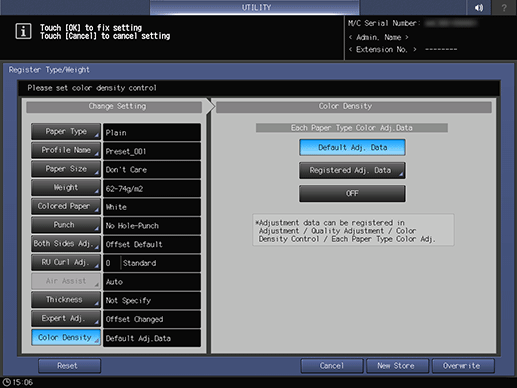
Press Default Adj. Data, Registered Adj. Data, or OFF.
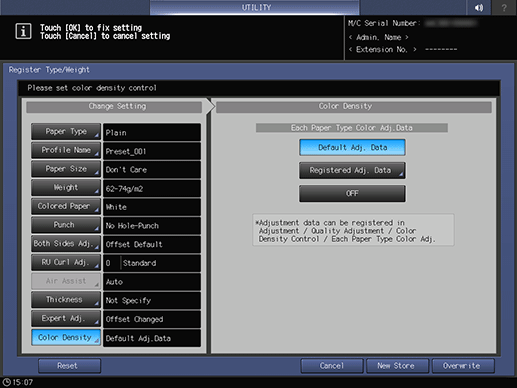
supplementary explanationWith Default Adj. Data selected, the machine performs Gamma Correction with reference to the adjustment data preset on the machine.
supplementary explanationSelecting Registered Adj. Data displays the Each Paper Type Color Adjustment List screen. Select a name and press OK. The list displayed on the Each Paper Type Color Adjustment List screen shows the user-customized adjustment data that has been registered in Each Paper Type Color Adj., accessed from Color Density Control on the Adjustment Menu screen. For details, refer to Overview of Color Density Control.
supplementary explanationSelecting OFF deactivates the Color Density Control function.
Press Overwrite on the Register Type/Weight screen. The screen returns to the Register/Delete Paper Setting screen.
Press Close to return to the Paper Setting Menu screen.
Deleting the Paper Conditions
Follow the procedure on Displaying the User Setting Menu Screen to display the User Setting Menu screen.
Press System Setting on the User Setting Menu screen, and then press Paper Tray Setting and Paper Setting in sequence.
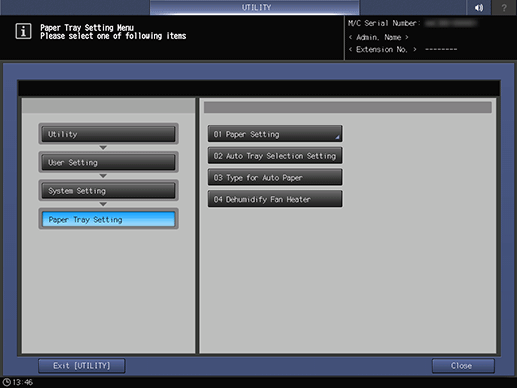
Press Paper Profile Setting.
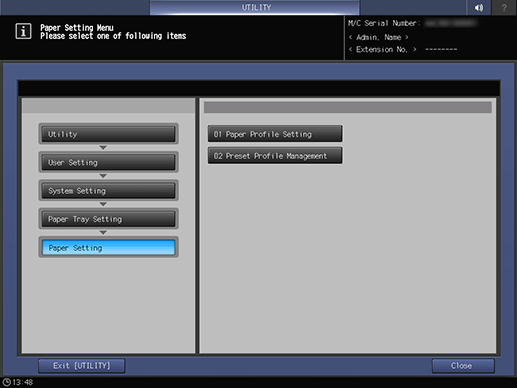
The Register/Delete Paper Setting screen is displayed.
Select the row to be deleted from the list of paper conditions, then press Delete.
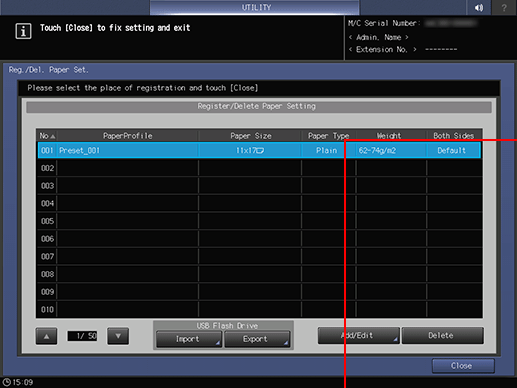
Press Yes on the confirmation dialog.
supplementary explanationOr, press No to cancel.
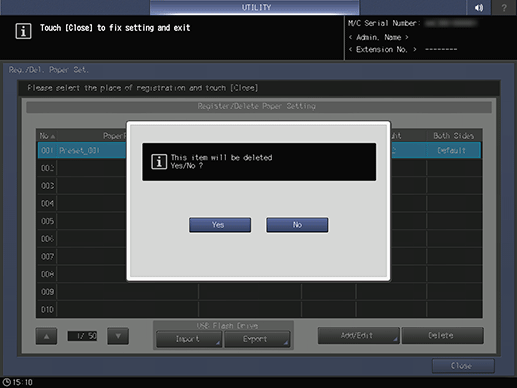
Press Close to return to the Paper Setting Menu screen.
USB Import/Export Function for Paper Setting
The USB Import/Export function saves the paper setting data registered on this machine to USB flash drive and registers the data to another machine of the same model. To import or export paper setting data, you need to connect USB flash drive to a USB port previously. The number of USB flash drive that can be connected is one.
When using the importing [All] option, all the data of paper size and paper setting stored on the USB flash drive is imported and the data registered on the machine is overwritten.
When using the importing [individual] option, the paper setting data you select is imported and the data is newly stored or overwritten on the machine. With the [New Store] option, up to 500 data, together with the number of the data that has already been registered on the machine, can be imported. (The remaining data after reduction of the registered data from 500 can be imported.) With the [Overwrite] option, up to 500 data can be imported.
The export function saves the entire paper setting data of a machine to a USB flash drive.
Importing Paper Setting Data
Follow the procedure on Displaying the User Setting Menu Screen to display the User Setting Menu screen.
Press System Setting on the User Setting Menu screen, and then press Paper Tray Setting and Paper Setting in sequence.
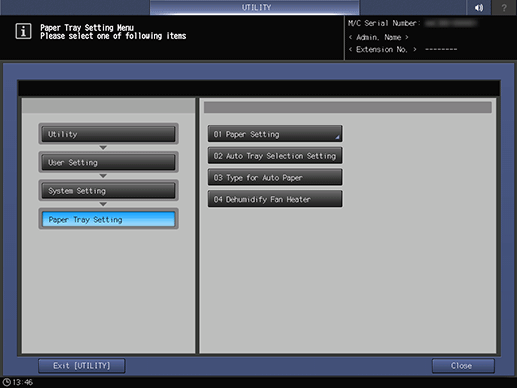
Press Paper Profile Setting.
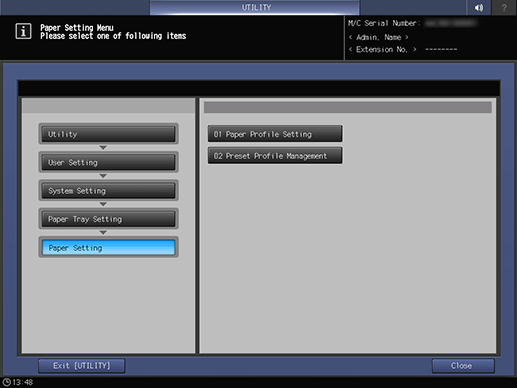
The Register/Delete Paper Setting screen is displayed.
Check that the USB flash drive is connected, and press Import.
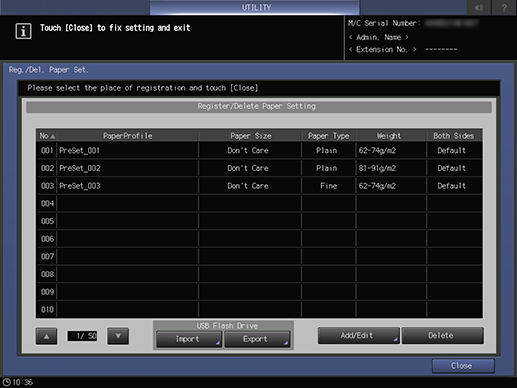
The USB Import screen is displayed.
Select the data to import, then press All or Individual.
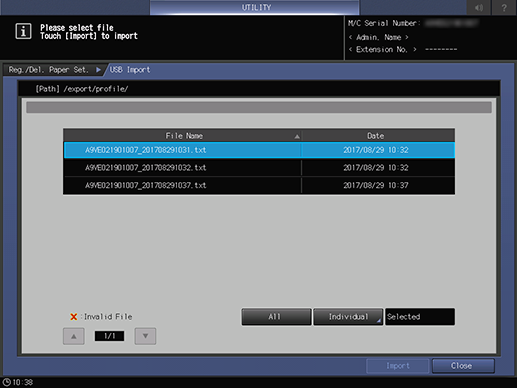
supplementary explanationWhen pressing All, go to step 6.
supplementary explanationWhen pressing Individual, go to step 7.
supplementary explanation
mark is displayed on the left side of the file name of the data which cannot be imported.
Press Import to change all data.
supplementary explanationThe confirmation dialog is displayed. Press Yes to confirm. To cancel, press No.
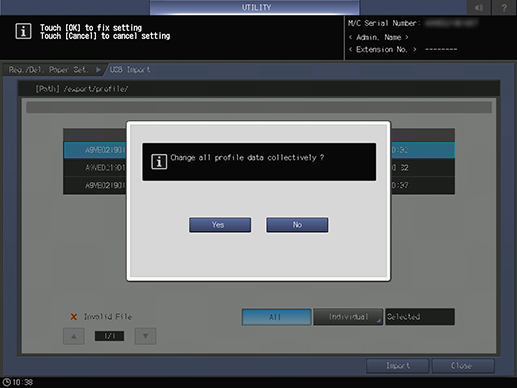
In each case, the screen returns to the Register/Delete Paper Setting screen.
When the Individual screen is displayed, select paper setting data to import.
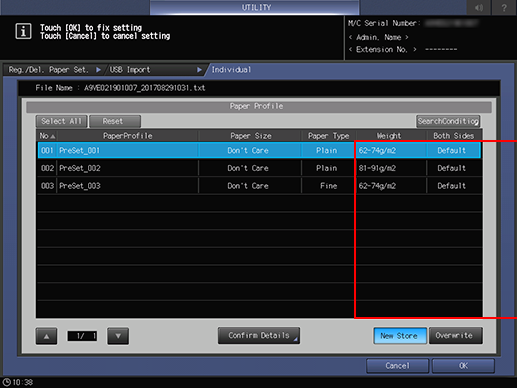
supplementary explanationTo select all data, press Select All. To cancel selecting all data, press Reset.
supplementary explanationTo display details of the selected data, press Confirm Details.
Select New Store or Overwrite.
supplementary explanationWith New Store, the data is imported to the blank number of paper setting on the machine.
supplementary explanationWith Overwrite, the data is imported to the same number of paper setting on the machine.
Press OK.
The screen returns to the USB Import screen.
Press Import.
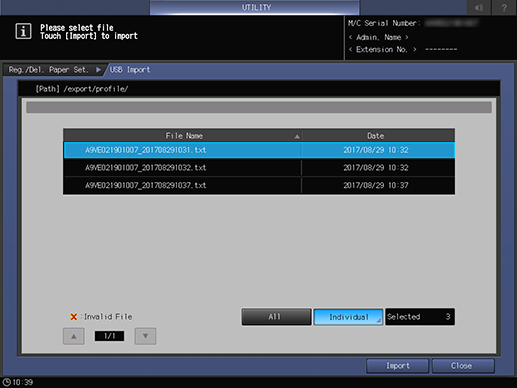
The confirmation dialog is displayed.
Press Yes to confirm. To cancel, press No (The confirmation dialog varies depending on whether to select New Store or Overwrite. The following shows an example of the screen for New Store).
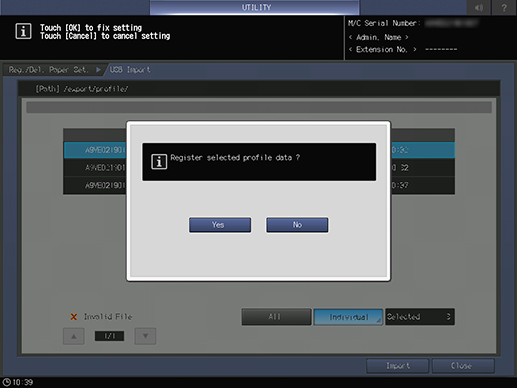
In each case, the screen returns to the Register/Delete Paper Setting screen.
Exporting Paper Setting Data
Follow the procedure on Displaying the User Setting Menu Screen to display the User Setting Menu screen.
Press System Setting on the User Setting Menu screen, and then press Paper Tray Setting and Paper Setting in sequence.
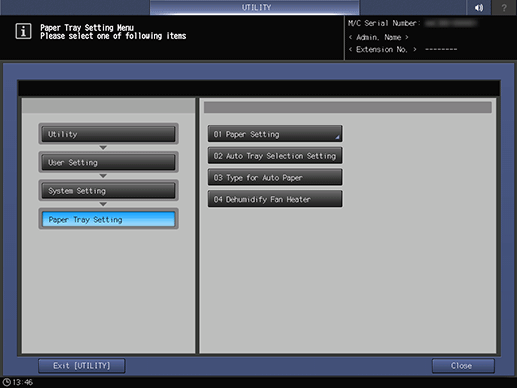
Press Paper Profile Setting.
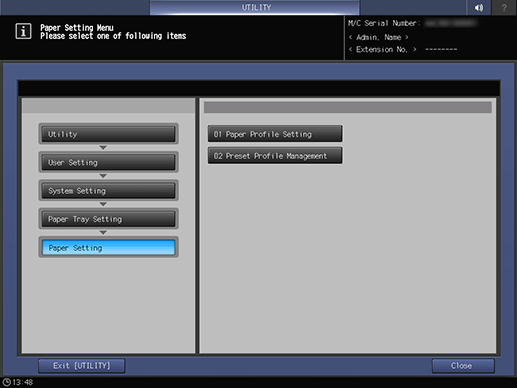
The Register/Delete Paper Setting screen is displayed.
Select the paper setting data to be exported, check that the USB flash drive is connected, then press Export.
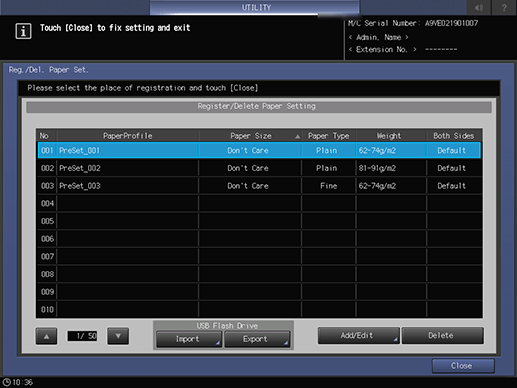
The screen for entering the file name of the exported paper setting data is displayed.
Enter the file name, and then press OK.
supplementary explanationThe default file name is displayed in the following order.
machine number (13-digit)_year (4-digit) month (2-digit) day (2-digit) hour (2-digit) minute (2-digit)
supplementary explanationUp to 60 one-byte characters can be entered for the file name.
supplementary explanationWhen not changing the file name, press OK without entering any characters.