
Time Setting
Set the ON/OFF time in hours and minutes for each day of the week, or set the time collectively for an entire week.
Tips
Even if ON/OFF time is specified here, Date Setting (refer to page Date Setting) still needs to be made in order to activate the timer. Setting ON/OFF times for holidays will not turn on the machine power on those holidays.
If specified ON-time and OFF-time are the same, the power will not be turned on even on a machine working day.
Follow the procedure on Displaying the Administrator Setting Menu Screen to display the Administrator Setting Menu screen.
Press System Setting on the Administrator Setting Menu screen, and then press Weekly Timer Setting and Time Setting in sequence.
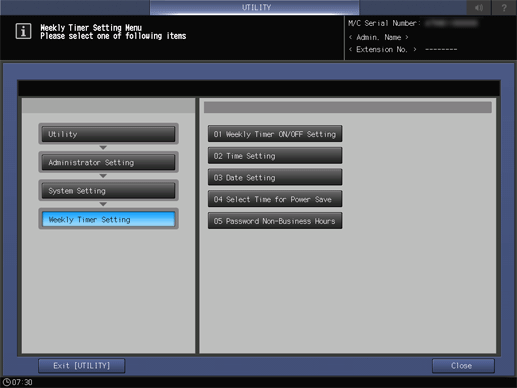
Set the ON/OFF time collectively for an entire week.
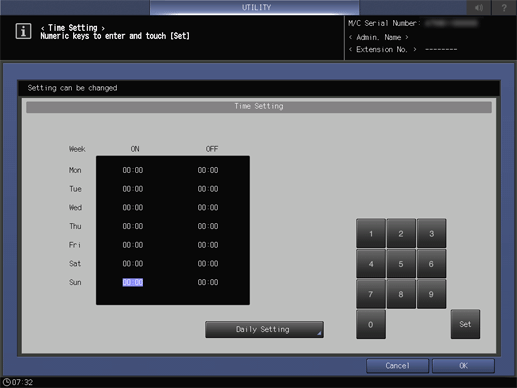
supplementary explanationPress Daily Setting to display the Daily Setting screen.
supplementary explanationSelect the day(s) of the week to be collectively set.
supplementary explanationUse the touch panel keypad or the keypad on the control panel to enter the desired ON/OFF time. Press Set to shift the highlighted area.
supplementary explanationPress OK to return to the Time Setting screen.
Enter the ON/OFF time for each day.
supplementary explanationPress Set to select the ON or OFF time for the desired day of the week.
supplementary explanationUse the touch panel keypad or the keypad on the control panel to enter the desired time. Press Set to shift the highlighted area.
supplementary explanationRepeat the procedure above to enter all ON/OFF times needed.
Press OK to complete the setting.
supplementary explanationTo cancel the change, press Cancel.
In either case, the screen returns to the Weekly Timer Setting Menu screen.