
Hot Folder Backup
What is Hot Folder Backup?
The following information configured in a hot folder can be backed up or restored using the USB flash drive.
Hot folder setting configured with AccurioPro Print Manager (including the job ticket setting)
User setting of the hot folder configured on this machine
For details about the hot folder, refer to About Hot Folder or Overview of Hot Folder of the Machine.
Tips
This function is available when the hot folder setting is enabled.
When the setting registered in the restore destination is duplicated with the registration number of backup data, it is overwritten by the backup data. When the setting registered in the restore destination is not duplicated with the registration number of backup data, it is held without being overwritten.
When multiple backup data items are just under the USB flash drive, the file that has a larger number in the *** field of the file name is applied. Example: HotFolder_Backup_*** ("*" indicates the date and time at which data is saved.)
Backup
Connect the USB flash drive to this machine.
Follow the procedure shown in Displaying the Administrator Setting Menu Screen to display the Administrator Setting Menu screen.
Press Controller.
Press Hot Folder Backup.
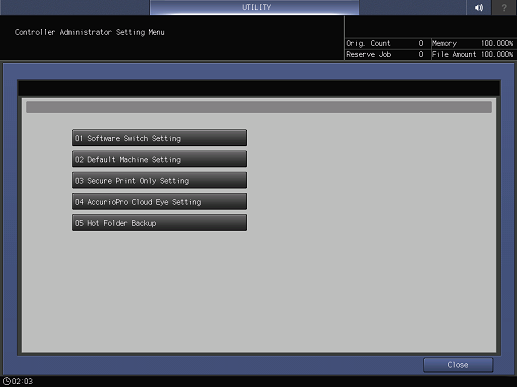
Press Backup.
When the confirmation screen is displayed to check whether to execute backup processing, press Yes.
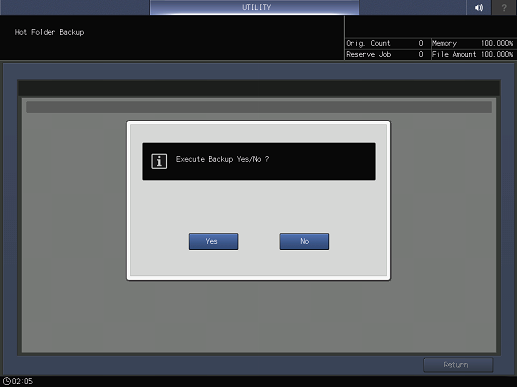
When backup processing is completed, Completed is displayed, and the backup file is stored just under the USB flash drive.
The backup file is named HotFolder_Backup_*** ("*" indicates the date and time at which data is saved).
Press Close.
The display returns to the Controller Administrator Setting Menu screen.
Restore
Tips
Save the backup file just under the USB flash drive.
Connect the USB flash drive, which has the backup file saved, to this machine.
Follow the procedure shown in Displaying the Administrator Setting Menu Screen to display the Administrator Setting Menu screen.
Press Controller.
Press Hot Folder Backup.
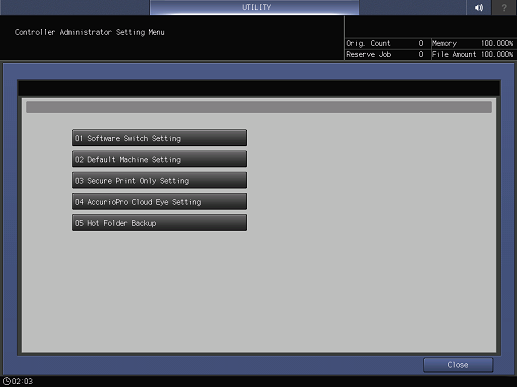
Press Restore.
When the confirmation screen is displayed to check whether to execute restore processing, press Yes.
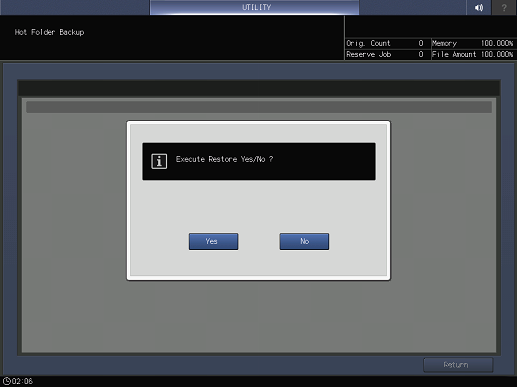
When restore processing is completed, Completed is displayed, and restore processing exits.
Press Close.
The display returns to the Controller Administrator Setting Menu screen.