
Registering or Deleting a Paper Profile
Registering a paper profile on the Change IndividualSet screen
Register tray paper settings in a paper profile on the touch panel of the main body.
In this example, change Paper Type and Weight in the paper settings of Tray 2, and register them as a new profile.
preconditionOn a daily basis, you change a paper setting in the Change IndividualSet screen.
preconditionA maximum of 500 paper profiles can be registered.
On the touch panel of the main body, press Paper Setting on the MACHINE screen.
You can also press Paper Setting on the COPY screen to display the same screen.
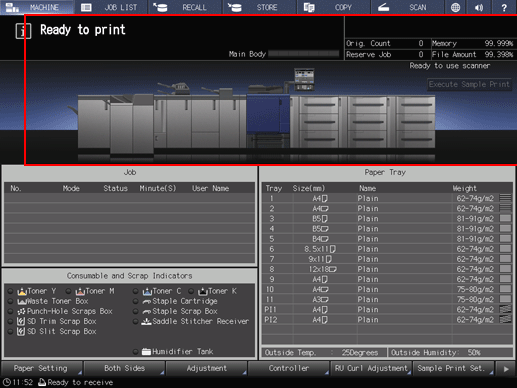
Press the tray to make the settings.
Example: Tray 2 is pressed.
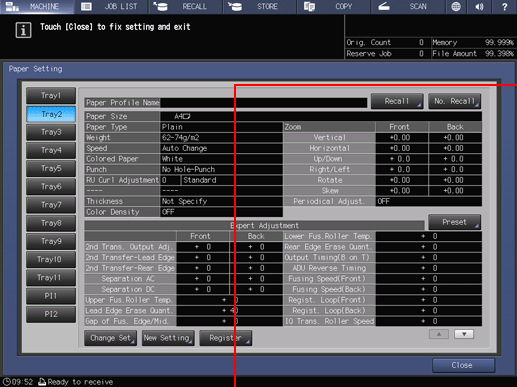
Press Change Set.
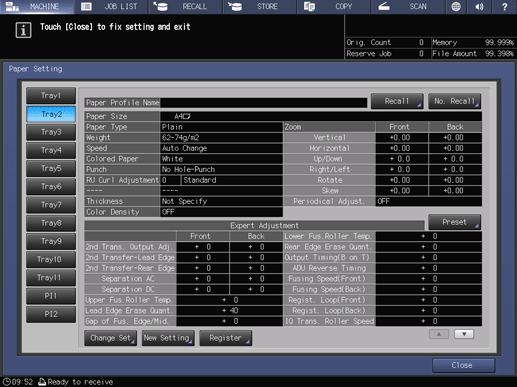
The Change IndividualSet screen is displayed.
On the Change IndividualSet screen, press Weight. Press the desired paper weight in the right pane.
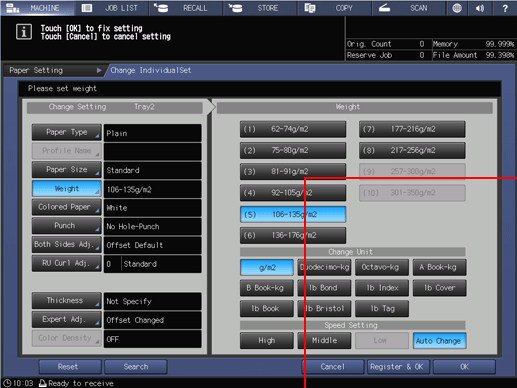
Press Paper Type. Press the desired paper type in the right of the screen.
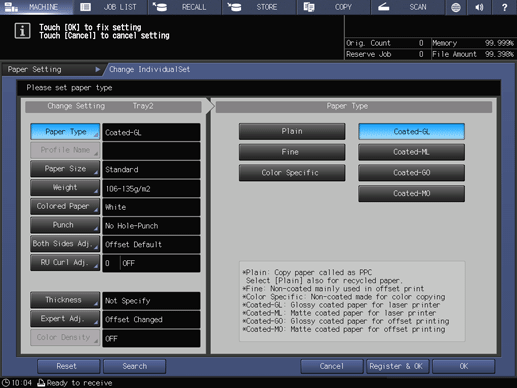
supplementary explanationThe Change IndividualSet screen provides the following settings: Paper Type, Paper Size, Weight, Colored Paper, Punch, Both Sides Adj., RU Curl Adj., Air Assist, Thickness, Expert Adj., and Color Density. Some items are not displayed depending on the tray to be used or conditions.
supplementary explanationFor Paper Size in the Change IndividualSet screen, only the automatically detected size can be specified. To specify the size directly, use the Reg./Del. Paper Set. screen. The Change IndividualSet screen does not allow you to delete a paper profile. To delete a paper profile, use the Reg./Del. Paper Set. screen. For details, refer to Adding/Editing the Paper Conditions Registration.
Check the settings, and press Register & OK; paper conditions are registered.
When exiting paper settings without registering any paper profile, press OK.
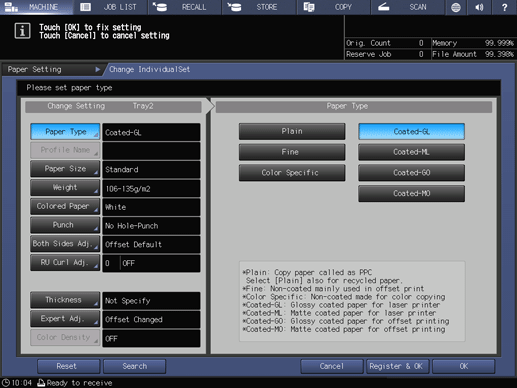
The change is saved.
Press New Store.
supplementary explanationSelecting Overwrite overwrites the registered paper conditions.
supplementary explanationTo also store the paper size, select the Specify size check box.
supplementary explanationIf the Specify size check box is cleared, the paper size is stored as Don't Care.
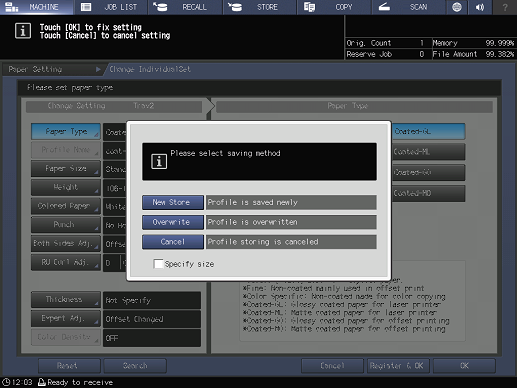
Enter the paper profile name and press OK.
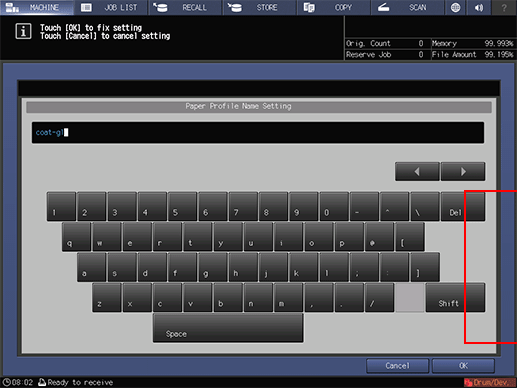
Press Recall, check that the paper profile is registered, then press OK.
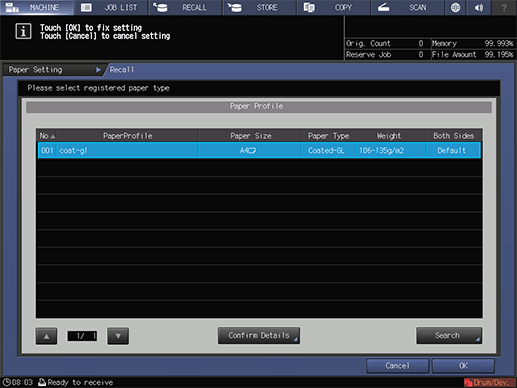
supplementary explanationThe paper profile registered can be edited or deleted on the Reg./Del. Paper Set. screen.
Registering a Paper Profile on the Register/Delete Paper Setting Screen
This section describes the procedure to register a paper profile from the Reg./Del. Paper Set. screen. You can also register a paper profile with a paper size that is not currently used in the tray.
preconditionA maximum of 500 paper profiles can be registered.
On the touch panel of the main body, press right in the lower-right of the MACHINE screen.
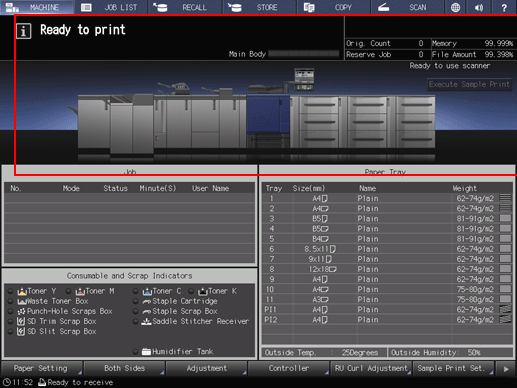
Press Reg./Del. Paper Set..
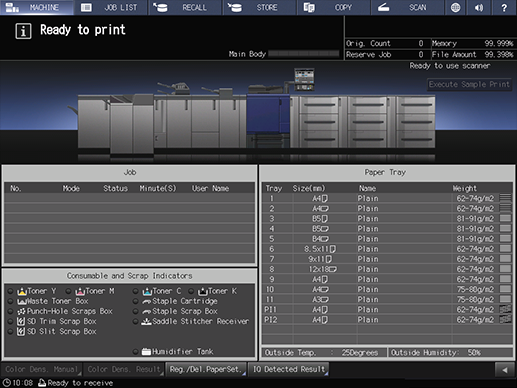
The Reg./Del. Paper Set. screen is displayed.
Press the No. to register the paper profile and press Add/Edit.
supplementary explanationTo add a new profile, press a number where no paper profile is registered.
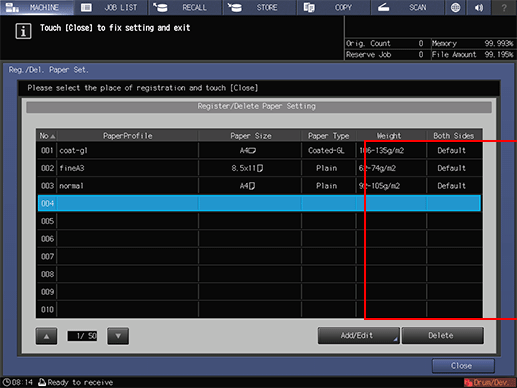
The Register Type/Weight screen is displayed.
supplementary explanationPaper profiles registered in the Change IndividualSet screen are also displayed in the Reg./Del. Paper Set. screen.
supplementary explanationYou can edit the setting by selecting the registered paper profile and pressing Add/Edit. To delete a registered paper profile, press Delete.
When each item setting is configured, press New Store.
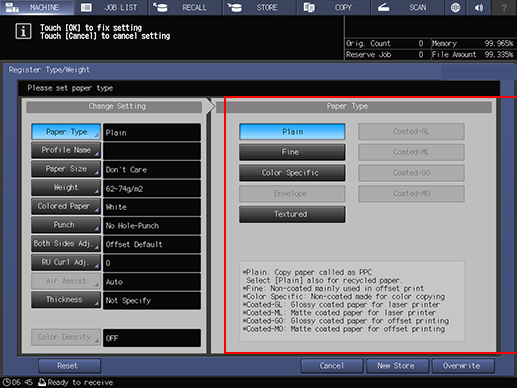
supplementary explanationYou can set Paper Type / Profile Name / Paper Size / Weight / Colored Paper / Punch / Both Sides Adj. / RU Curl Adj. / Thickness / Expert Adj. / Color Density. Some items are not displayed depending on conditions.
supplementary explanationYou can also use a Paper Size that is not specified for the tray, unlike the Change IndividualSet screen.
Check that the paper profile has been registered and press Close.
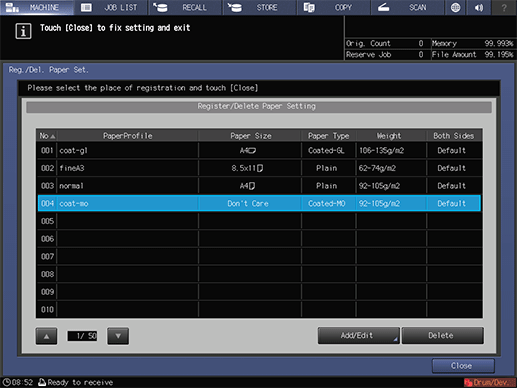
Registering a Paper Profile on Utility/Counter
You can also register or delete a paper profile on Utility/Counter.
For details about Paper Profile Settings, refer to Paper Setting: Paper Profile Setting.
For details about Preset Profile Management, refer to Paper Setting: Preset Profile Management.