
Multi Monitor: Setup
Display the Main page screen of Web Utilities.
Click on Machine Manager Setting.
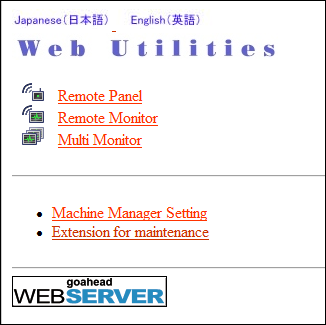
The password entry dialog box is displayed.
Enter "admin" in the User Name text box, and the 8-character administrator password in the password text box, then click on OK.
The Machine Manager Setting screen is displayed.
Click on Remote Panel Setting/Job History Setting.
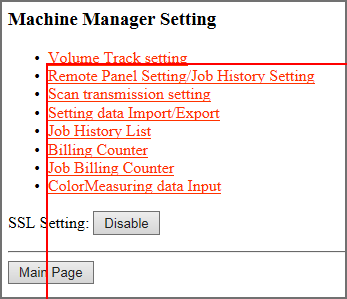
The Remote Panel Setting/Job History Setting screen is displayed.
Make settings for Multi Monitor.
supplementary explanationUp to 10 machines to be displayed on Multi Monitor can be registered.
supplementary explanationWhen Image Controller IC-604 has been mounted, enter the IP address and port number.
(ex) If the IP address of the machine is 192.168.1.20, enter "192.168.1.20:30091."
supplementary explanationWhen Image Controller IC-313, Image Controller IC-314, or Image Controller IC-315 has been mounted, enter the IP address.
(ex) If the IP address of the machine is 192.168.1.20, enter "192.168.1.20."
supplementary explanationSelect either to display the multi monitor at the top of the remote panel or on the left side of the remote panel.
supplementary explanationIf you do not make settings other than this setting, click Registration at the bottom of the window, and then click on Administrator Setup Menu.
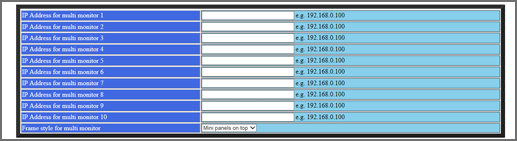
Click Register.
The Registered as follows screen is displayed. The new data is registered to the machine immediately.
Click on Administrator Setup Menu.
The screen returns to the Machine Manager Setting screen.