
Remote Panel: Setup
Display the Main page screen of Web Utilities.
Click on Machine Manager Setting.
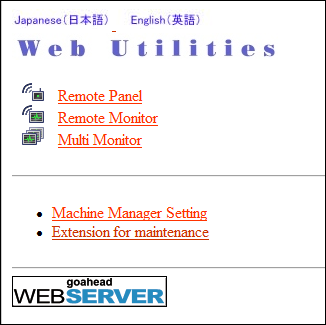
The password entry dialog box is displayed.
Enter "admin" in the User Name text box, and the 8-character administrator password in the password text box, then click on OK.
The Machine Manager Setting screen is displayed.
Click on Remote Panel Setting/Job History Setting.
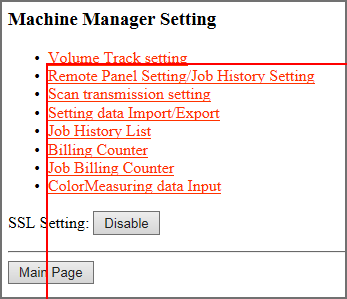
The Remote Panel Setting/Job History Setting screen is displayed.
Make settings for Remote Panel.
supplementary explanationSpecify the IP address of the computer to be used for the remote panel. Up to 3 addresses can be specified. Real-time remote panel, however, does not support the concurrent connection from multiple computers.
supplementary explanationIf you do not make settings other than this setting, click Registration at the bottom of the window, and then click on Administrator Setup Menu.
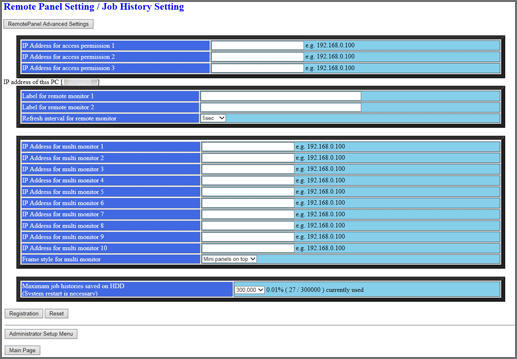
Click Register.
The Registered as follows screen is displayed. The new data is registered to the machine immediately.
Click on Administrator Setup Menu.
The screen returns to the Machine Manager Setting screen.