
What Is [Quality Adj.]?
Overview
Set image quality conditions such as the copy density, tone, brightness, and contrast when making a copy.
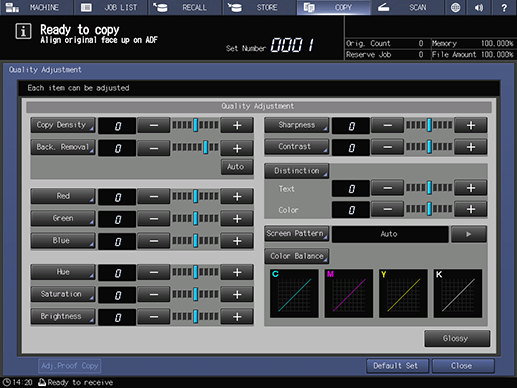
Setting Items
Screen access
Touch panel - [COPY] - [Quality Adj.]
Setting item | Description |
|---|---|
Sets this item when copying with high or low density. Press [-] or [+] on the right of the key, and set the appropriate value. This value can also be set on the screen that is displayed by pressing [Copy Density]. | |
Sets the background density when copying an original with low background whiteness such as newspaper or recycled paper. Press [-] or [+] on the right of the key, and set the appropriate value. If there are differences between the backgrounds of a multi-page original, select [Auto] to automatically adjust the background. This value can also be set on the screen that is displayed by pressing [Back. Removal]. | |
Set the level of red (R). Press [-] or [+] on the right of the key, and set the appropriate value. This value can also be set on the screen that is displayed by pressing [Red]. | |
Set the level of green (G). Press [-] or [+] on the right of the key, and set the appropriate value. This value can also be set on the screen that is displayed by pressing [Green]. | |
Set the level of blue (B). Press [-] or [+] on the right of the key, and set the appropriate value. This value can also be set on the screen that is displayed by pressing [Blue]. | |
Adjusts the hue, and changes the tone. Press [-] or [+] on the right of the key, and set the appropriate value. This value can also be set on the screen that is displayed by pressing [Hue]. | |
Set the saturation. Press [-] or [+] on the right of the key, and set the appropriate value. This value can also be set on the screen that is displayed by pressing [Saturation]. | |
Set the brightness. Press [-] or [+] on the right of the key, and set the appropriate value. This value can also be set on the screen that is displayed by pressing [Brightness]. | |
Adjust the sharpness of text and image outlines. Press [-] or [+] on the right of the key, and set the appropriate value. This value can also be set on the screen that is displayed by pressing [Sharpness]. | |
Adjusts differences between bright and dark areas of an image. Press [-] or [+] on the right of the key, and set the appropriate value. This value can also be set on the screen that is displayed by pressing [Contrast]. | |
Automatically distinguishes text and image parts on the original to perform the optimal processing. In this item, set the distinction rate to enable the more appropriate distinction. Press [-] or [+] of [Text] or [Color], and set the appropriate value. This value can also be set on the screen that is displayed by pressing [Distinction]. | |
Select the screen to process an image. Select the desired screen when copying an original that is difficult to reproduce using Auto mode. Press [)] on the right of the key, and set the appropriate value. This value can also be set on the screen that is displayed by pressing [Screen Pattern]. | |
Adjusts the color balance with 4 colors: cyan (C), magenta (M), yellow (Y), and black (K). The color balance can be adjusted for each density area (low density, middle density, and high density). This value can also be set on the screen that is displayed by pressing [Color Balance]. | |
Gives glossy effects. | |
[Adj.Proof Copy] | Makes a copy, and verifies the adjustment result of [Quality Adj.]. |
 in the upper-right of a page, it turns into
in the upper-right of a page, it turns into  and is registered as a bookmark.
and is registered as a bookmark.