
STORE Screen
On the STORE screen, the data scanned using the ADF or original glass (scan job) is saved temporarily or saved on the HDD.
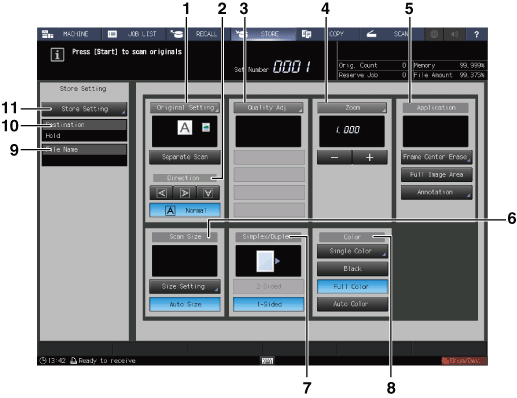
No. | Name | Description | Reference | |
|---|---|---|---|---|
1 | Original Setting | You can set separate scan, bind direction of two-sided original (whether the top and bottom of both sides are the same, or one side is flipped vertically), original orientation, original quality, and original type. | ||
Separate Scan | The scan operation is divided into several sessions and turns into a single job. | |||
2 | Direction | Select the direction from Normal, Left, Upside-Down, and Right. | ||
3 | Quality Adj. | Adjust the scan density of the entire original, density of the original background, image outline, and contrast. Also, adjust the separation output level of the text part and photo part in an image. | ||
4 | Zoom | Sets a zoom level. | ||
-, + | Adjusts the zoom level. | |||
5 | Application | Frame Center Erase | Erases black copy marks along borders or center lines of the originals when scanning a thick original such as a book. | |
Full Image Area | Sets this option to scan the entire image. | |||
Annotation | Prints a registered character string on a scanned image. You can adjust the position where the string is printed. | |||
6 | Scan Size | Sets the size of paper to be scanned. | ||
Size Setting | Manually sets the size of paper to be scanned. | |||
Auto Size | Automatically sets the size of paper to be scanned. | |||
7 | Simplex/Duplex | Selects whether to scan 1-sided or 2-sided. | ||
2-Sided | Scans 2-sided. | |||
1-Sided | Scans 1-sided. | |||
8 | [Color] | Set the color. | ||
Single Color | Specify in a single color selected from 6 colors which are Yellow, Magenta, Cyan, Red, Blue, and Green. | |||
Black | Specify in black-and-white regardless of the scanned original color. | |||
Full Color | Specify full color. | |||
Auto Color | Detect whether the scanned original is full color or black-and-white image, and automatically select either Full Color or Black to copy. | |||
9 | File Name | Displays the name of the file entered on the Store Setting screen. | ||
10 | Destination | Displays the saving method of the job selected on the Store Setting screen. | ||
11 | Store Setting | Displays the Store Setting screen. | ||