
For Starting Printing with Touch panel After Sending a Print Job From a Computer (Wait Printing)
Overview
Use Print Manager to temporarily store the files from computer to the Image Controller HDD and then print files using system's Touch panel.
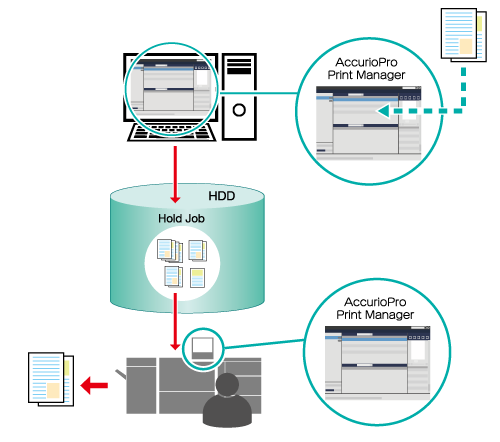
The following is recommended
As you can output using the system’s Touch panel, you can manage the prints manually. This helps prevent the printed items from being lost or seen by people not authorized to view them.
Target Jobs
Hold print jobs
Assumed Operating Environment
Item Name | Contents |
|---|---|
OS | Windows 10 |
- The actual screen displayed may differ depending on the application version or revision, and the environment you are using.
Setting Procedure
Access Print Manager.
For details about how to access Print Manager, refer to Print Manager.
For details about how to login, refer to Login Screen.
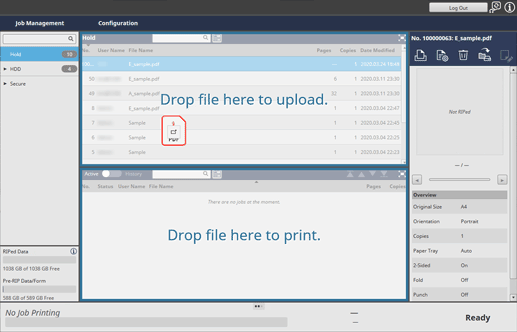
Drag files from your computer and drop them into the [Hold] job list.
The print job is sent to the system, and stored as a hold job.
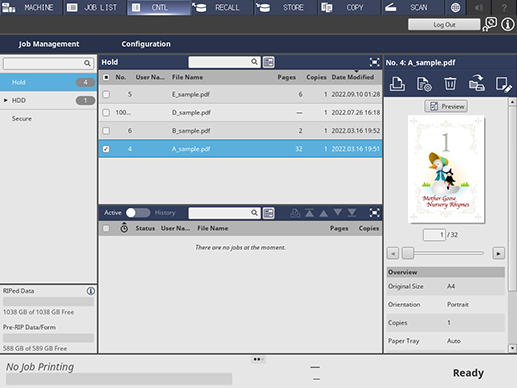
Press [CNTL] on the system's Touch panel.
Print Manager starts.
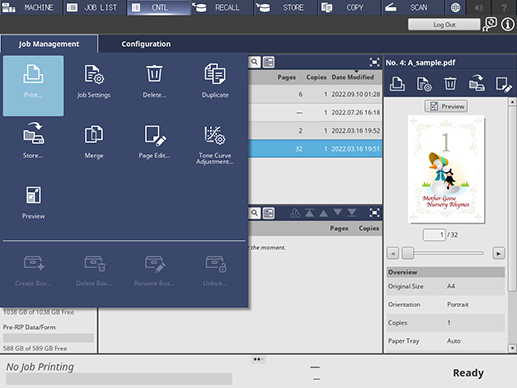
Select the job added to the [Hold] job list in Step 2, and click [Print...] in [Job Management].
To select [Print...], right-click on the job and select it from the menu.
You can also do this by selecting a job, and then clicking "
 ".
".
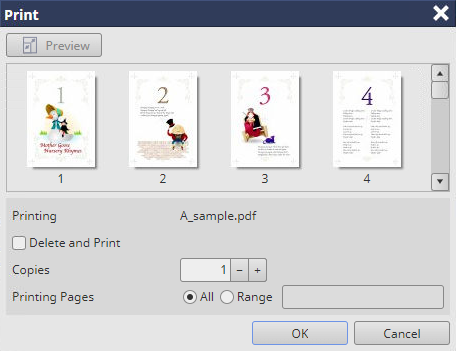
Configure the various items on the settings screen.
Click [OK].
The selected job is printed.

 in the upper-right of a page, it turns into
in the upper-right of a page, it turns into  and is registered as a bookmark.
and is registered as a bookmark.