
Spread Printing
What Is Spread Printing?
When printing the booklet of the originals for which each page is of a different size, you can decide to perform pagination printing with the larger originals as a spread.
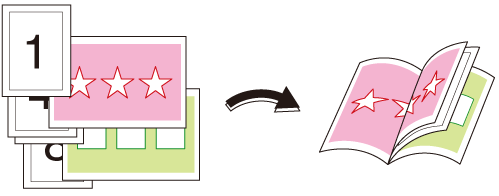
The following is recommended
Use spread printing in circumstances such as these.
When you want to print originals with a mix of sizes with a booklet-like finish
Target Jobs
Does not depend on the file format.
Target Tools
Touch panel (machine store jobs) | Printer Driver | Print Manager | Machine Hot Folder | Hot Folder |
|---|---|---|---|---|
- | . | . | . | . |
Assumed Operating Environment
Item Name | Contents |
|---|---|
OS | Windows 10 |
Application | Adobe Acrobat Reader DC |
Printer Driver | PS Plug-in Driver |
Option | Finisher with SaddleStitcher SD-506, Saddle Stitcher SD-513 or Saddle Stitcher SD-510 mounted For details about the Finisher, refer to the "Name and Specifications of Each Component in Paper Output Options" of [Specifications]. (This section is described assuming that SaddleStitcher SD-506 is mounted) |
- The actual screen displayed may differ depending on the application version or revision, and the environment you are using.
- When setting up the printer driver, make sure you check that none of the previous settings are left in any of the item tabs. If any of the previous settings do remain, make sure you clear them.
Procedure for Spread Printing
This section describes the procedure to make an A3 original a spread print with a 1-sided original that contain both A4 and A3 originals using the PS Plug-in Driver.
Refer to Steps 1 to 3 on Procedure for Booklet Printing (Full Size) and perform preparations and settings.
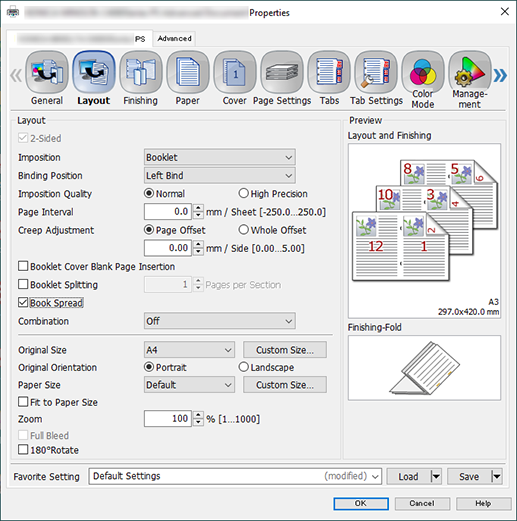
Select the [Layout] tab, and configure the items.
For details about the settings, refer to the [Layout] tab settings (described after the procedure).

Select the [Paper] tab, and click [Acquire Tray and Paper Data].
"
 " is displayed if tray / paper information is successfully obtained.
" is displayed if tray / paper information is successfully obtained."
 " is displayed if you were unable to acquire tray / paper information. Check to see if parts such as the optional paper feed tray are mounted properly.
" is displayed if you were unable to acquire tray / paper information. Check to see if parts such as the optional paper feed tray are mounted properly.
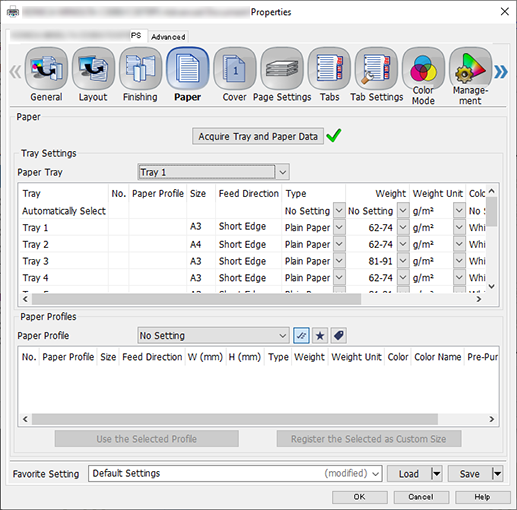
In [Paper Tray], select the paper feed tray in which A3 paper (short edge) has been loaded, and click [OK].
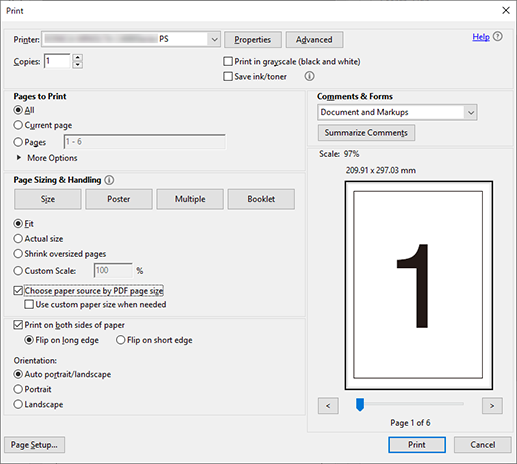
Set item on the [Print] screen.
For details about the settings, refer to the settings on the [Print] screen (described after the procedure).
Click [Print].
[Layout] tab settings
Item | Setting Value |
|---|---|
[Imposition] | [Booklet] |
[Binding Position] | [Left Bind] |
[Book Spread] | Add check mark |
[Original Size] | [A4] |
[Original Orientation] | [Portrait] |
[Paper Size] | [Default] |
Settings on the [Print] screen
Item | Setting Value |
|---|---|
[Copies] | Enter the number of copies |
[Choose paper source by PDF page size] | Add check mark |


 in the upper-right of a page, it turns into
in the upper-right of a page, it turns into  and is registered as a bookmark.
and is registered as a bookmark.