Using HDD: Outputting a Job in HDD
You can print a job saved/temporarily held in the HDD as necessary using the touch panel of the main body.
It is possible to edit the print setting or the hold job on a per page basis before printing.
The hold jobs are retained in the HDD even if the power of the machine is turned off.
• Examples Introduced in This Section
Use the touch panel on the main body to print a hold job/HDD saved job.
• Related Section
Outputting a Job from the Main Body
• Outputting a Hold Job from the Main Body
You can use the touch panel of the main body to output a hold job in the HDD.
On the touch panel of the main body, press [JOB LIST].
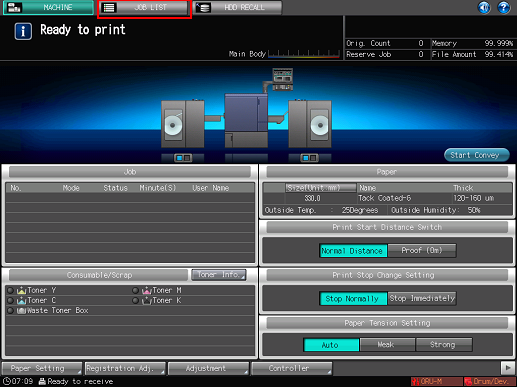
Press [Hold Job].
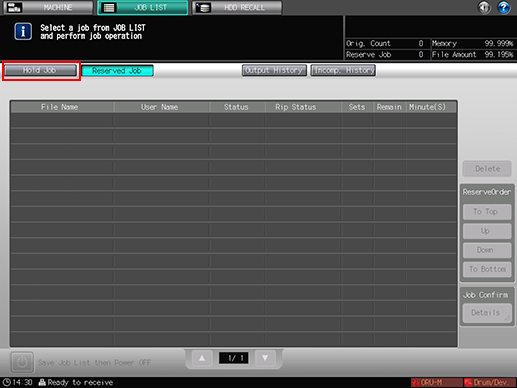
Select the job to output and press [Output].
When editing job tickets on the main body, a
icon is displayed.
If the same [File Name] (job name) is in the list, a
icon is displayed.
mark is displayed for a job which cannot be output.
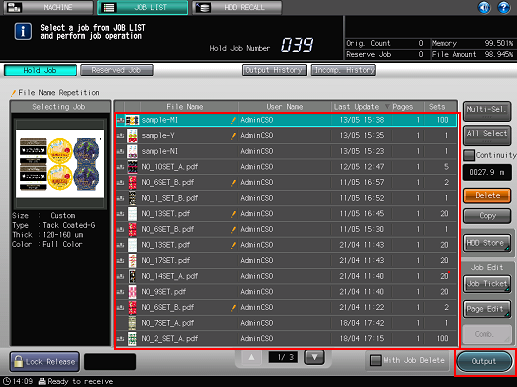
The job specified is sent to [Reserved Job] and output. (Refer to Checking and Operating Reserved Job.)
To select multiple jobs, press [Multi-Sel.] and select.
To select all the jobs, press [All Select].
To delete the job at the time of outputting, press [With Job Delete] to add a check mark.
When the screen for selecting the number of sets is displayed, enter the number of sets on the control panel.
• Outputting an HDD Saved Job from the Main Body
To store a job in the HDD, move the job from the Hold Job to HDD Store. For details, refer to Using HDD: Managing Jobs in Folders.
You can use the touch panel of the main body to output a hold job in the HDD.
On the touch panel of the main body, press [HDD RECALL].
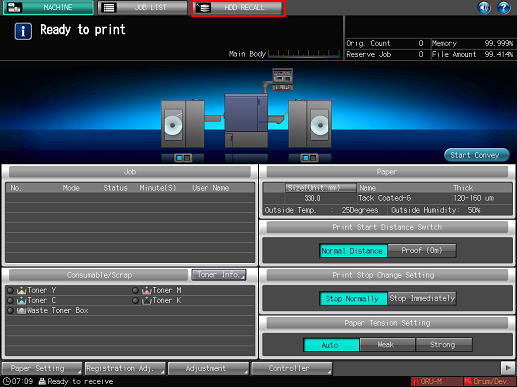
Press the source folder.
The list of folder contents is displayed.
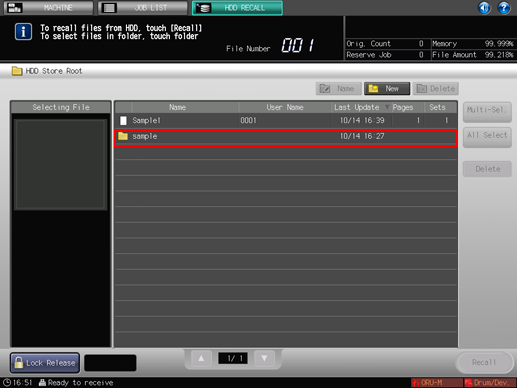
To recall from the HDD root, select the job in this screen and press [Recall].
When you select a folder set with a password, the Password Input screen is displayed. Enter the password and press [OK].
Select the HDD saved job to output and press [Recall].
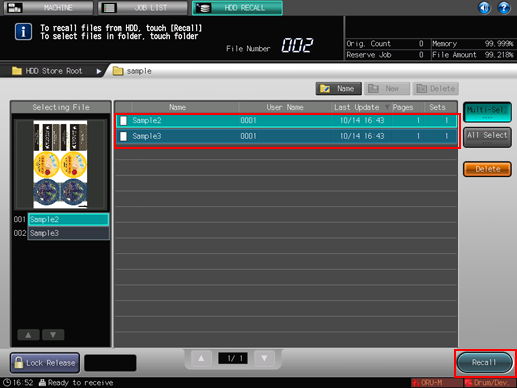
To select multiple jobs, press [Multi-Sel.] and select.
To select all the jobs, press [All Select].
To select the password-protected job, press [Lock Release] in the lower left of the screen and enter the password. All the jobs with the matching password are unlocked and become usable.
In the screen for selecting the output mode, select [Print] (or [Print & Hold]) and press [OK].
[Print]: Outputs the selected job.
[Hold]: Recalls the selected job as a hold job.
[Print & Hold]: Recalls the selected job as a hold job at the time of outputting.
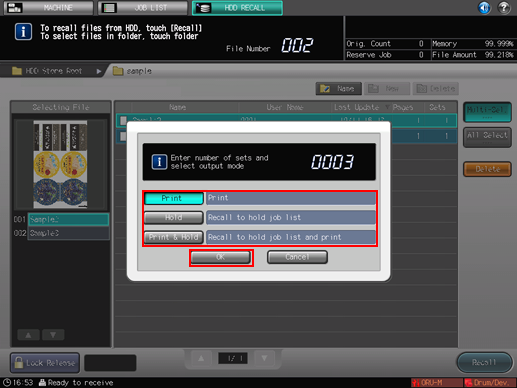
The job specified is sent to [Reserved Job] and output. (Refer to Checking and Operating Reserved Job.)
You can also use the following functions.
Change the priority of job output on the touch panel of the main body.
Check the job output history on the touch panel of the main body.

