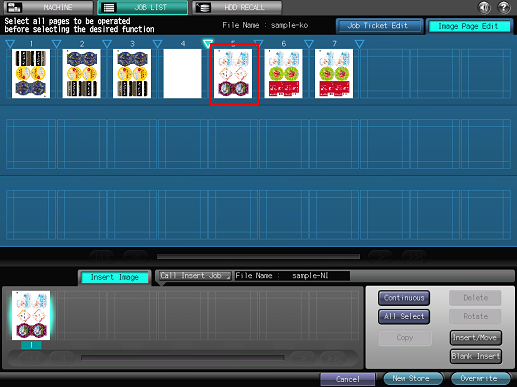Editing Pages on the Main Body
You can edit the pages of hold jobs on the touch panel of the main body.
On the touch panel of the main body, press [JOB LIST].
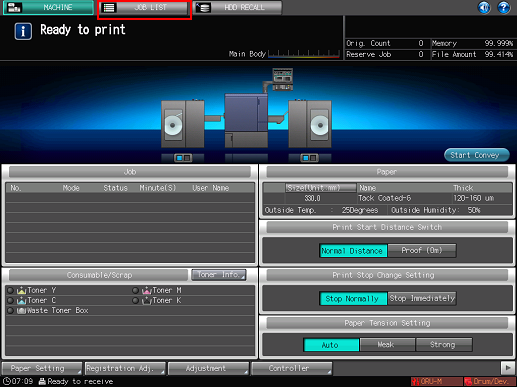
Press [Hold Job].
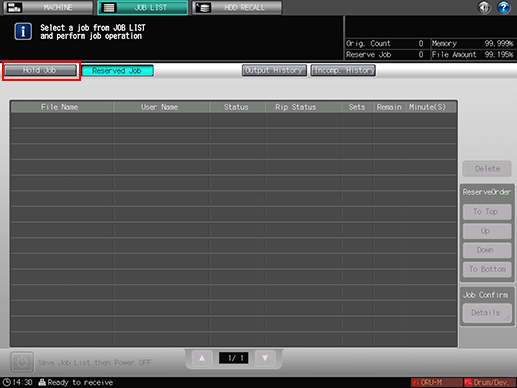
Select the job (one job only) to edit and press [Page Edit] in the [Job Edit] field.
When editing job tickets on the main body, a
icon is displayed.
If the same [File Name] (job name) is in the list, a
icon is displayed.
mark is displayed for a job which cannot be output.
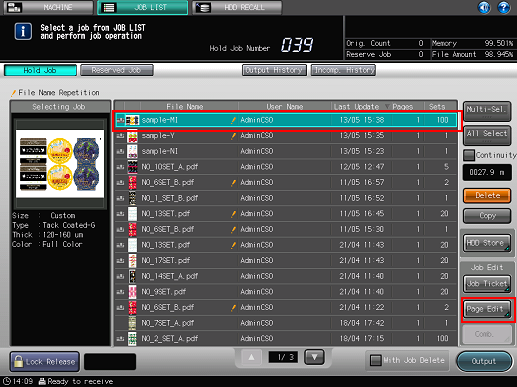
The specified job is called and the [Image Page Edit] screen is displayed.
Make edits on the pages (e.g., Copy, Insert/Move, Delete, Rotate, Blank Insert).
For details about the editing operations, refer to the respective sections for the following items.
Copying the page
Inserting and moving pages
Deleting pages
Rotating pages
Blank Insert
Inserting pages from another job
After editing, press [New Store] or [Overwrite].
[New Store]: The data is saved as new data keeping the original data as is.
[Overwrite]: The original data is overwritten by the edited data.
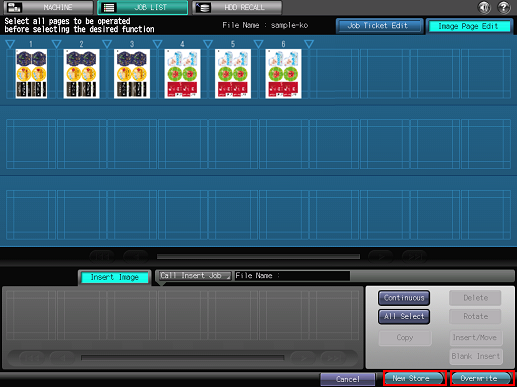
When the job contains 30 or more pages, switch the display with [
 ] (previous) / [
] (previous) / [ ] (next) / [
] (next) / [

 ] (first) / |[
] (first) / |[

 ] (last) shown in the bottom of the preview screen.
] (last) shown in the bottom of the preview screen.
To display the [Job Ticket Edit] screen (refer to Using HDD: Changing the Print Setting of Hold Job (Job Ticket Edit)), press the [Job Ticket Edit] tab. To return to the [Image Page Edit] screen, press the [Image Page Edit] tab.
For details about the editing procedures, refer to the following sections.
Copying Pages
Inserting and moving pages
Deleting pages
Rotating pages
Blank Insert
Inserting pages from another job
Copying and moving pages
You can copy/move pages.
Press the thumbnail (or thumbnails) to select the page (or pages) to copy/move.
To select consecutive pages, press [Continuous].
To select all the pages, press [All Select].
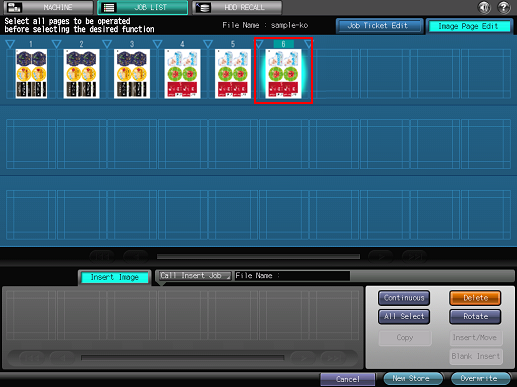
Press
(insertion point) of the copy/move destination and press [Copy]/[Insert/Move].
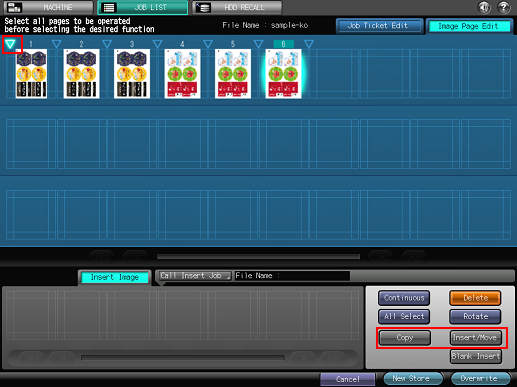
Check that the copied/moved pages have been inserted in the specified position.
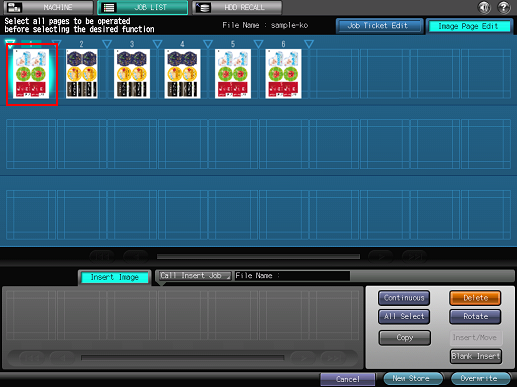
Deleting pages
You can delete pages.
Press the thumbnail (or thumbnails) to select the page (or pages) to delete and press [Delete] in the lower right of the screen.
To select consecutive pages, press [Continuous].
To select all the pages, press [All Select].
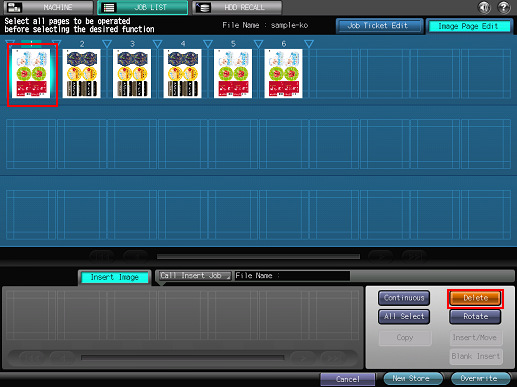
Check that the selected pages have been deleted.
Rotating pages
You can rotate pages.
Press the thumbnail (or thumbnails) to select the page (or pages) to rotate and press [Rotate] in the lower right of the screen.
To select consecutive pages, press [Continuous].
To select all the pages, press [All Select].
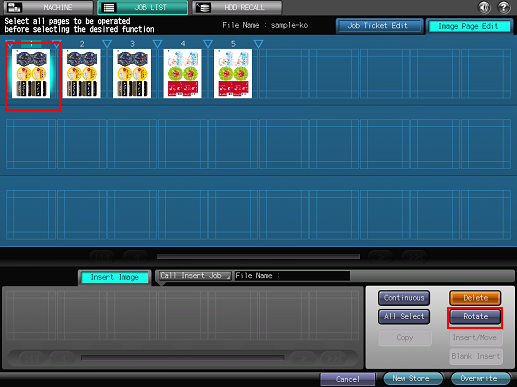
Check that the selected pages have been rotated.
Each time you press [Rotate], the selected pages are rotated 90 degrees clockwise.
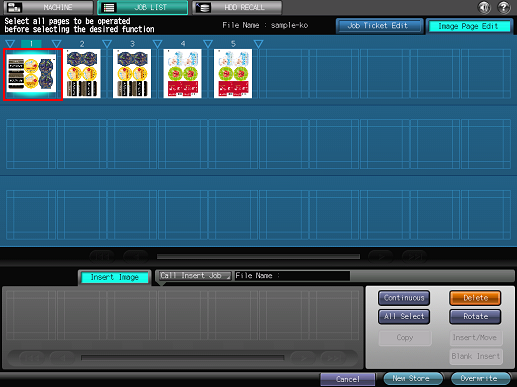
Inserting blank pages
You can insert blank pages.
Press
(insertion point) of the position to insert a blank page and press [Blank Insert].
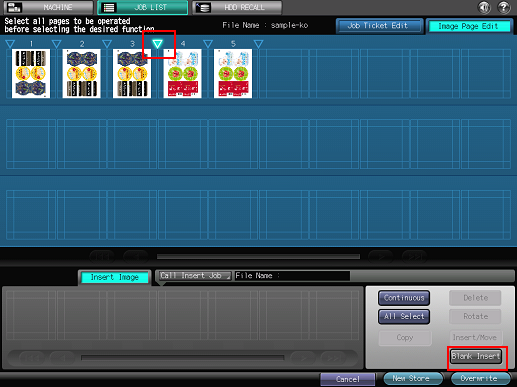
Check that the blank pages have been inserted in the specified position.
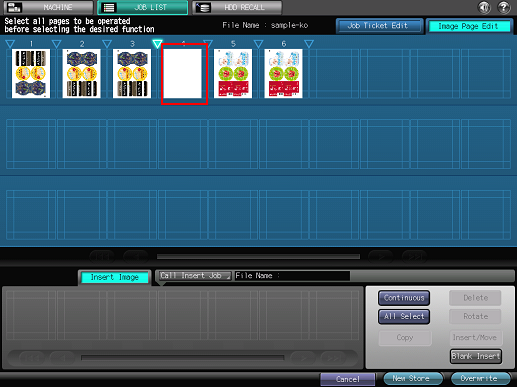
Inserting pages from another job
You can select and insert pages of another job.
Press [Call Insert Job].
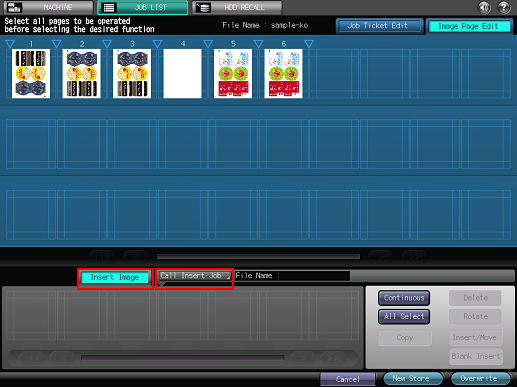
In the [Refer to Job] screen, select the job to insert from the list and press [OK].
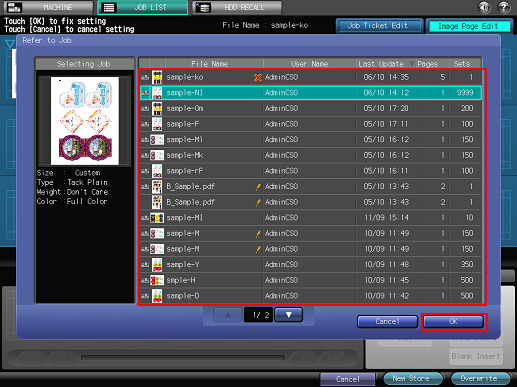
In the [Insert Image] field at the bottom, press the page (or pages) to insert.
To select consecutive pages, press [Continuous].
To select all the pages, press [All Select].
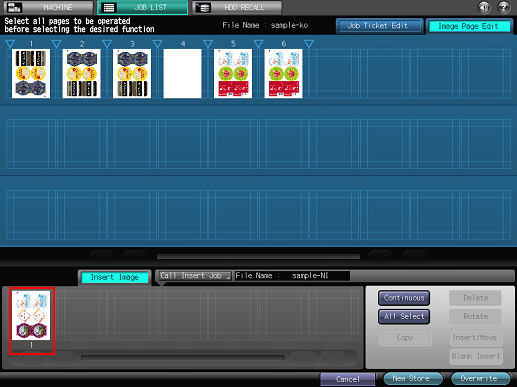
Press
(insertion point) of the position to insert the pages and press [Insert/Move].
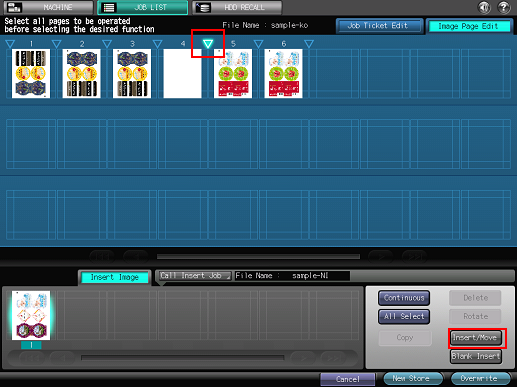
Check that the pages from another job have been inserted in the specified position.