Paper Profile: Setting and Registering the Paper in the Change Individual Set Screen
Change the paper setting of the tray on the touch panel of the main body. In this example, ''[Tack PP (Synthetic Paper)]: [(4) 136-176 g/m2 / 37-47 lb Bond]'' is set.
This section also explains the procedure to register the current paper setting as a paper profile and call it when necessary.
• Examples Introduced in This Section
On a daily basis, you change a paper setting in the [Change IndividualSet] screen.
On the [Change IndividualSet] screen, [Paper Type], [Thickness] (or [Weights]) and [Registration Adj.] can be specified.
If you register a frequently used paper setting as a paper profile, you can call it when necessary and easily make settings.
A maximum of 500 paper profiles can be registered.
* The sample screen may be different from the actual display depending on your system environment and application version/revision.
•Workflow
STEP 1: Registering paper setting to paper profile

STEP 2: Calling and setting the paper profile
• Related Section
•Precautions
To specify the paper setting directly, use the [Reg./Del. Paper Set.] screen (Refer to Paper Profile: Setting and Registering the Paper in the Register/Delete Paper Setting Screen).
Registering paper setting to paper profile
On the touch panel of the main body, press [Paper Setting] on the [MACHINE] screen.
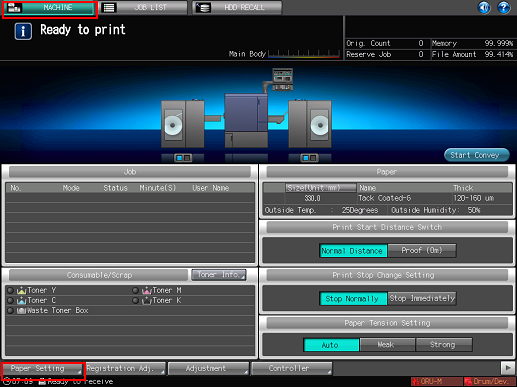
Press [Change Set].
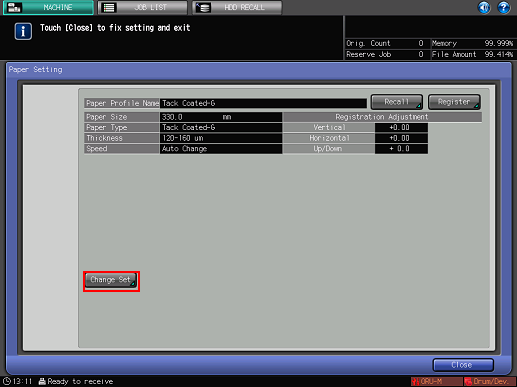
The [Change IndividualSet] screen is displayed.
To register the current setting as a paper profile, press OK and press[Register] (Refer to step 5).
In the [Change IndividualSet] screen, press [Paper Type] in [Change Setting] in the right pane. Press the desired [Paper Type] in the right pane.
Available [Thickness] (or [Weight]) settings vary depending on the [Paper Type.]
Example: [Tack PP (Synthetic Paper)] is pressed.
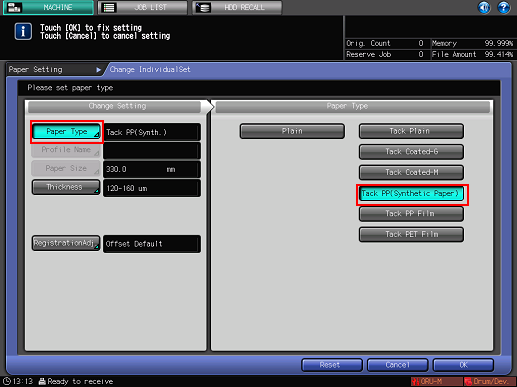
Press [Thickness] (or [Weight]) in the [Change Setting] in the left pane and select [Thickness Set.] (or [Weight Setting]) in the right pane. When the adjustment is completed, press [OK].
Example: [(4) 120-160 μm] ([136-176g/m2]) is pressed.
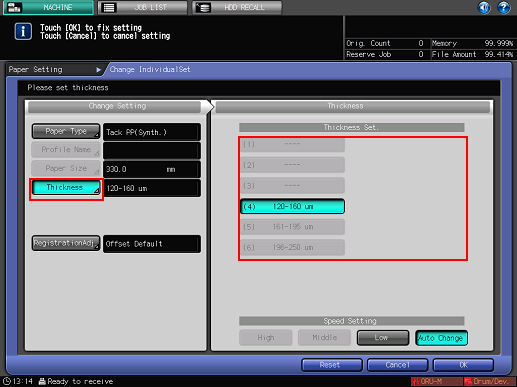
On the [Change IndividualSet] screen, [Paper Type]/ [Thickness] (or [Weight]) and [Registration Adj.] can be specified. For details about [Registration Adj.], refer toPre-output Image Position Adjustment.
Check the setting and press [Register].
If you do not register a paper profile, press [Close].
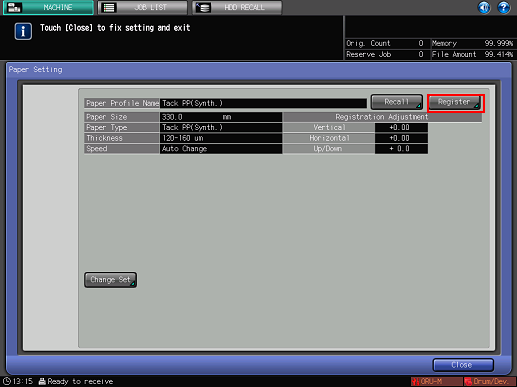
The change is saved.
Press the No. to register the paper profile.
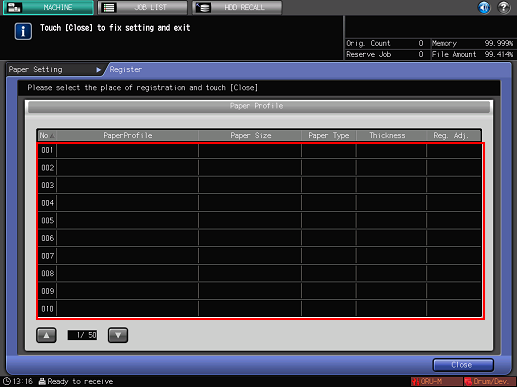
Enter the paper profile name and press [OK].
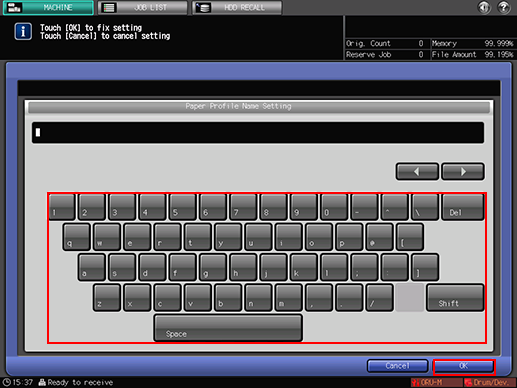
Check that the paper profile has been registered and press [Close].
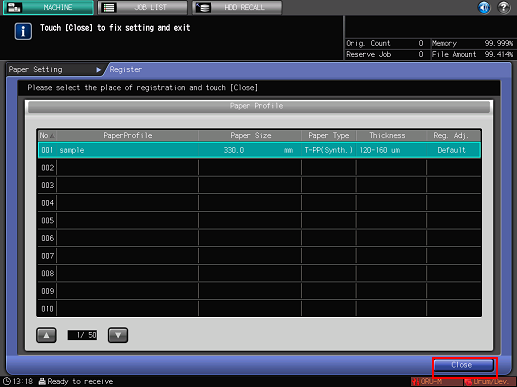
The [Paper Setting] screen is displayed.
Press [Close].
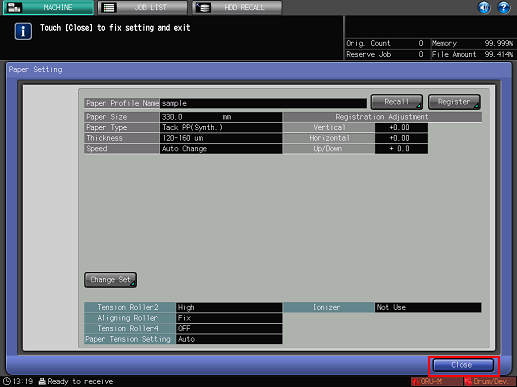
The setting information screen for the leading section is displayed.
Put check marks in the check boxes according to the conditions of the rollers of the leading section or whether to use the ionizer, and then press [Close].

The setting information screen is used as a note which informs how you set the rollers of leading section and whether to use the ionizer. It does not indicate the machine status.
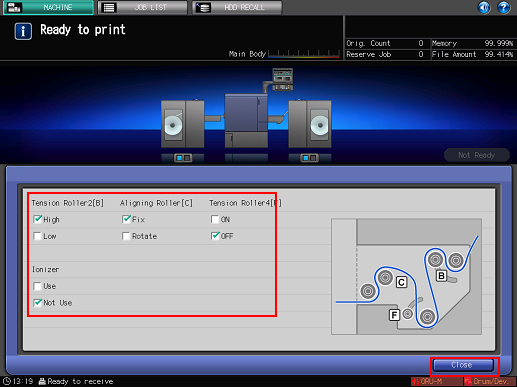
The paper profile registered can be edited or deleted in the [Register/Delete Paper Setting] screen (Refer to Paper Profile: Setting and Registering the Paper in the Register/Delete Paper Setting Screen).
Calling and setting the paper profile
On the touch panel of the main body, press [Paper Setting] on the [MACHINE] screen.
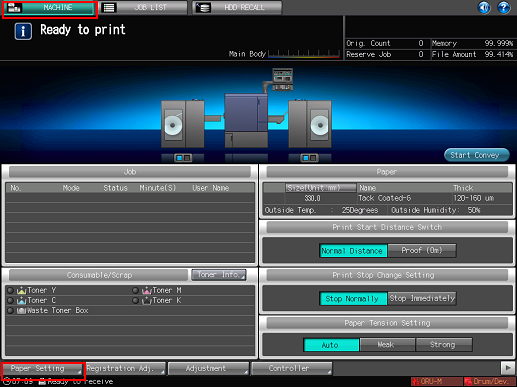
Press [Recall].
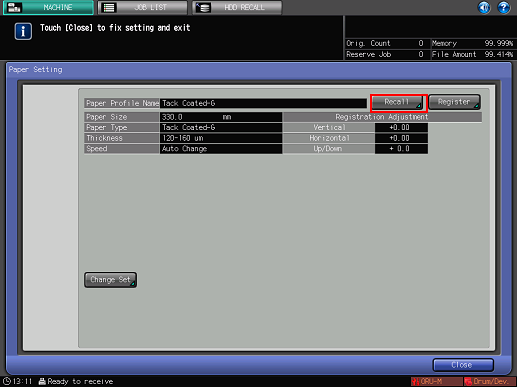
The [Recall] screen is displayed.
Press the paper profile to call and press [OK].
You can only select a paper profile whose setting matches with the conditions. If the registered paper setting does not match with the specifications, the paper setting appears dimmed and cannot be selected. Change the paper condition.
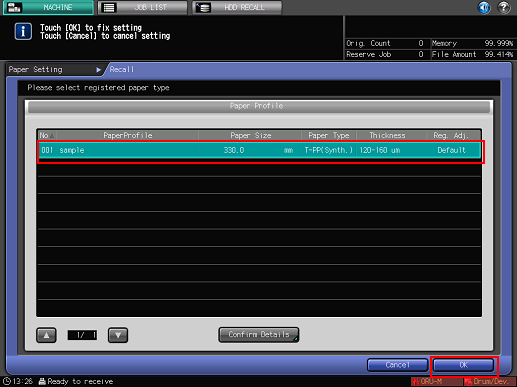
Check the setting and press [Close].
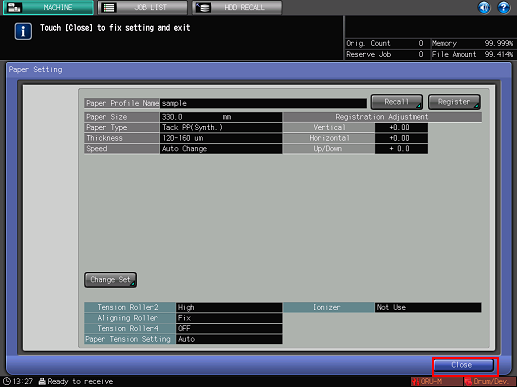
The paper profile is called and set.
