Checking and Operating Reserved Job
The [Reserved Job] screen of the [JOB LIST] tab displays the current status of printing, suspended, or reserved jobs as a list.
You can delete print jobs in progress or suspended jobs on this screen, and check details of those jobs on the [Ticket Details] screen.
For reserved jobs, you can delete the job or change the printing order on this screen, and also check details on the [Ticket Details] screen.
No. | Name | Description |
|---|---|---|
1 | [Reserved Job] | Press to display the [Reserved Job] screen. |
2 | [File Name] | Displays the file name when applied. |
3 | [User Name] | Displays the user name when registered. |
4 | [Status] | Displays the current status of printing, suspended, or reserved jobs. |
5 | [Rip Status] | Displays the Rip status. |
6 | [Sets] | Displays up to 4 digits of set count. |
7 | [Remain] | Displays up to 4 digits of remaining pages to be output (= pages x sets). |
8 | [Minute (S)] | Displays the time required to complete each job (minute). |
9 | [Delete] | Press for a job to be deleted after selecting it from the list. The selected job will be deleted. |
10 | [To Top] | Press for a job to be printed next after completing the currently printing job. The selected job will move just under the current output job. |
11 | [Up] | Press for a job to be raised in output priority after you select it from the list. The selected job will slide up by one in printing order every time you press the key. |
12 | [Down] | Press for a job to be lowered in output priority after you select it from the list. The selected job will slide down by one in printing order every time you press the key. |
13 | [To Bottom] | Press for a job to be printed last after you select it from the list. The selected job will move to the bottom of the list. |
14 | [Details] | Pressed for a job to be checked in detail after you select it from the list. The [Ticket Details] screen for the selected job is displayed. |
15 | Scroll keys | Used to scroll the list of reserved jobs. The current page number and total page count of the list are displayed between the keys. |
16 | [Save Job List then Power OFF] | Press to activate the overnight output function for suspended and reserved jobs. |
[Save Job List then Power OFF] becomes available when the current output job is suspended by pressing Stop on the control panel. Using this function, the list of suspended jobs and reserved jobs that follow are saved to be output the next day. For details, refer to Continuing Job on Following Day.
From the list displaying the reserved jobs, you can change the order of reservations and check the status of the jobs.
Press the [JOB LIST] tab on the screen and then press [Reserved Job].
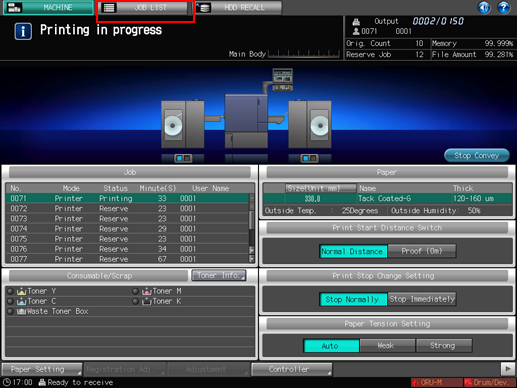
Check the information for printing, stopping and reserved jobs from the list in the screen.
Use [
 ][
][ ] to scroll, if 15 or more jobs are listed.
] to scroll, if 15 or more jobs are listed.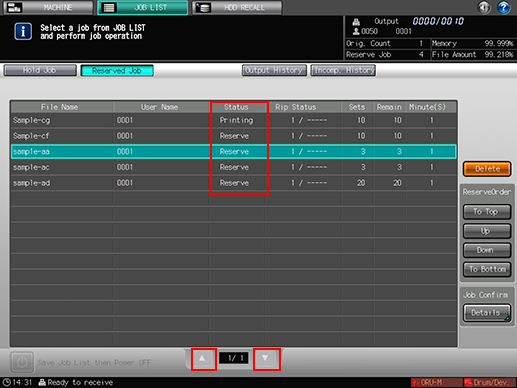
Select the desired active job to highlight it, then perform the job operation in the right of the screen.
Select a job in the list, then use the desired key to perform the operation.
For the function of each key, refer to Checking and Operating Reserved Job.
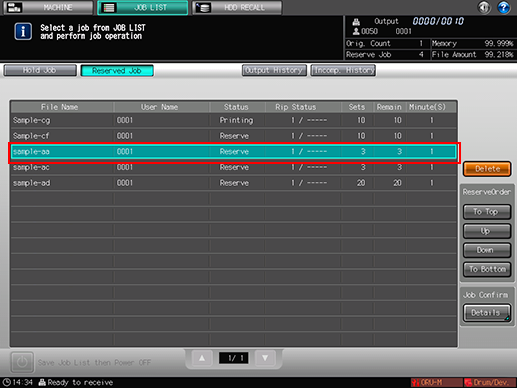
Select the job that you want to check the details, then press [Details].
The [Ticket Details] screen is displayed.
Check the details on the [Ticket Details] screen.
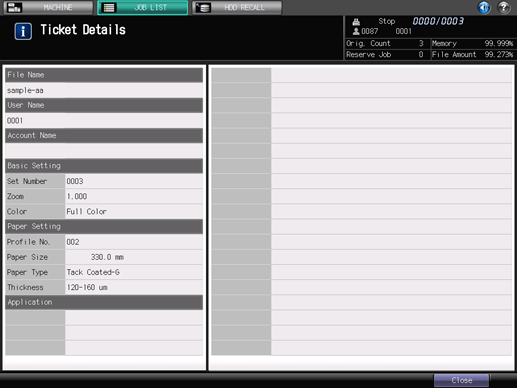
After checking the details, press [Close].

