Registering the Print Setting to Hot Folder
Register a print setting when printing to Hot Folder.
The procedure for PDF document is shown below as an example.
In the example, the following settings are made.
Setting items:
Sets
Orientation
You can specify the color configuration from [Color Configuration].
Press [Preferential Spot Color Table] to specify the spot color table to be used.
You can also register the print setting of Hot Folder using, PageScope Web Connection. For details about PageScope Web Connection, refer to Hot Folder Setting.
The setting items may differ depending on the printer type used and the configuration of options.
Each printer can contain multiple job settings.
Follow the procedure on Registering a User Setting to display the [Administrator Setting Menu] screen.
Press [Network Setting] on the [Administrator Setting Menu] screen, and then press [NIC Setting] and [Hot Folder Setting] in sequence.
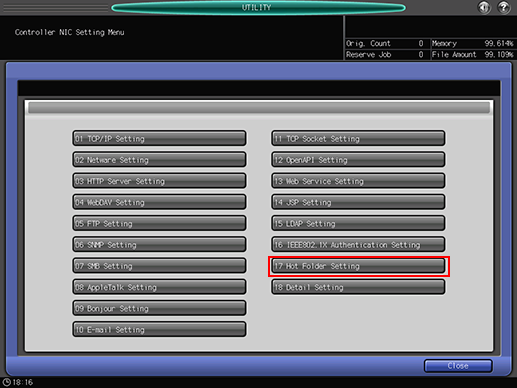
The [Hot Folder Setting] screen is displayed.
Press [Folder Setting].
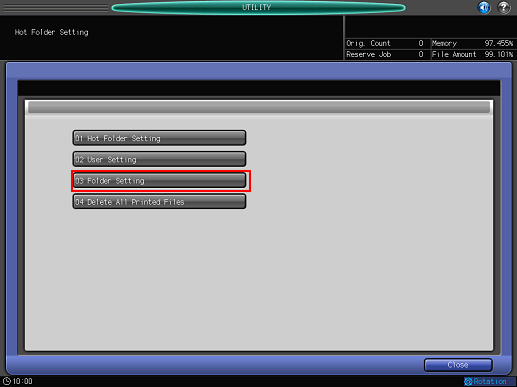
The [Folder Setting] screen is displayed.
Select a Hot Folder to register a print setting, and then press [Edit].
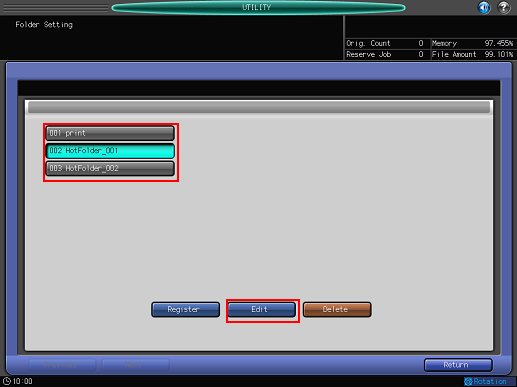
Press [Next].
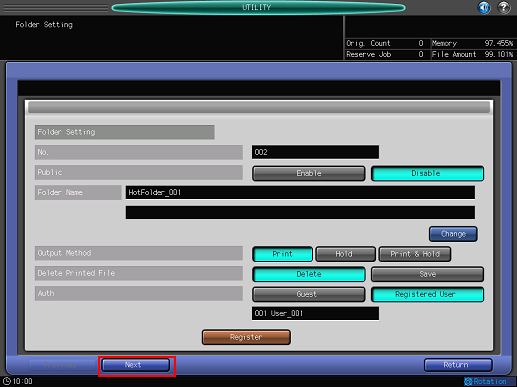
Press [Hot Folder's Print Setting] for [Print Setting Priority].
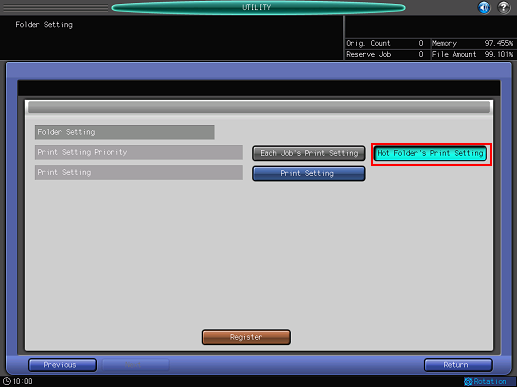
Press [Print Setting].
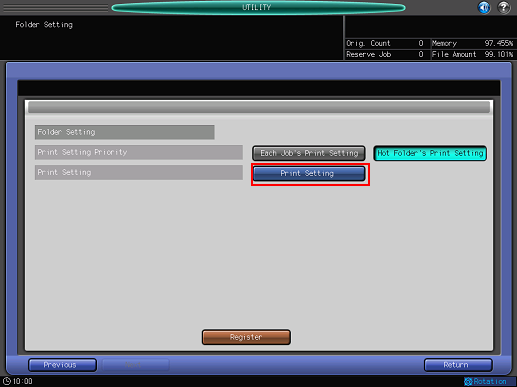
Set the following items in the same manner.
Item
Setting
[Sets]
10
[Orientation]
[Portrait]
After setting the items, press [Close].
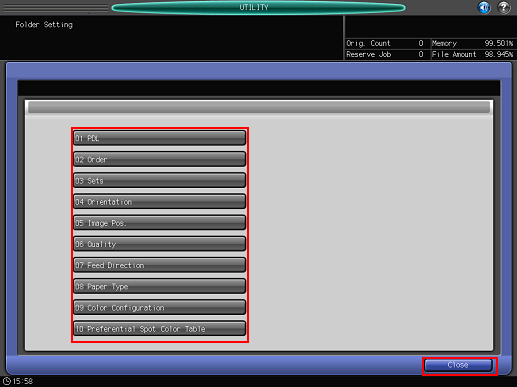
Press [Register].
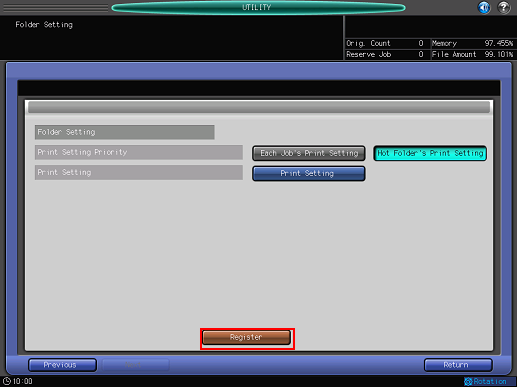
Press [Close].
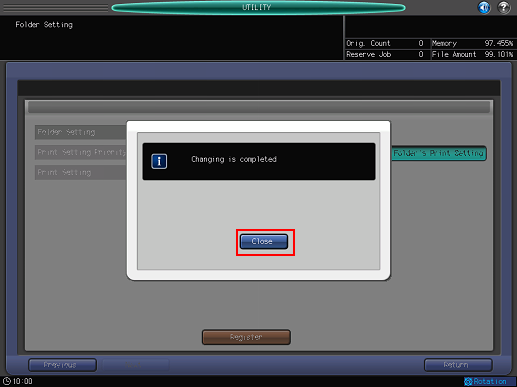
The print setting is registered to Hot Folder.

