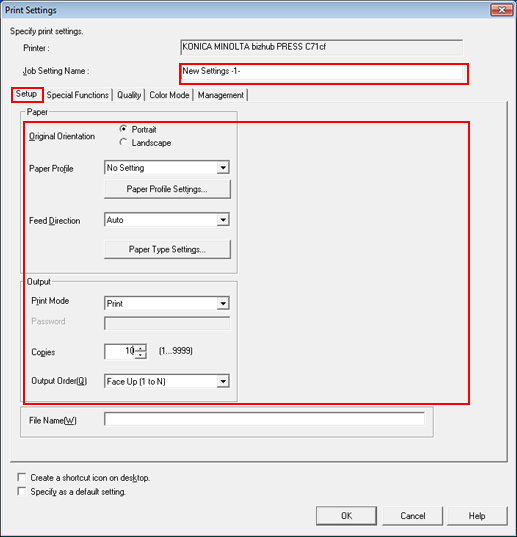Adding a Job Setting
You can add a job setting for printing to PageScope Direct Print.
The procedure for PDF document is shown below as an example.
In the example, the following settings are made.
Setting items:
Original Orientation
Output Method
Sets
Print Type
Each printer can contain multiple job settings.
In the main screen, select the printer and click [Add Job Setting].
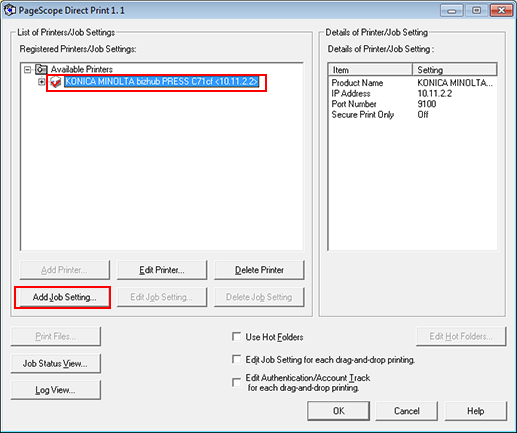
The print setting screen is displayed.
Enter the name of the job setting in [Job Setting Name]. Then make the settings in the [Setup] tab. After setting, click [OK].
Example: The following items are set.
Item
Setting
[Original Orientation]
[Portrait]
[Print Mode]
[Print]
[Copies]
10