
Frequently Asked Questions
- Scan
- Fax
- Copy
- User Box
- Driver
- Operation Management
- Software
- Control Panel
- Other
- Troubleshooting
- When a Paper/Staple Jam Is Occurring
- Screen That Appears When a Paper/Staple Jam Has Occurred
- When a Paper/Staple Jam Is Occurring
- When a Paper Jam Has Occurred
- Paper Jam in ADF
- Paper Jam at Right-side Door
- Paper Jam in Paper Tray
- Paper Jam in Large Capacity Unit (bizhub C554/C454 Only)
- Paper Jam in Finisher FS-535 (bizhub C554 Only)
- Paper Jam in Z Folding Unit ZU-606 (bizhub C554 Only)
- Paper Jam in Post Inserter PI-505 (bizhub C554 Only)
- Paper Jam in Job Separator JS-602 (bizhub C554 Only)
- Paper Jam in Finisher FS-534
- Paper Jam in Finisher FS-533
- Paper Jam in Job Separator JS-506
- When a Staple Jam Has Occurred
- Main Messages and Remedies
- When Printing Quality Has Deteriorated
- When the Machine Cannot Be Powered On
- When the Touch Panel Is Not Visible
- Cannot Print
- Cannot Perform Network Fax/Network Scan
- Cannot Use the Fax Function
- Cannot Copy
- Cannot Save in a User Box
- Network Error Codes
- When the Bit Count Does Not Match between the Server and the Client
- When a Message Appears to Replace Consumables or Carry Out Cleaning
- When a Paper/Staple Jam Is Occurring
Control Panel
Q1. Can I eliminate keying sounds on the Touch Panel?
A1. Yes. You can eliminate keying sounds on the Touch Panel or adjust the volume.
Detailed View & Print
How to set
- Tap [Accessibility] and select [Sound Setting].
- To set whether to output keying and other sounds, select [Sound Setting] and set whether to output respective sounds.
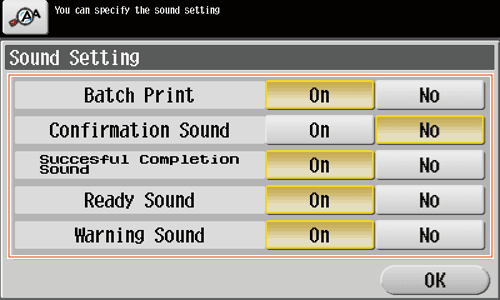
Settings Description [Batch Print]Specify whether to output all sounds.[Confirmation Sound]Set whether or not to output a sound notifying that an operation takes place on the Control Panel or Touch Panel.[Succesful Completion Sound]Set whether or not to output a sound notifying successful completion of an operation.[Ready Sound]Set whether or not to output a sound notifying that this machine is ready for operation.[Warning Sound]Set whether or not to output a sound notifying the need for part replacement or occurrence of an error. - Tap [OK].
- Select items for setting the volume.
- Sound volume setting is disabled for items for which sound output is set to [No] in [Sound Setting].
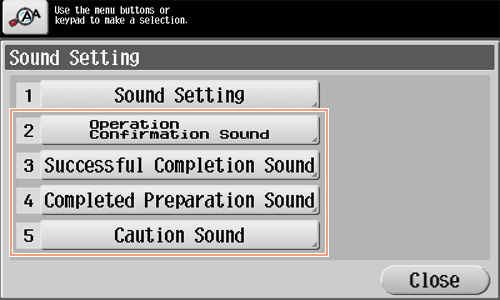
Settings Description [Operation Confirmation Sound][Input Confirmation Sound]Set the volume of sound to output when a key is pressed on the Control Panel or Touch Panel. Select the volume from [High], [Medium], and [Low].[Invalid Input Sound]Set the volume of sound to output when an invalid key operation takes place on the Control Panel or Touch Panel. Select the volume from [High], [Medium], and [Low].[Basic Sound]Set the volume to output when the default option is selected from a list of options where one is selected in rotation. Select the volume from [High], [Medium], and [Low].[Successful Completion Sound][Completed Operation Sound]Set the volume of sound to output when an operation is completed normally. Select the volume from [High], [Medium], and [Low].[Completed Transmission Sound]Set the volume of sound output when an operation related to communications is completed normally. Select the volume from [High], [Medium], and [Low].[Completed Preparation Sound]Set the volume of sound output when this machine is ready. Select the volume from [High], [Medium], and [Low].[Caution Sound][Simple Caution Sound (Level 1)]Set the volume of sound output when a message is displayed on the Touch Panel indicating that the replacement time is nearing for supplies or replaceable parts. Select the volume from [High], [Medium], and [Low].[Simple Caution Sound (Level 2)]Set the volume of sound output when an erroneous operation has taken place. Select the volume from [High], [Medium], and [Low].[Simple Caution Sound (Level 3)]Set the volume of sound output when an error has occurred that can be addressed by referring to the message on the screen or instructions in the manual. Select the volume from [High], [Medium], and [Low].[Severe Caution Sound]Set the volume of sound output when a door or cover has opened or when an error has occurred that should be addressed by a service engineer. Select the volume from [High], [Medium], and [Low]. - Sound volume setting is disabled for items for which sound output is set to [No] in [Sound Setting].
- Select the volume level, then tap [OK].
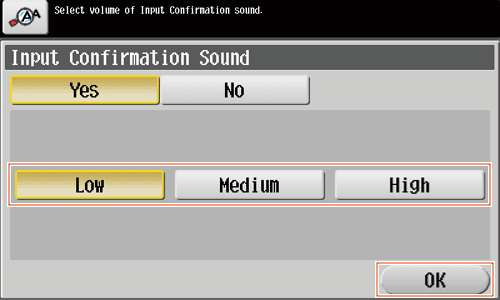
Q2. User authentication seems to be enabled on this machine. How can I be authenticated and allowed to operate this machine?
A2. Check with the administrator whether you are a user registered in this machine.
If you are a registered user, obtain the user name and password from the administrator, perform user authentication using this machine, printer driver, Web Connection, biometric authentication unit, or IC card authentication unit, and log in to this machine.
Otherwise, log in to this machine with public users' privileges.
Detailed View & Print
How to set: Getting authenticated as a user on this machine
- Enter the [User Name] and [Password] registered in this machine and tap [Login]. When successfully authenticated, you are allowed to operate this machine.
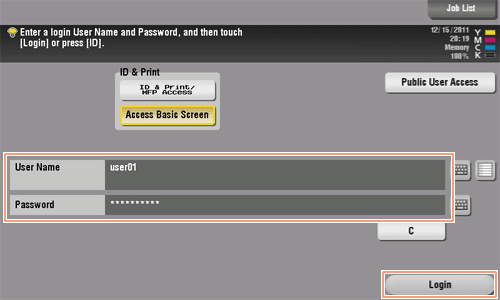
How to set: Getting authenticated as a user on the printer driver
- Open the file in the application, and click [File]. Then click [Print] from the menu.
- Select this product from [Select Printer] (or [Printer Name]) then click [Preferences] (or [Properties]).
- On the [Basic] tab, click [Authentication/Account Track].
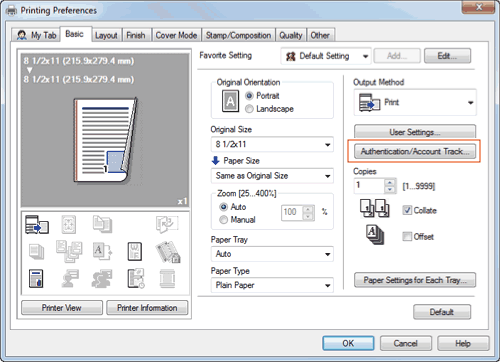
- Select [Recipient User], enter the [User Name] and [Password] that are registered in the machine, then click [OK].
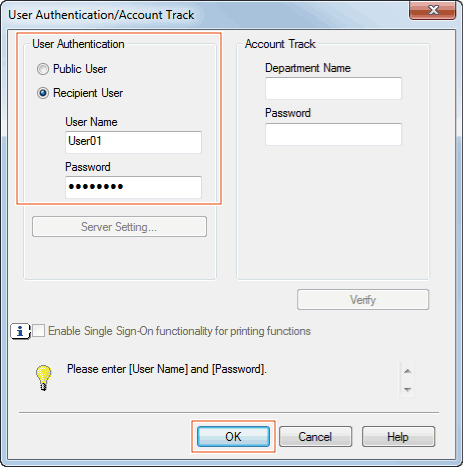
- Click [OK].
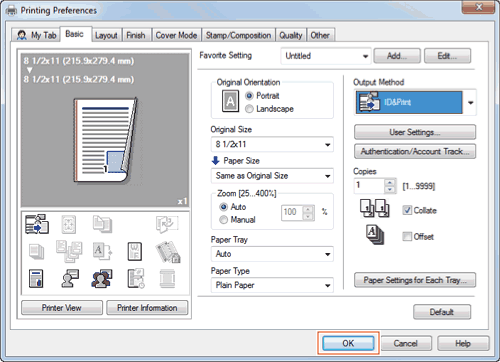
- Click [Print].
After successful user authentication, the file is printed.
How to set: User authentication for Web Connection
- Start a Web browser, enter the IP address of the machine in the URL field, then press the [Enter] key.
- Enter the [User Name] and [Password] registered in this machine and click [Login]. When successfully authenticated, you are allowed to operate Web Connection.
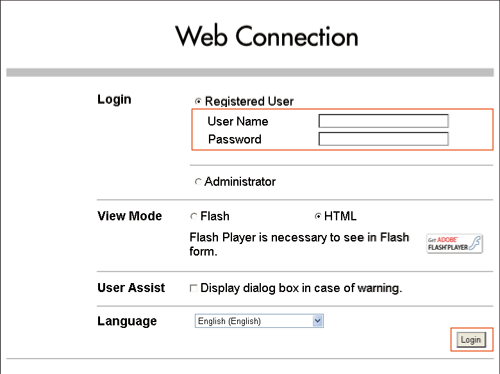
How to set: Getting authenticated as a user on a biometric or IC card authentication unit
The following methods are used for biometrics or IC card-based authentication. When successfully authenticated, you are allowed to operate this machine.
- [1-to-many authentication]
Place your finger on the Authentication Unit (biometric type) to get authenticated. - [1-to-1 authentication]
Enter your user name, then place your finger on the Authentication Unit (biometric type) to get authenticated. - [Card Authentication]
Place your IC card on the Authentication Unit (IC card type) to get authenticated. - [Card Authentication + Password]
Place your IC card on the Authentication Unit (IC card type), then enter your password to get authenticated.
Tips
- The biometric authentication and Card authentication methods vary depending on the settings of the Authentication Unit installed on this machine and those of this machine.
Q3. Can I customize the Control Panel?
A3. Yes, you can configure a function to be displayed on the main menu or to be assigned to the Register key, or change the theme on the main menu.
Detailed View & Print
How to set: Customizing the Main Menu
- Tap [Utility], then select [Administrator Settings].
- Enter the password, then tap [OK].
- Select [System Settings] - [Custom Display Settings] - [Main Menu Default Settings].
- Select a Main Menu key.
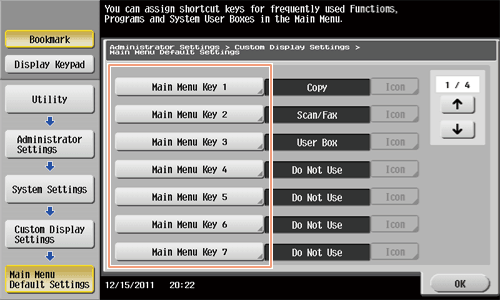
- Select [ON], select the function to assign to the selected key, then tap [OK].
- Functions are displayed in a hierarchical structure by category. Continue to select functions to go down the hierarchy until the function to be displayed on the Main Menu is displayed.
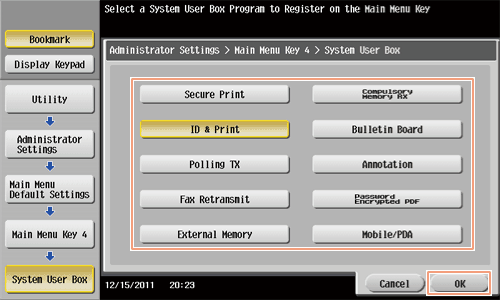
- Functions are displayed in a hierarchical structure by category. Continue to select functions to go down the hierarchy until the function to be displayed on the Main Menu is displayed.
- Tap [OK].
How to set: Customizing Register keys
- Tap [Utility], then select [Administrator Settings].
- Enter the password, then tap [OK].
- Select [System Settings] - [Registered Key Settings].
- Select a Register key.
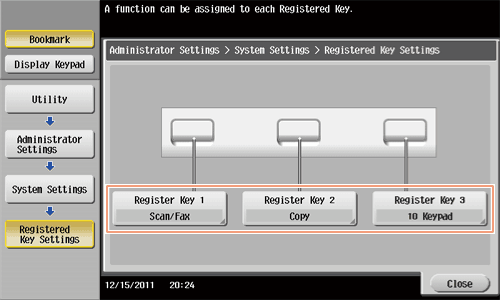
- Select the function to be assigned to the Register key, then tap [OK].
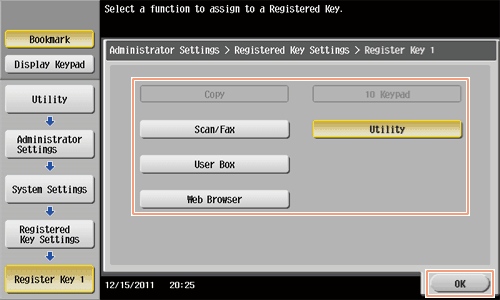
How to set: Changing the theme of the main menu
- Tap [Utility], then select [Administrator Settings].
- Enter the password, then tap [OK].
- Select [System Settings] - [Custom Display Settings] - [Main Menu Display Settings].
- Select a desired theme, then tap [OK].
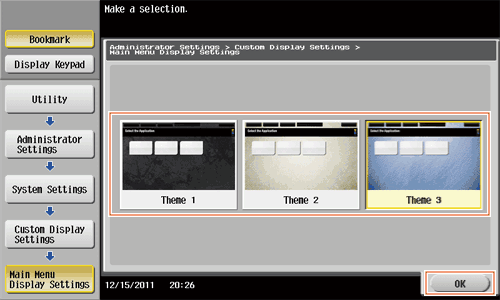
Home
Print
Scan
Scan-to-Send Function
Sending Original Data as an E-mail Attachment (Scan to E-mail)
Sending a File to a Shared Folder of a Computer (SMB Send)
Sending to an FTP Server (FTP Send)
Sending to a WebDAV Server (WebDAV Send)
Saving a file in a User Box of This Machine (Save in User Box)
Sending with Web Service (WS Scan)
Importing Images by TWAIN Scan
Distributing Data via a Scan Server
Managing Destinations
Fax
Fax
Fax Functions
Setting Up for Faxing (for the Administrator)
How To Send a Fax
Sending Options
How To Receive a Fax
Receiving Options
Printing Fax Reports
Managing Destinations
PC-FAX
PC-Fax TX
Preparation for PC-Fax TX (via Network Connection)
Preparation for PC-Fax TX (via USB Connection)
PC-Fax TX
Sending Options
Fax Driver Settings
Delete the Fax Driver
Network Fax
Copy
Copy Operations
Recalling Frequently Used Functions with Simple Action
Specifying the Color and Image Quality for Copying
Saving the Number of Print Sheets
Specifying the Size or Type of the Paper to Be Copied
Binding Copied Paper
Specifying the Original Size and Scan Method
Copying Various Types of Originals
Adjusting the Layout for Copying
Inserting a Cover Sheet or Blank Sheet into Copied Documents
Adding Text or an Image to the Original
Erasing an Unnecessary Portion for Copying
Deterring Unauthorized Copying
Saving Original Images to a User Box
Box
About the Boxes
Store Documents as Files in MFP and Use Them Again When Necessary
Receive Fax in Memory and Print It Later (Memory RX)
Retransmit Fax If Redialing Has Failed (File Re-TX)
Print Classified Documents (Secure Print)
Annotate Files (Annotation)
Print an Encrypted PDF (Password Encrypted PDF)
Registering a File for Polling (Polling TX)
Store File for Polling (Bulletin)
Use as Fax Transponder (Relay User Box)
Print on MFP under Authentication Control (ID & Print)
Use a USB Memory Device (External Memory)
Use Bluetooth Devices (Mobile/PDA)
Appendix