
Frequently Asked Questions
- Scan
- Fax
- Copy
- User Box
- Driver
- Operation Management
- Software
- Control Panel
- Other
- Troubleshooting
- When a Paper/Staple Jam Is Occurring
- Screen That Appears When a Paper/Staple Jam Has Occurred
- When a Paper/Staple Jam Is Occurring
- When a Paper Jam Has Occurred
- Paper Jam in ADF
- Paper Jam at Right-side Door
- Paper Jam in Paper Tray
- Paper Jam in Large Capacity Unit (bizhub C554/C454 Only)
- Paper Jam in Finisher FS-535 (bizhub C554 Only)
- Paper Jam in Z Folding Unit ZU-606 (bizhub C554 Only)
- Paper Jam in Post Inserter PI-505 (bizhub C554 Only)
- Paper Jam in Job Separator JS-602 (bizhub C554 Only)
- Paper Jam in Finisher FS-534
- Paper Jam in Finisher FS-533
- Paper Jam in Job Separator JS-506
- When a Staple Jam Has Occurred
- Main Messages and Remedies
- When Printing Quality Has Deteriorated
- When the Machine Cannot Be Powered On
- When the Touch Panel Is Not Visible
- Cannot Print
- Cannot Perform Network Fax/Network Scan
- Cannot Use the Fax Function
- Cannot Copy
- Cannot Save in a User Box
- Network Error Codes
- When the Bit Count Does Not Match between the Server and the Client
- When a Message Appears to Replace Consumables or Carry Out Cleaning
- When a Paper/Staple Jam Is Occurring
Operation Management
Q1. Can I restrict available functions by user?
A1. Yes. With user authentication enabled, you can restrict functions available by user.
Detailed View & Print
How to set
- Tap [Utility], then select [Administrator Settings].
- Enter the password, then tap [OK].
- Select [User Authentication/Account Track] - [User Authentication Settings] - [User Registration].
- Select a user whose access to functions needs to be limited, then tap [Edit].
- Tap [Function Permission] to set the limit for the respective functions.
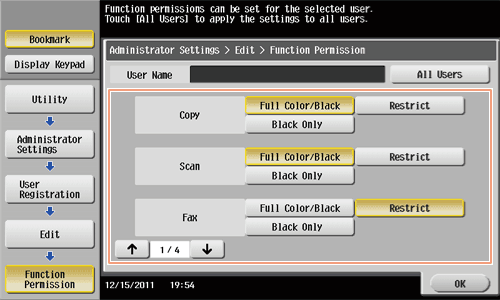
Settings Description [Copy]To allow using the full copy function, select [Full Color/Black]. To allow copying in black and white only, select [Black Only]. To prohibit copying, select [Restrict].[Scan]To allow using the full scan function, select [Full Color/Black]. To allow scanning in black and white scan, select [Black Only]. To prohibit scanning, select [Restrict].[Fax]To allow using the full fax function, select [Full Color/Black]. To allow only black-and-white fax transmission, select [Black Only]. To prohibit fax transmission, select [Restrict].[Print]To allow using the full print function, select [Full Color/Black]. To allow printing in black and white only, select [Black Only]. To prohibit printing, select [Restrict].[User Box]To allow operating files in User Boxes, select [Allow]. To prohibit operating files in User Boxes, select [Restrict].[Print Scan/Fax TX]To allow printing of outgoing files, select [Full Color/Black]. To allow printing of outgoing files in black and white only, select [Black Only]. To prohibit printing of outgoing files, select [Restrict].[Save to External Memory]To allow saving of data to an external memory device, select [Allow]. To prohibit saving of data to an external memory device, select [Restrict].[External Memory Document Scan]To allow loading data from an external memory device, select [Allow]. To prohibit loading data from an external memory device, select [Restrict].[Manual Destination Input]To allow manual entry of destinations, select [Allow]. To prohibit manual entry of destinations, select [Restrict].[Cellular Phone/PDA]To allow transferring of files from Bluetooth devices to this machine, select [Allow]. To prohibit transferring of files from Bluetooth devices to this machine, select [Restrict].[Web Browser]To give permission to use Web Browser, select [Allow]. To give no permission to use Web Browser, select [Restrict]. - Tap [OK].
- Tap [OK].
- Repeat steps 4 to 7 to restrict available functions by user.
Tips
- If an attempt is made to execute a restricted function, a message appears notifying the user that it is prohibited.
Q2. Can output counts be managed by user?
A2. Yes. With user authentication enabled, output counts are managed by user. You can check the counts by user via the administrator settings. Also, you can set the upper limit for the number of copies that can be printed by user.
Detailed View & Print
Operation procedure: Checking the counter by user
- Tap [Utility], then select [Administrator Settings].
- Enter the password, then tap [OK].
- Select [User Authentication/Account Track] - [User Auth. Settings] - [User Counter].
- Select a user subject to counter checking, then tap [Counter Details].
- To reset the counters for all users, tap [Reset All Counters], select [Yes], then tap [OK].

- To reset the counters for all users, tap [Reset All Counters], select [Yes], then tap [OK].
- Check counters.
- You can check the numbers of outputs for other functions by selecting [Copy], [Print], [Scan/Fax] or [Other].
- To check ratios of toner or paper consumption, tap [Eco Info].
- To reset the counters, tap [Clear Counter], select [Yes], then tap [OK].
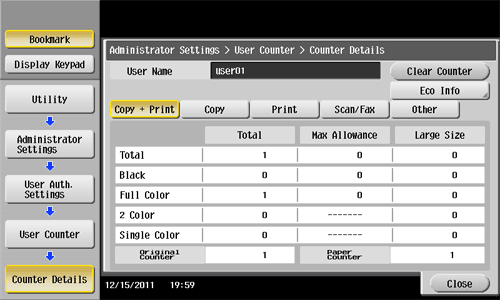
Operation procedure: Setting the upper limit for the number of copies that can be printed by user
- Tap [Utility], then select [Administrator Settings].
- Enter the password, then tap [OK].
- Select [User Authentication/Account Track] - [User Authentication Settings] - [User Registration].
- Select a user subject to upper limit restrictions, then tap [Edit].
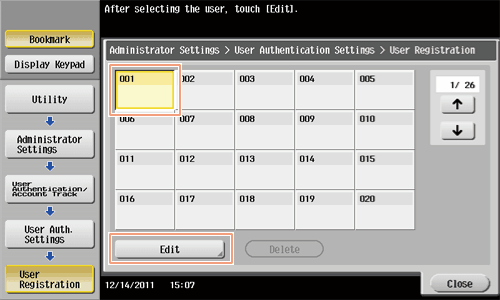
- Tap [Max. Allowance Set] and [Color] or [Black], then enter the maximum allowance for the number of color/black originals that the user can print, using the Keypad.
- To manage the upper limit without distinguishing between the color and black originals, tap [Total Allowance]. Then, tap [Total], enter the upper limit using the keypad, and tap [OK].
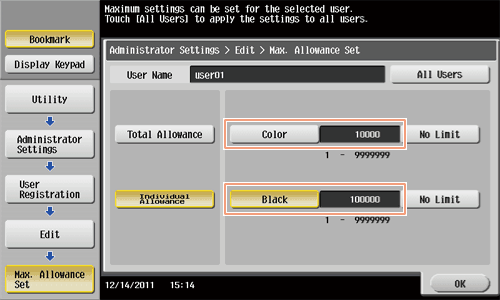
- To manage the upper limit without distinguishing between the color and black originals, tap [Total Allowance]. Then, tap [Total], enter the upper limit using the keypad, and tap [OK].
- Tap [OK].
Q3. To use the ID & Print function, is any setting required in the driver?
A3. Yes, you need to enter the [User Authentication] information in the driver upon execution of ID & Print as well as to set [ID&Print] for the output method.
Reference
Detailed View & Print
Operation procedure
- Open the file in the application, and click [File]. Then click [Print] from the menu.
- Select this product from [Select Printer] (or [Printer Name]) then click [Preferences] (or [Properties]).
- On the [Basic] tab, click [Authentication/Account Track].
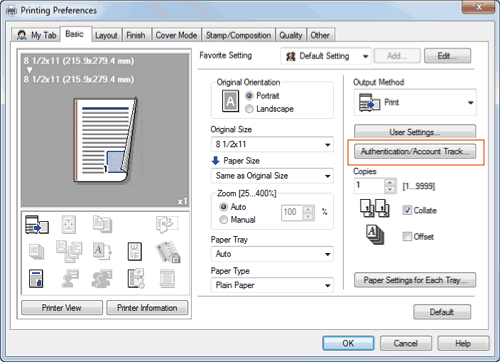
- Select [Recipient User], enter the [User Name] and [Password] that are registered with the machine, then click [OK].
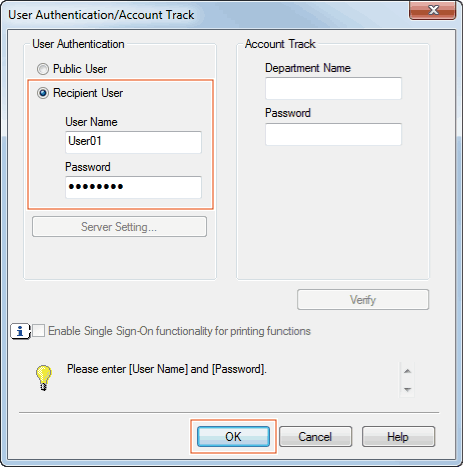
- Select [ID&Print] from [Output Method], then click [OK].
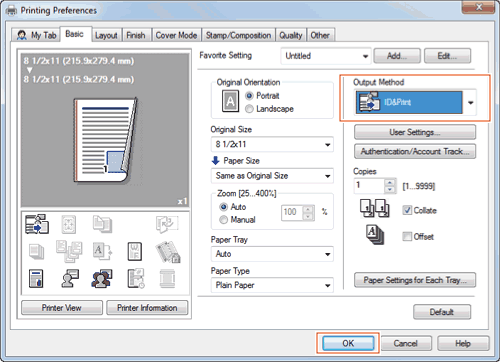
- Click [Print].
Q4. User authentication is enabled. Can I give permission to unregistered users (public users) to operate this machine?
A4. Yes. Even unregistered users can obtain permission if permission is given to public user access. Also, you can restrict functions available to public users.
Detailed View & Print
How to set
- Tap [Utility], then select [Administrator Settings].
- Enter the password, then tap [OK].
- Select [User Authentication/Account Track] - [General Settings].
- Select [Public User Access], then [ON (With Login)] or [ON (Without Login)], and tap [OK].
- If [ON (With Login)] is selected, the public user can use this machine by selecting [Public User Access] in the login page to log in to the machine.
- If [ON (Without Login)] is selected, the public user can use this machine without logging in to the machine in the login page.
- Selecting [ON (Without Login)] is equivalent to the status when user authentication is not performed.
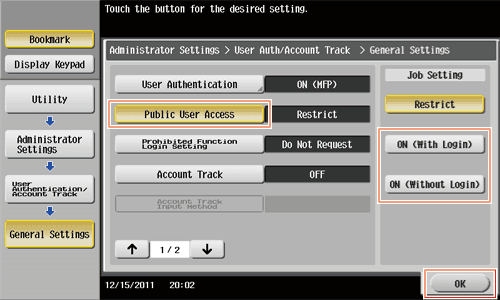
- Select [User Authentication Settings] - [User Registration].
- Tap [
 ] to select [000 Public], and also tap [Edit].
] to select [000 Public], and also tap [Edit].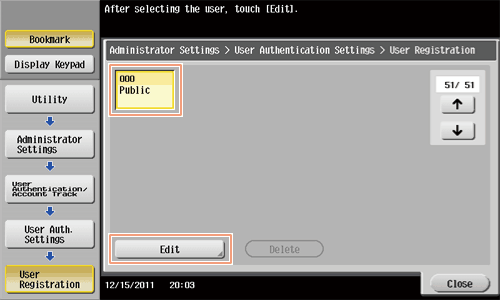
- Tap [Function Permission] to set the limit for the respective functions.
- For details on functional restriction, refer to Here.
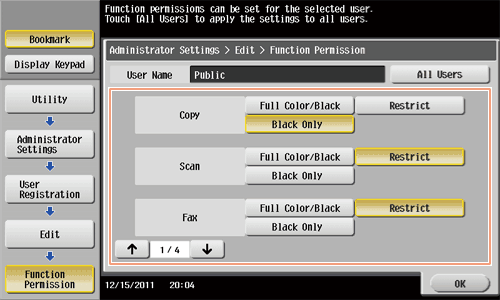
- For details on functional restriction, refer to Here.
- Tap [OK].
Q5. Can I check the number of copies output so far?
A5. Yes, you can check the total number of copy outputs or the number of copies by color mode.
You can also check output counts by function, such as the copy and print function.
Detailed View & Print
Operation procedure
- Tap [Counter].
- Check the number of output copies.
- You can check the numbers of outputs for other functions by selecting [Print], [Scan/Fax] or [Other].
- To print out the copy counts, tap [Print List], select a paper tray and print method, then tap [Start].
- To check the toner usage rate, tap [Coverage Rate]. (This information does not completely match the actual toner consumption, and it consistently indicates a typical value.)
- To check ratios of toner, paper, or power consumption, tap [Eco Info].
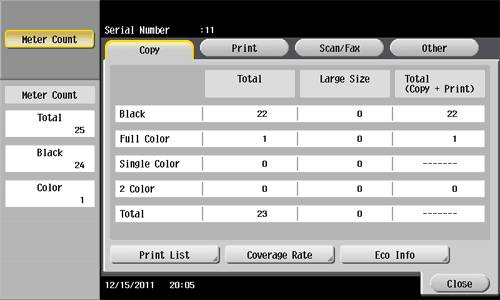
Q6. The screen changes if no operation takes place for a certain period of time. Can this time setting be changed?
A6. Yes, you can change the following time settings via the administrator settings.
- Time to elapse before transition to the Low Power and Sleep modes
- Time to elapse before all functions are reset to the default settings
- Time to elapse before settings by function are reset to the default settings
Detailed View & Print
How to set: Setting time to pass before transition to Low Power or Sleep mode
- Tap [Utility], then select [Administrator Settings].
- Enter the password, then tap [OK].
- Select [System Settings] - [Power Supply/Power Save Settings].
- To set the time to pass before entering Low Power mode, tap [Low Power Mode Settings], enter the time, then tap [OK].
- To set the time to pass before entering Sleep mode, tap [Sleep Mode Settings], enter the time, then tap [OK].
- More electric power will be saved in Sleep mode when compared with Low Power mode. However, Sleep mode takes more time to warm up this machine for additional print jobs than Low Power mode. Select the mode appropriate to your application of this machine.
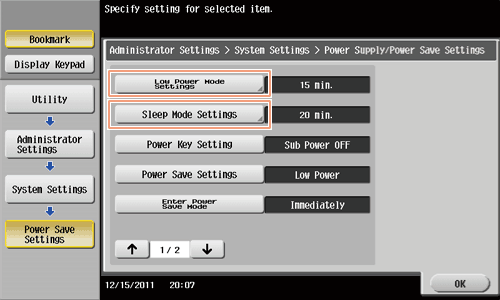
How to set: Setting the time for the settings for all functions to return to the default settings
- Tap [Utility], then select [Administrator Settings].
- Enter the password, then tap [OK].
- Select [System Settings] - [Reset Settings] - [System Auto Reset].
- Select functions to display after resetting and enter the time to return to the default settings, using the Keypad.
- When you do not want to restore the default settings, select [OFF].
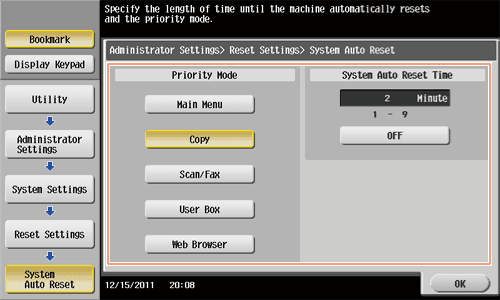
- When you do not want to restore the default settings, select [OFF].
- Tap [OK].
How to set: Setting the time for the settings for each function to return to the default settings
- Tap [Utility], then select [Administrator Settings].
- Enter the password, then tap [OK].
- Select [System Settings] - [Reset Settings] - [Auto Reset].
- Select each function and enter the time to return to the default setting, using the Keypad.
- When you do not want to return to the default setting, select [No].
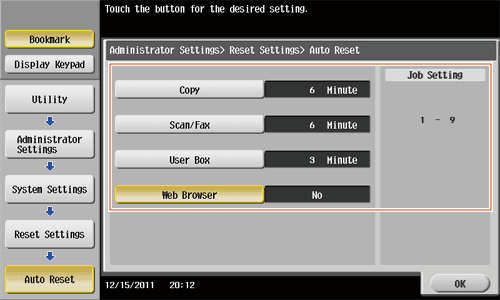
- When you do not want to return to the default setting, select [No].
- Tap [OK].
Home
Print
Scan
Scan-to-Send Function
Sending Original Data as an E-mail Attachment (Scan to E-mail)
Sending a File to a Shared Folder of a Computer (SMB Send)
Sending to an FTP Server (FTP Send)
Sending to a WebDAV Server (WebDAV Send)
Saving a file in a User Box of This Machine (Save in User Box)
Sending with Web Service (WS Scan)
Importing Images by TWAIN Scan
Distributing Data via a Scan Server
Managing Destinations
Fax
Fax
Fax Functions
Setting Up for Faxing (for the Administrator)
How To Send a Fax
Sending Options
How To Receive a Fax
Receiving Options
Printing Fax Reports
Managing Destinations
PC-FAX
PC-Fax TX
Preparation for PC-Fax TX (via Network Connection)
Preparation for PC-Fax TX (via USB Connection)
PC-Fax TX
Sending Options
Fax Driver Settings
Delete the Fax Driver
Network Fax
Copy
Copy Operations
Recalling Frequently Used Functions with Simple Action
Specifying the Color and Image Quality for Copying
Saving the Number of Print Sheets
Specifying the Size or Type of the Paper to Be Copied
Binding Copied Paper
Specifying the Original Size and Scan Method
Copying Various Types of Originals
Adjusting the Layout for Copying
Inserting a Cover Sheet or Blank Sheet into Copied Documents
Adding Text or an Image to the Original
Erasing an Unnecessary Portion for Copying
Deterring Unauthorized Copying
Saving Original Images to a User Box
Box
About the Boxes
Store Documents as Files in MFP and Use Them Again When Necessary
Receive Fax in Memory and Print It Later (Memory RX)
Retransmit Fax If Redialing Has Failed (File Re-TX)
Print Classified Documents (Secure Print)
Annotate Files (Annotation)
Print an Encrypted PDF (Password Encrypted PDF)
Registering a File for Polling (Polling TX)
Store File for Polling (Bulletin)
Use as Fax Transponder (Relay User Box)
Print on MFP under Authentication Control (ID & Print)
Use a USB Memory Device (External Memory)
Use Bluetooth Devices (Mobile/PDA)
Appendix