User's Guide

Screen That Appears When a Paper/Staple Jam Has Occurred
If any paper/staple jam has occurred on this machine as shown in the screen shot below, the Touch Panel shows the section where the jam has occurred. In an occurrence of a paper/staple jam, check the Touch Panel to see where it is occurring, and follow the guidance regarding corrective actions to take.
The blinking "number enclosed in a circle" represents the section where a paper/staple jam is occurring.
Tap [Start Guidance] and follow the guidance (instructions) to remove jammed paper.
If the jam is not completely cleared, the following message appears: [Paper remaining in device. Remove paper according to instructions.]. Follow the guidance again to remove paper.
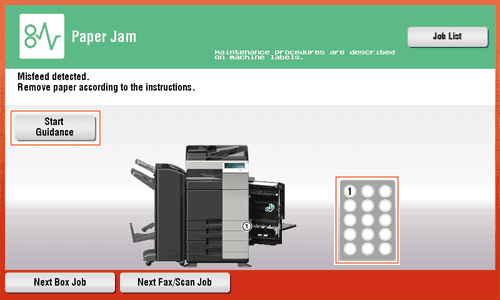
| Item | Description |
|---|---|
[Start Guidance] | Tap this key to start animated instructions showing how to remove paper/staple jam. |
Number enclosed in a circle (indicating the location number for the section with a paper/staple jam) | A section chart is displayed with a location number enclosed in a circle for a section where a paper/staple jam has occurred. |