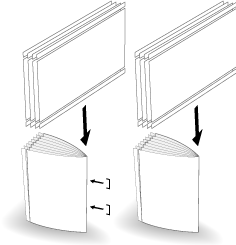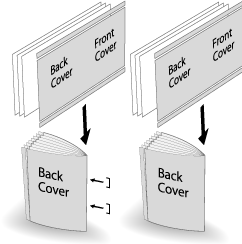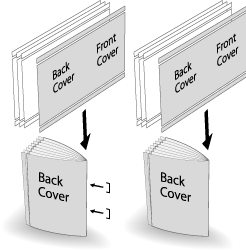2-Side Slitting in Fold & Staple and Multi Half-Fold
When Saddle Stitcher SD-513 equipped with Trimmer Unit TU-503 is mounted on this machine, the following 2-side slitting can be combined with Multi Half-Fold.
When 2-Side Slitting is selected in [Fold & Staple] or [Multi Half] and also [No Cover] is selected in [Booklet] of Application, 2-side slitting is applied to all sheets.
When 2-Side Slitting is selected in [Fold & Staple] or [Multi Half] and also [With Cover] or [No Cover] is selected in [Booklet] of Application, 2-side slitting is applied only to a cover or all sheets including the cover and body.
Menu item | Description | Illustration |
|---|---|---|
[Fold & Staple] (+ [Fore-edge Trimming]) Select [2-Side Slitting] - [ON] on the [Fold & Staple] Setting screen. Select [No Cover] in [Booklet] of Application. or [Multi Half-Fold] (+ [Fore-edge Trimming]) [Fold & Staple] Setting screen Select [2-Side Slitting] - [ON]. Select [No Cover] in [Booklet] of Application. | Applies 2-side slitting to all pages processed by Fold & Staple or Multi Half-Fold. |
|
[Fold & Staple] (+ [Fore-edge Trimming]) Select [2-Side Slitting] - [ON] on the [Fold & Staple] Setting screen. Select [With Cover] in [Booklet] of Application. or [Multi Half-Fold] (+ [Fore-edge Trimming]) [Fold & Staple] Setting screen Select [2-Side Slitting] - [ON]. Select [With Cover] in [Booklet] of Application. | If [2-Side Slitting] - [All Sheets] is selected, 2-side slitting is applied to the cover and body. If [2-Side Slitting] - [Cover Only] is selected, 2-side slitting is applied only to the cover. |
|
The paper processed in Fold & Staple or Multi Half Fold is output to the delivery tray. Set the delivery tray extension (tray) to make preparations for opening the Stopper. Otherwise, the output paper may drop from the delivery tray. Also, the full-load detection function may not work.
The slitting amount can be specified between 8.0 mm and 26.0 mm in 0.1 mm increments.
The difference between the slitting amounts in both sides is within 10.0 mm.
[Offset against Cover] is available when [With Cover] is selected in [Booklet] of Application. Adjust the slitting amount of the body against the cover in the range from -1.0 mm to +1.0 mm in 0.1 mm increments.
Check paper information before use. For details, refer to Paper Size Available for Use, Paper Weight Available for Use, Paper Capacity Available for Use.
Position the original.
The number of original pages to be loaded is set to that for Fold & Staple or Multi Half Fold, and the number of folded sheets is determined. For information on the number of folded sheets, refer to Saddle Stitcher SD-513.
Load the cover for Fold & Staple or Multi Half Fold into any tray.
The cover paper must be loaded into [Tray1] to [Tray5]. [PI1], [PI2], and [PB] cannot be set to a cover.
Press the [COPY] tab to display the [COPY] screen.
Press [Output Setting].
The [Output Setting] screen is displayed.
Select either [Fold & Staple] or [Multi Half].
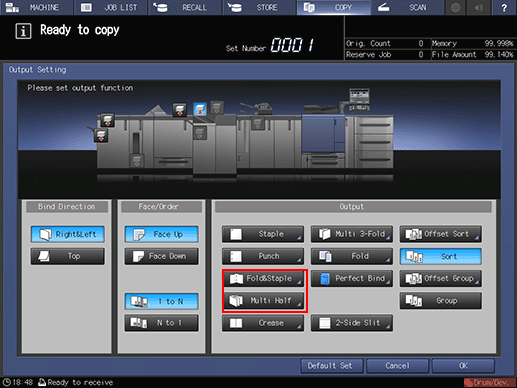
This displays the Fold & Staple Setting or Multi Half Fold Setting screen.
In [(1) Fore-edge Trimming], select [ON] or [OFF].
When [Fold & Staple] is selected in step 5, select [2 Positions] or [4 Positions] in [Staple], then also select [ON] or [OFF] in [(1) Fore-edge Trimming].
If [Multi Half] is selected in step 5, select [ON] or [OFF] in [(1) Fore-edge Trimming].
When the saddle stitcher is equipped with Creaser Unit CR-101, [Crease] is available. For details, refer to Creasing a Cover in Fold & Staple or Multi Half-Fold.
When the saddle stitcher is equipped with Folding Unit FD-504, [Spine Corner Forming] is available on the [Fold & Staple] Setting screen. For details, refer to Spine Corner Forming in Fold & Staple.
Select [(2) 2-Side Slitting] - [ON].
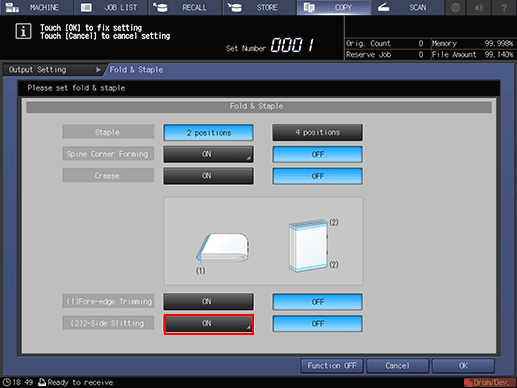
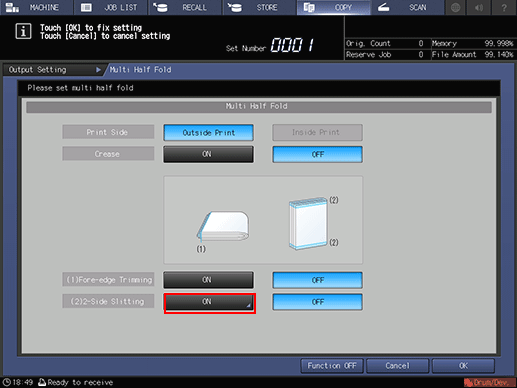
The [2-Side Slitting] screen is displayed.
Specify the 2-side slitting amount.
Select [(1)] for [Slitting], then press the keypad on the screen, the [
 ] key, or the [
] key, or the [ ] key to enter the slitting amount at the top. Select [(2)], then enter the slitting amount at the bottom in the same way.
] key to enter the slitting amount at the top. Select [(2)], then enter the slitting amount at the bottom in the same way.Press [Offset against Cover], then use the keypad on the screen, the [
 ] key, or the [
] key, or the [ ] key to enter the slitting amount of the body against the cover in the range from -1.0 mm to +1.0 mm in 0.1 mm increments.
] key to enter the slitting amount of the body against the cover in the range from -1.0 mm to +1.0 mm in 0.1 mm increments.The difference between the slitting amounts at the top and bottom must be within 10.0 mm.
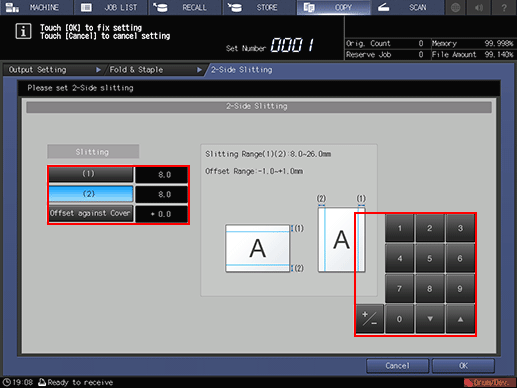
Press [OK].
This returns to the [Fold & Staple] Setting screen.
Press [OK].
To undo the setting, press [Cancel].
To disable the function while keeping the current setting, press [Function OFF].
This returns to the [Output Setting] screen.
[Fold & Staple] or [Multi Half] and [2-Side Slit] are highlighted. Pressing [2-Side Slit] allows you to change the 2-side slitting setting.
Press [OK] on the [Output Setting] screen to return to the [COPY] screen.
An icon representing specified function is displayed under [Output Setting] on the [COPY] screen.
You also find that [Booklet] in Application is selected automatically.
Press [Application], then press [Booklet].
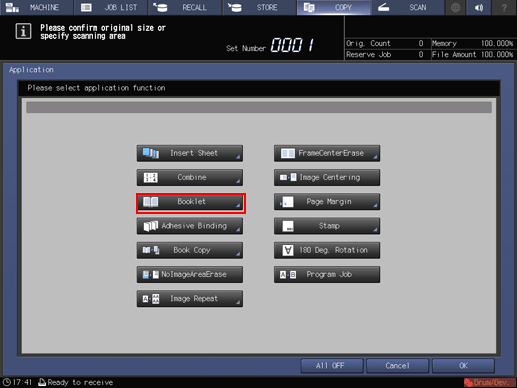
In [Cover Sheet], select [With Cover] or [No Cover].
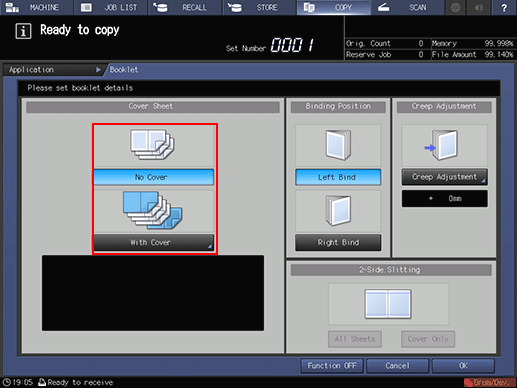
From [Front Cover] and [Back Cover], select the tray you loaded a cover into in step 2.
When selecting the desired one from a tray paper, first select [With Cover (Print)] or [With Cover (Blank)].
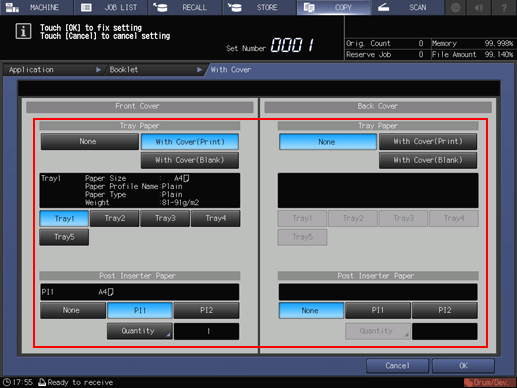
Press [OK].
This returns to the [Booklet] screen.
Select [Left Bind] or [Right Bind] in [Binding Position].
Press [OK] to return to the [COPY] screen.
Select additional copy conditions, as desired.
Enter the desired print quantity using the keypad.
The number of copies that can be output to the delivery tray varies depending on the copy paper. For details, refer to Number of sheets that can be loaded and output.
Set the delivery tray extension (tray), then pull up the Stopper.
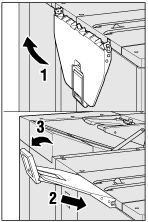
Press Start on the control panel.