Adhesive Binding: Making Copies in the Order of Adhesive Binding
When performing 2-sided copying for an original of multiple sheets, the longer side of paper is divided into two parts to print an original image. The copied sheets are arranged in the page order (adhesive binding) of the original when each sheet is folded in half and stacked.
Select either [Left Bind] or [Right Bind] according to the desired booklet type.
Setting options | Original | Output |
|---|---|---|
[Left Bind] |  |  |
[Right Bind] |  |  |
Use ADF. If the number of original pages count exceeds the maximum stack capacity of the ADF, select [Separate Scan]. If the Separate Scan mode is used together, the Original Glass is also available.
Original pages should be a multiple of 4 in [1->2] mode or a multiple of 2 in [2->2] mode. Otherwise, blank pages are automatically inserted to the last.
Auto Zoom is automatically selected.
Position the original.
Load the desired copy paper size in a tray.
Press [Application] on the [COPY] screen.
Press [Adhesive Binding] on the [Application] screen.
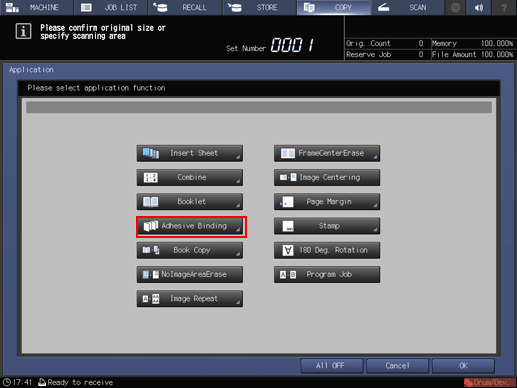
Press the desired binding position key.
Press [Left Bind] or [Right Bind] if you want to change the output order.
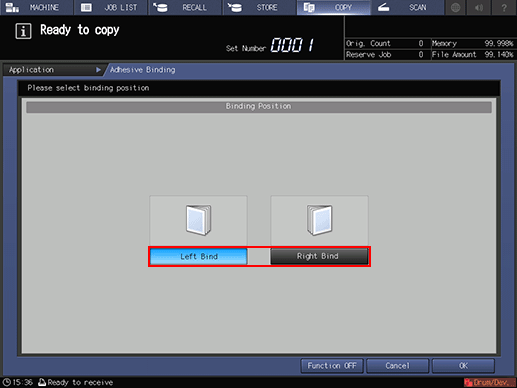
Press [OK] to complete the setting.
To resume the previous settings, press [Cancel].
To cancel the Adhesive Binding function with the current setting saved, press [Function OFF].
Press [OK] on the [Application] screen to return to the [COPY] screen.
The [Adhesive Binding] icon and shortcut key are displayed under [Application] on the [COPY] screen.
Select [Simplex/Duplex].
Select [1->2] or [2->2] according to the original type placed in the ADF in step 1.
Select additional copy conditions, as desired.
Enter the desired print quantity from the keypad on the control panel.
Press Start on the control panel.
Printing does not start without returning to the [COPY] screen. Be sure to display the [COPY] screen.
